User's Manual
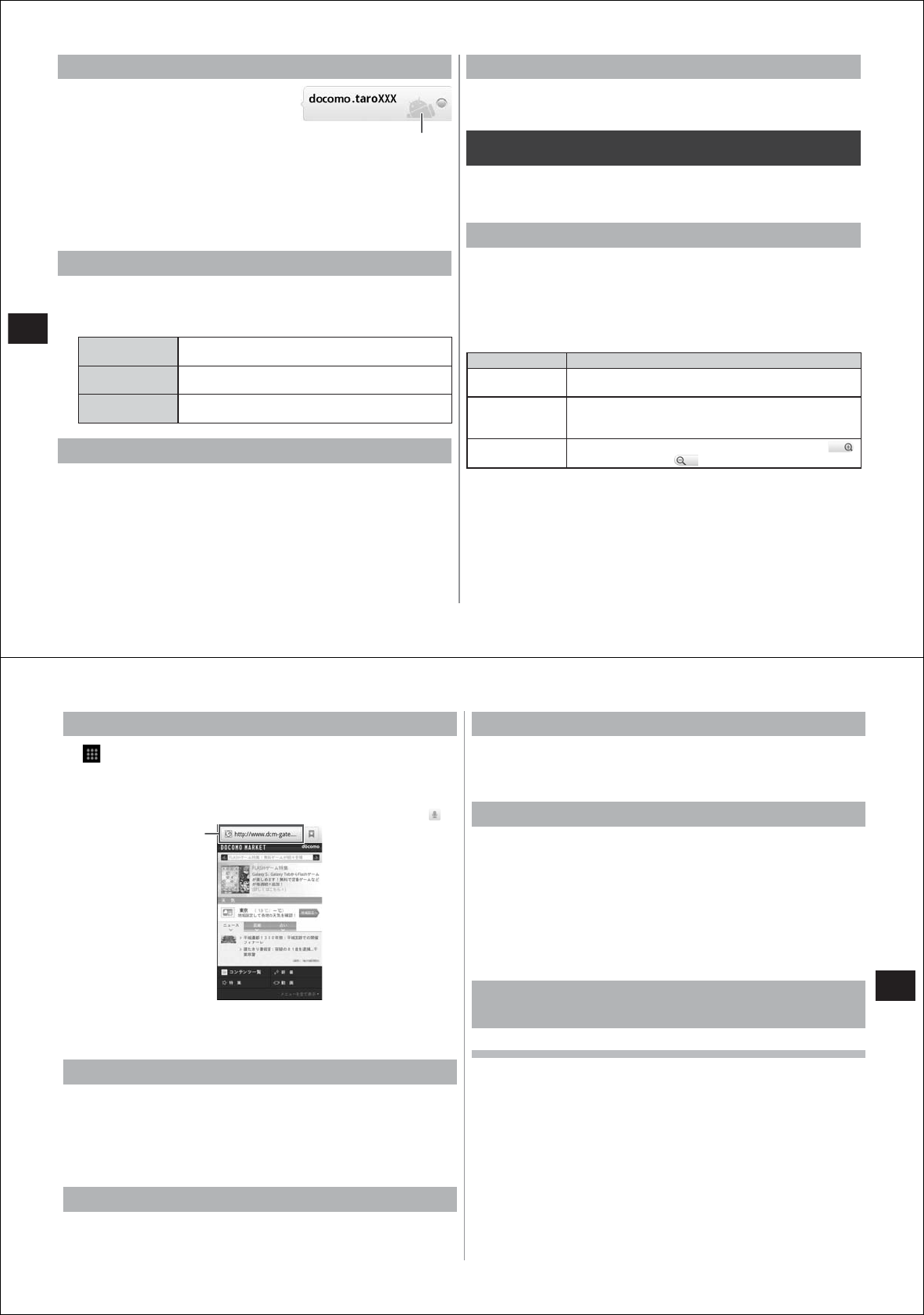
88
Messaging/Browser
About the mobile indicator
When the mobile indicator is displayed
at the right of a member's name in the
Friends list, you can tell that the member
is currently logged in from an Android
mobile phone.
To display the mobile indicator in the Friends list for other members, set
as follows:
1
In the Friends list,
M→
"More"
→
"Settings"
2
Select the "Mobile indicator" checkbox
Setting notification of new messages
1
In the Friends list,
M→
"More"
→
"Settings"
2
Set call notification items
IM notifications Sets whether or not to notify you that there is a new
message by the notification icon on the status bar.
Select ringtone Sets the ringtone for notifying you of new
messages.
Vibrate Sets whether or not to notify you of new messages
by vibration.
Setting automatic sign-in
You can set to sign in to Google Talk automatically when you turn on
your FOMA terminal.
1
In the Friends list,
M→
"More"
→
"Settings"
2
Select the "Automatically sign in" checkbox
Signing out
1
In the Friends list,
M→
"More"
→
"Sign out"
Using a browser
Your FOMA terminal can browse websites just like you can on a PC.
On this FOMA terminal, browsers can be used over a packet
transmission or Wi-Fi connection.
Operations in website display screen
■
To set pages to the landscape/portrait screen display mode
You can switch the landscape/portrait screen display mode by changing
how you hold your FOMA terminal, horizontally or vertically (P
. 30).
■
Zooming in/out on pages
You can zoom in or out on pages by the following operations.
Operation Description
Pinch in/pinch
out
Spread two fingers at the part to zoom in, and bring
your two fingers together to zoom out. (P. 30)
Double-tap Double-tap (tap twice quickly) the part you want to
zoom in on. To return the display to its original
magnification, double-tap again.
Zoom control
Flick the screen to display the zoom controls. Tap
to zoom in, and tap
to zoom out.
■
Scroll/pan
Scroll the screen up/down or left/right or pan in all directions to display
the desired part of the screen (P. 29).
Mobile indicator
89
Messaging/Browser
Activating the browser to display a website
1
→
"Browser"
The preset home page is displayed.
2
Enter the URL or keyword in the address bar
●
Voice search is possible by tapping the address bar and then .
3
Tap "Go", or select the web page to display from
the list of candidates
Opening a new browser window
You can open up to eight browser windows.
1
With the web page displayed,
M→
"Windows"
→
"New window"
A new browser window opens, and the preset home page is
displayed.
Switching browser windows
1
With the web page displayed,
M→
"Windows"
2
Tap the browser window you want to display
Closing a browser window
1
With the web page displayed,
M→
"Windows"
2
Tap "
×
" at the top right of the browser window
Display web pages from history
1
With the web page displayed,
M→
"Bookmarks"
→
"History"
2
Tap "Today", "Yesterday", "5 days ago", etc. to
expand the history for that period
●
To display the history of frequently viewed web pages, tap "Most
visited".
3
Tap the history of the web page you want to display
Registering a bookmark to quickly display
a web page
Registering a bookmark
1
Display the web page you want to register
2
M→
"Bookmarks"
A list of bookmarks is displayed.
●
Tap
M→
"List view"/"Thumbnail view" to toggle between list
view and thumbnail view.
3
Tap "Add"
●
In the list view, tap "Add bookmark".
4
Check/change the bookmark name, and tap "OK"
Address bar










