User's Manual
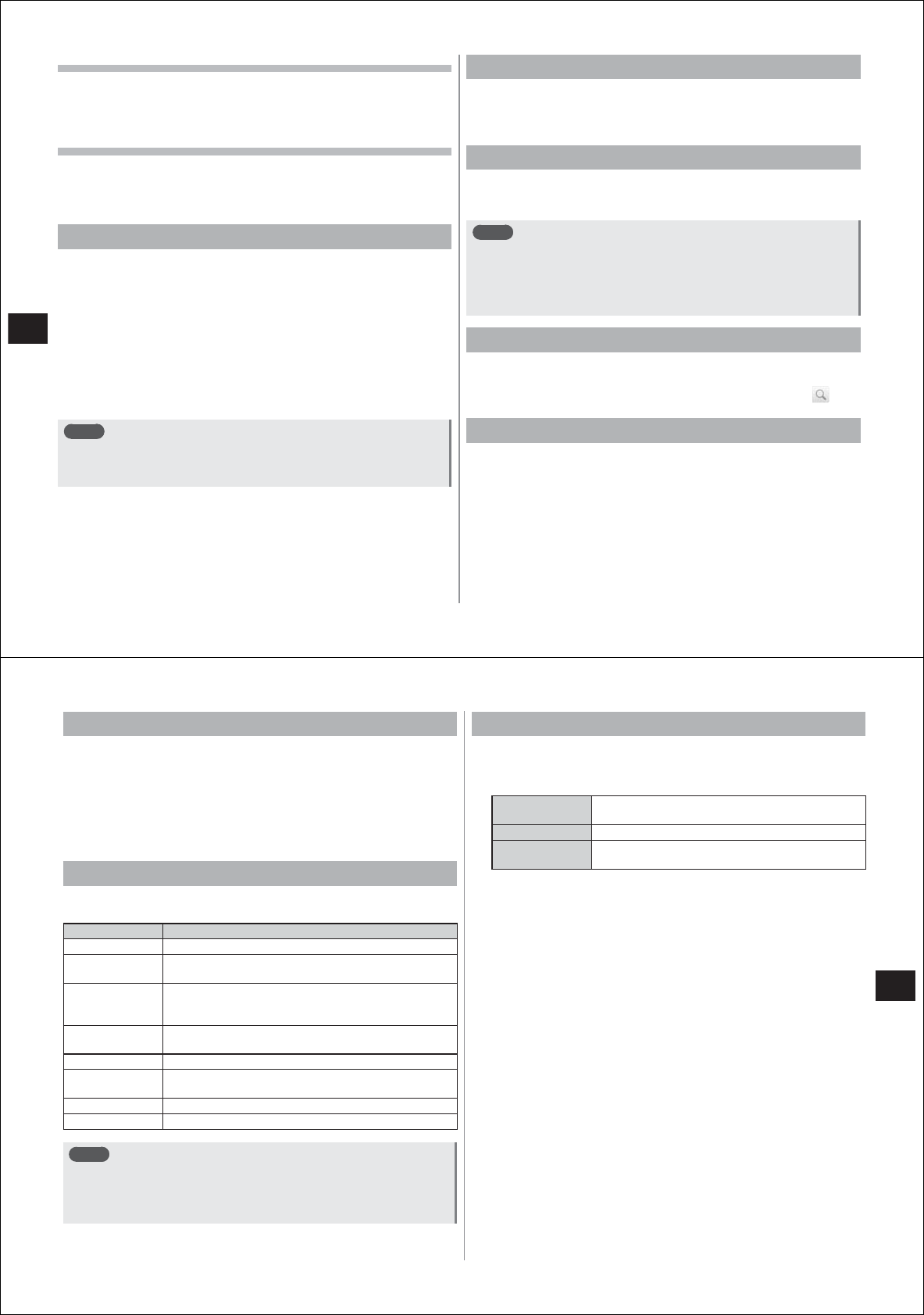
82
Messaging/Browser
Switching the Gmail account
1
In the inbox,
M→
"Accounts"
2
Select the Gmail account you want to display
Refreshing Gmail
1
In the inbox,
M→
"Refresh"
The inbox is refreshed with Gmail on the FOMA terminal and Gmail
on the website synchronized with each other.
Composing and sending email by Gmail
1
In the inbox,
M→
"Compose"
2
Enter the mail address in the "To" field
●
To add a Cc or Bcc destination,
M→
"Add Cc/Bcc".
3
Enter the subject in the "Subject" field
4
Enter the message in the "Compose Mail" field
●
To attach an image,
M→
"Attach"
→
select an image.
5
Tap "Send"
Note
●
Email sent by Gmail is handled as email from a PC. So, emails
cannot be sent if "Reject emails from PCs" is set on the recipient
terminal.
Displaying sent emails
1
In the inbox,
M→
"View labels"
2
Tap "Sent"
Displaying new email
1
Tap the message thread containing unread email in
the inbox
Note
●
When "Email notifications" (P. 79) is set, the notification icon will be
displayed on the status bar. The inbox can be displayed by
opening the notification panel and tapping a notification.
●
Names set by the sender and not names saved as destinations are
displayed as the sender of received emails.
Searching emails
1
In the inbox,
M→
"Search"
2
Enter the keyword in the search box, and tap
Replying to emails
1
Display the email you want to reply to, and tap
"Reply" or "Reply to all"
●
To display "Reply" or "Reply to all" if they are not displayed, scroll
down to the bottom of the screen.
2
Enter a message, and tap "Send"
83
Messaging/Browser
Forwarding emails
1
Display the email you want to forward, and tap
"Forward"
●
To display "Forward" if it is not displayed, scroll down to the bottom
of the screen.
2
Enter the mail address of the forwarding destination
in the "To" field, and tap "Send"
Message thread operations
The following operations can be performed by tapping on a message
thread in the inbox for one second or more.
Item Description
Read Expands the message thread.
Archive Archives (stores) the message thread. Archived
message threads are not displayed in the inbox.
Mute Hides the message thread. Hiding message threads
that are not needed and whose transactions from here
on need not be displayed is a handy feature.
Mark unread/
Mark read
Marks a message thread as unread or read.
Delete Deletes a message thread.
Add star/
Remove
star
Adds or removes a star from a message thread.
Change labels
Adds or changes the label of the message thread.
Report spam Reports a received email as spam.
Note
●
Archived or muted message threads no longer displayed in the
inbox can be displayed by
mM→
"View labels"
→
"All Mail".
●
Labels cannot be made on your FOMA terminal. Make them at the
Gmail website.
Setting notification of new email
1
In the inbox,
M→
"Settings"
2
Set call notification items
Email
notifications
Sets whether or not to notify you that there is new
email by the notification icon on the status bar.
Select ringtone Sets the ringtone for notifying you of new email.
Vibrate Sets whether or not to notify you of new email by
vibration.










