User's Manual
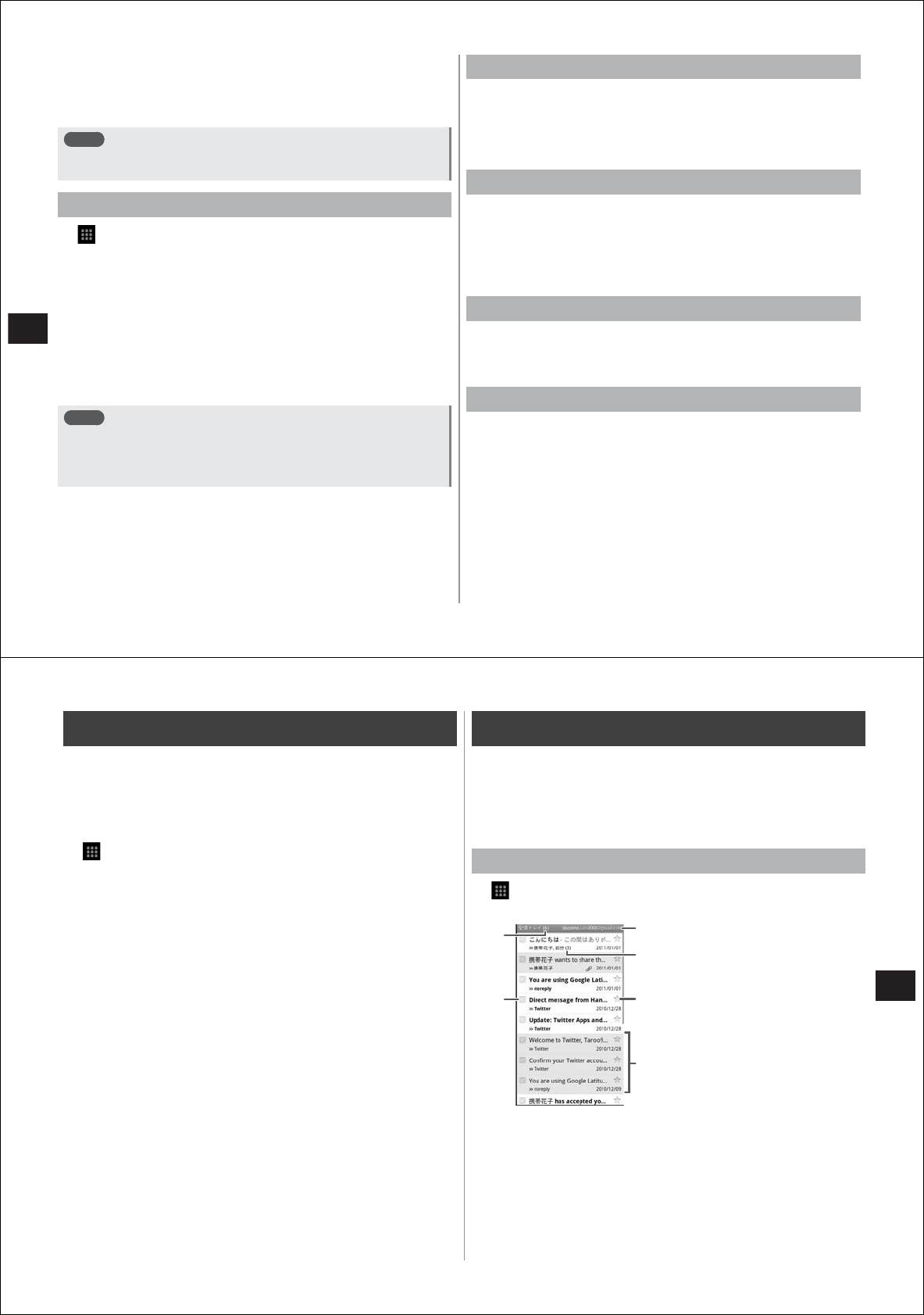
80
Messaging/Browser
5
Enter the message in the "Compose Mail" field
●
To attach a file,
M→
"Attach"
→
select a file.
6
Tap "Send"
Note
●
Email is handled as email from a PC. So, emails cannot be sent if
"Reject emails from PCs" is set on the recipient terminal.
Receiving and reading emails
1
→
"Email"
●
If you have multiple mail accounts, select the mail account in the
account list screen. To display the account list screen,
M→
"Accounts".
●
If you tap the "integrated inbox" in the account list screen, an inbox
containing a mixture of emails from all mail accounts will be
displayed. Each of the mail accounts is distinguished by a color
bar prefixing the email.
2
To refresh the inbox,
M→
"Refresh"
3
Tap the email you want to read to open it
Note
●
If "Email check frequency" and "Email notifications" (P. 75) are set
in the account settings, the notification icon will be displayed on
the status bar. The inbox can be displayed by opening the
notification panel and tapping a notification.
Replying to emails
1
Open the email you want to reply to
2
Tap "Reply" or "Reply to all"
3
Enter a message, and tap "Send"
Forwarding emails
1
Open the email you want to forward
2
M→
"Forward"
3
Enter the mail address of the forwarding destination
in the "To" field, and tap "Send"
Registering emails to STARMEMO
1
Open the email you want to register
2
M→
"Add StarMemo"
→
"OK"
Deleting emails
1
Open the email you want to delete
2
Tap "Delete"
81
Messaging/Browser
sp-mode mail
You can send and receive email using e-mode mail addresses
(@docomo.ne.jp).
With this mail type, pictograms and deco-mail
®
can be used, and
automatic reception also is supported.
●
For details on sp-mode mail, refer to the "Mobile Phone User's Guide
(sp-mode [Smartphone])".
1
→
"sp
モードメール
(sp-mode mail)"
From here on, follow the on-screen instructions.
Gmail
Gmail is a Google online email service. You can send and receive
emails using Gmail on your FOMA terminal.
●
To use Gmail, you must set a Google account for your FOMA
terminal. If a Google account is not yet set, follow the on-screen
instructions that are displayed when Gmail is activated for the first
time.
Opening Gmail
1
→
"Gmail"
A list of message threads is displayed in the inbox.
①
Number of unread emails
②
The same operation can be
performed on a group of emails by
selecting the checkboxes of
multiple message threads.
③
Currently displayed Gmail account
④
Number of emails contained in a
message thread
⑤
Tap to add a star.
⑥
Message threads with no unread
emails (gray background)
■
About message threads
Gmail displays emails in groups as a message thread each time you
reply to an email. If the new emails are replies to existing emails, these
are grouped together in the same message thread. When the subject of
a new email or an existing email has been changed, a new message
thread will be created.
②
①
③
④
⑤
Inbox
⑥










