User's Manual
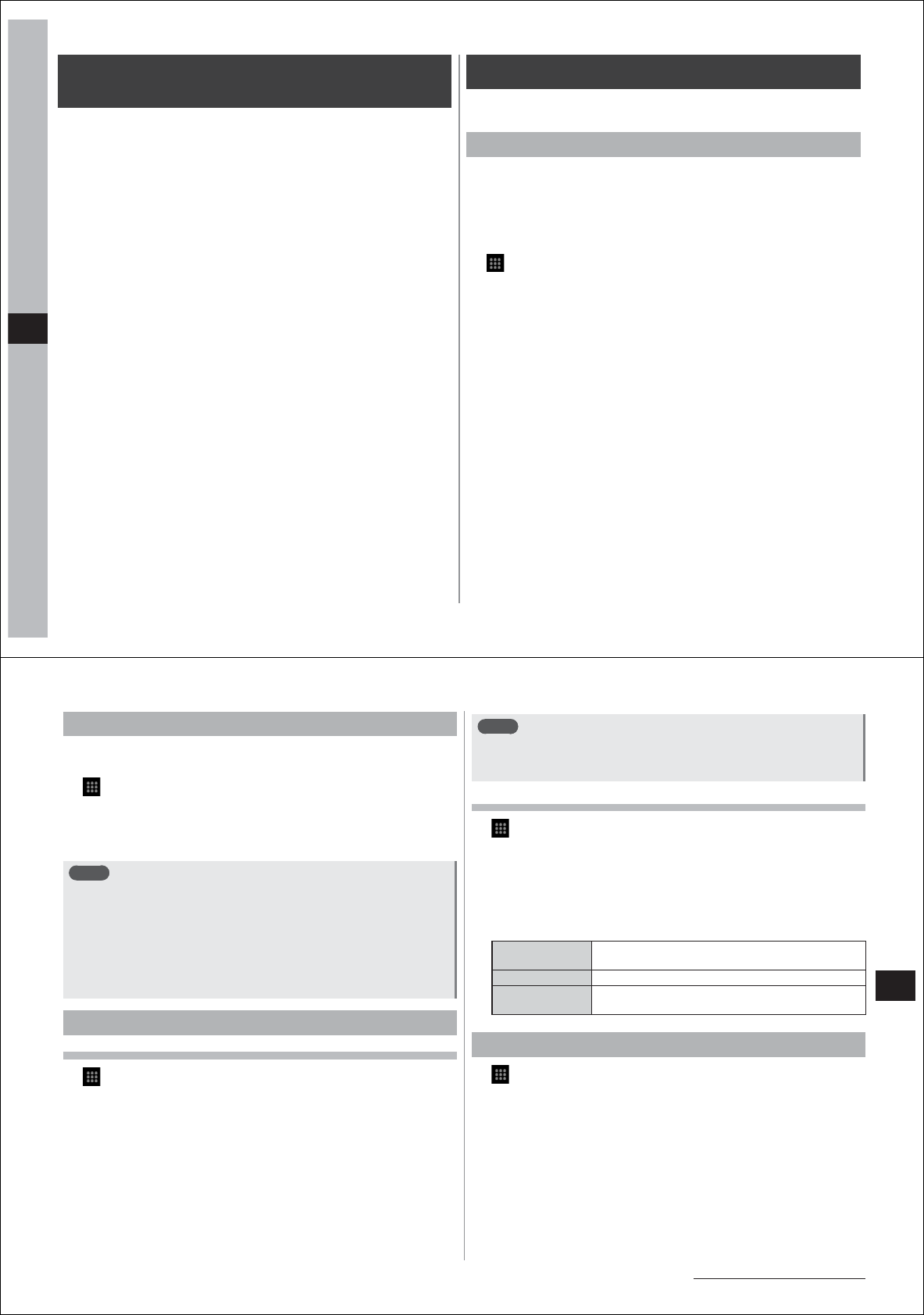
78
Messaging/Browser
Types of mail available on your FOMA
terminal
The following mail can be used on your FOMA terminal.
■
Email
Mail accounts provided by mopera U and general service providers can
be set to your FOMA terminal so that email can be sent and received
just like you can on a PC.
■
sp-mode mail
Image, melodies and other files can be attached to text messages and
sent and received between docomo i-mode terminals and PCs or
mobile phones made by other manufacturers. Mail addresses can be
specified to other parties, which means that mail transactions are
possible with anyone if the other party has an Internet mail address.
●
sp-mode mail addresses comprise the @docomo.ne.jp domain name
(section of address on right side of @ mark).
■
Gmail
Gmail is a Google online email service. Emails received and sent by
Gmail on your FOMA terminal can also be checked in a PC's browser
.
■
SMS
Short text messages addressed to a mobile phone number can be sent
and received.
Email
Mail accounts provided by mopera U or general providers can be set for
email.
Setting up a mopera U mail account
mopera U subscribers can use mopera U mail.
●
Both of the POP and IMAP protocols can be used for the mail servers
receiving mopera U mail. mopera U mailboxes may be up about 50
MB in size.
■
Using a POP server
1
→
"Email"
2
Enter the mopera U mail address and mopera U
password
3
Tap "POP3"
4
Enter the mopera U user name and password, and
enter "mail.mopera.net" for the POP3 server
5
Tap the "Security type" field and then "None", or
select the security type
6
Check entered settings, and tap "Next"
7
Enter "mail.mopera.net" for the SMTP server, and
check the entered mopera U user name and
password settings
8
Tap "Next"
9
In the option settings screen, set the email check
frequency and other settings, and tap "Next"
10
In the mail account registration screen, enter the
name to be displayed in sent mail, and tap "Done"
79
Messaging/Browser
Continued on next page
Setting up a general provider mail account
●
You must first obtain the information required for setting up the mail
account from the service provider you are using.
1
→
"Email"
2
Enter the mail address and password, and tap "Next"
From here on, follow the on-screen instructions to set up the mail
account.
Note
●
If automatic setting of the mail account does not complete, tap
"Manual setup" in step 2, and manually enter the account settings.
●
With some service providers, "OP25B (Outbound Port 25
Blocking): spam mail transmission blocking" must be set. For
details,
contact the service provider you are subscribed to.
●
If you have already set a mail account and want to add on another
mail account,
mM→
"Accounts"
→mM→
"Add account" in the mail
list screen.
Setting reception for each mail account
Setting automatic checking of new email
1
→
"Email"
●
If you have multiple mail accounts, select the mail account in the
account list screen. To display the account list screen,
M→
"Accounts".
2
M→
"Account settings"
3
Tap "Email check frequency"
4
Tap "Never" or select the email check frequency
Note
●
If connection to the mail server is set to be done at regular
intervals, charges will be incurred each time new mail is checked
when packet communication is used.
Setting notification of new email
1
→
"Email"
●
If you have multiple mail accounts, select the mail account in the
account list screen. To display the account list screen,
M→
"Accounts".
2
M→
"Account settings"
3
Set call notification items
Email
notifications
Sets whether or not to notify you that there is new
email by the notification icon on the status bar.
Select ringtone Sets the ringtone for notifying you of new email.
Vibrate Sets whether or not to notify you of new email by
vibration.
Composing and sending email
1
→
"Email"
●
To send mail from another mail account, select the mail account in
the account list screen. To display the account list screen,
M→
"Accounts".
●
If the integrated inbox is displayed, email is sent from the mail
account selected in the account list screen.
2
M→
"Compose"
3
Enter the mail address in the "To" field
●
To add a Cc or Bcc destination,
M→
"Add Cc/Bcc".
4
Enter the subject in the "Subject" field










