User's Manual
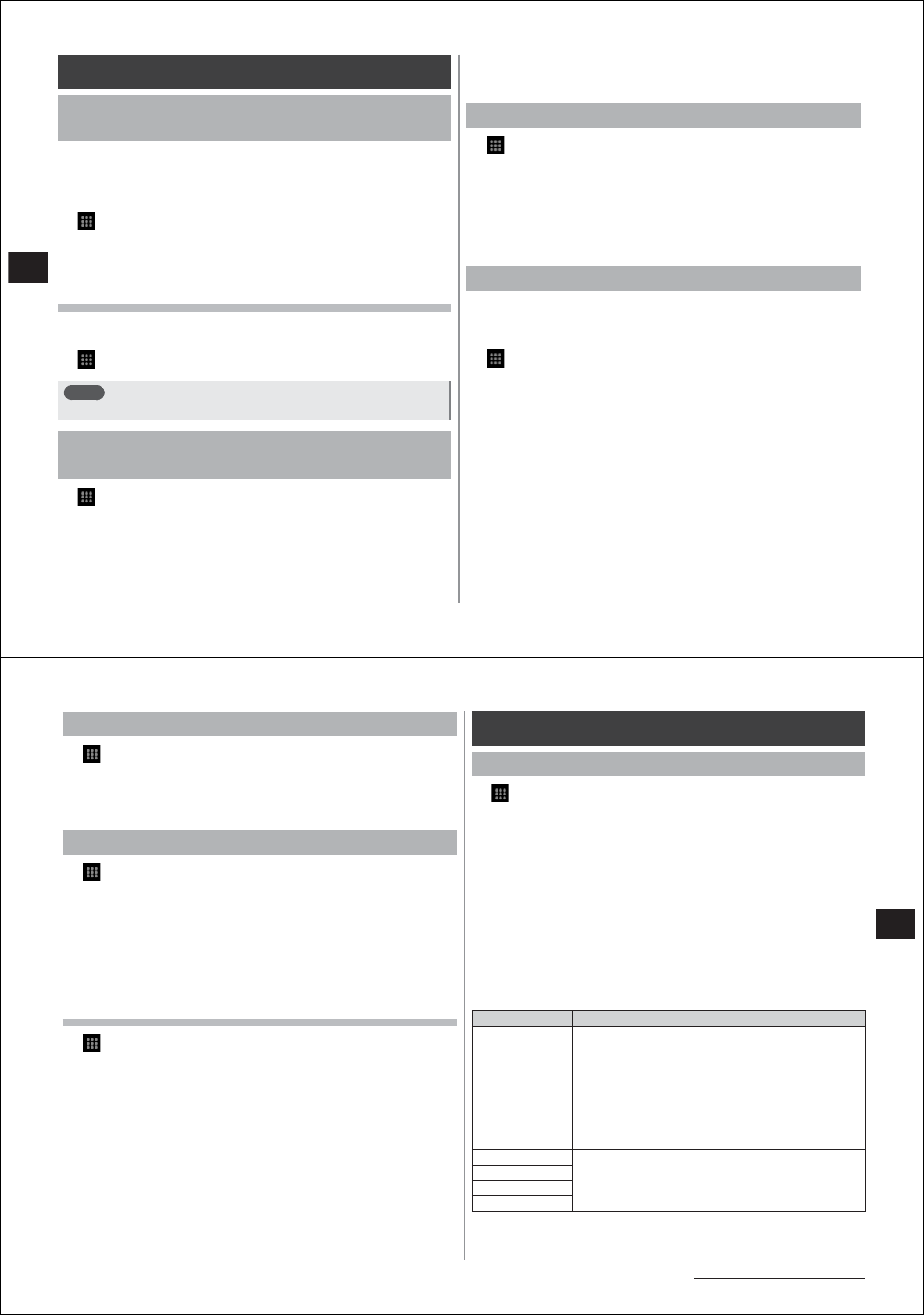
70
Settings
Applications
Allowing installation of applications from
unknown sources
You can allow installation of applications received via email or sites
other than Android Market.
●
To protect your FOMA terminal and personal data, download only
applications from trusted sources such as Android Market.
1
→
"Settings"
→
"Applications"
2
Select the "Unknown sources" checkbox
3
Read the cautionary statement, and tap "OK"
Displaying downloaded files
You can display a list of files (applications, images, documents, etc.)
downloaded from web sites.
1
→
"Browser"
→M→
"More"
→
"Downloads"
Note
●
Applications downloaded from Android Market are not displayed.
Displaying operations allowed for FOMA
terminal applications
1
→
"Settings"
→
"Applications"
→
"Manage
applications"
●
M→
tap "Filter" to display all applications or display only
currently running or downloaded applications.
●
You can also sort applications by
M→
"Sort by size"/"Sort".
2
Select the application you want to display
3
Scroll to display allowed operations
●
If all allowed operations are not displayed, tap "Show all".
Clearing application data or cache
1
→
"Settings"
→
"Applications"
→
"Manage
applications"
●
M→
tap "Filter" to display all applications or display only
currently running or downloaded applications.
●
You can also sort applications by
M→
"Sort by size"/"Sort".
2
Select the application, and tap "Clear data" or
"Clear cache"
Deleting installed applications
●
We recommend deleting applications obtained from Android Market
from the Android Market screen.
●
Applications pre-installed on your FOMA terminal cannot be deleted.
1
→
"Settings"
→
"Applications"
→
"Manage
applications"
●
M→
tap "Filter" to display all applications or display only
currently running or downloaded applications.
●
You can also sort applications by
M→
"Sort by size"/"Sort".
2
Select the application you want to delete
3
"Uninstall"
→
"OK"
4
Tap "OK" when uninstallation is completed
71
Settings
Continued on next page
Display running services
1
→
"Settings"
→
"Applications"
→
"Running
services"
2
Tap the service name, and stop, change settings or
perform other operations as necessary
Using application development functions
1
→
"Settings"
→
"Applications"
→
"Development"
●
To use USB debugging functions, you must install a USB driver on
the PC.
For details on development functions, refer to product information
at the following site:
http://www.fmworld.net/product/phone/sp/android/develop/
●
For details on software developer functions, such as USB
debugging and mock location, visit the following home page:
http://developer.andr
oid.com/
Disabling the backlight during charging
1
→
"Settings"
→
"Applications"
→
"Development"
2
Select the "Stay awake" checkbox
Accounts & sync
Adding accounts
1
→
"Settings"
→
"Accounts & sync"
→
"Add
account"
2
Select the account you want to add
●
To add a Google account, scroll the screen downwards and tap
"Google".
3
Follow the on-screen instructions to add accounts
●
You can select added accounts at the "Manage accounts" section
to set up each account.
■
Corresponding applications and functions for each
account
Accounts displayed in the "Add account" list screen correspond to the
following applications and functions on your FOMA terminal.
Account Corresponding Application (Function)
mixi
・
STARMEMO composition (posting)
・
mixi palette for home screen (viewing and posting)
・
mixi palette for history (viewing and posting)
・
mixi palette for contacts (viewing and posting)
Twitter
・
STARMEMO composition (posting)
・
STARMEMO (viewing favorite tweets)
・
Twitter palette for home screen (viewing and posting)
・
Twitter palette for history (viewing and posting)
・
Twitter palette for contacts (viewing and posting)
Facebook
・
STARMEMO composition (posting)
Picasa*
1
YouTube*
2
Flickr
*1 This account is not used since posting (data uploading) to Picasa from the
media folder, camera and STARMEMO are performed by synchronization
of Google accounts.










