User's Manual
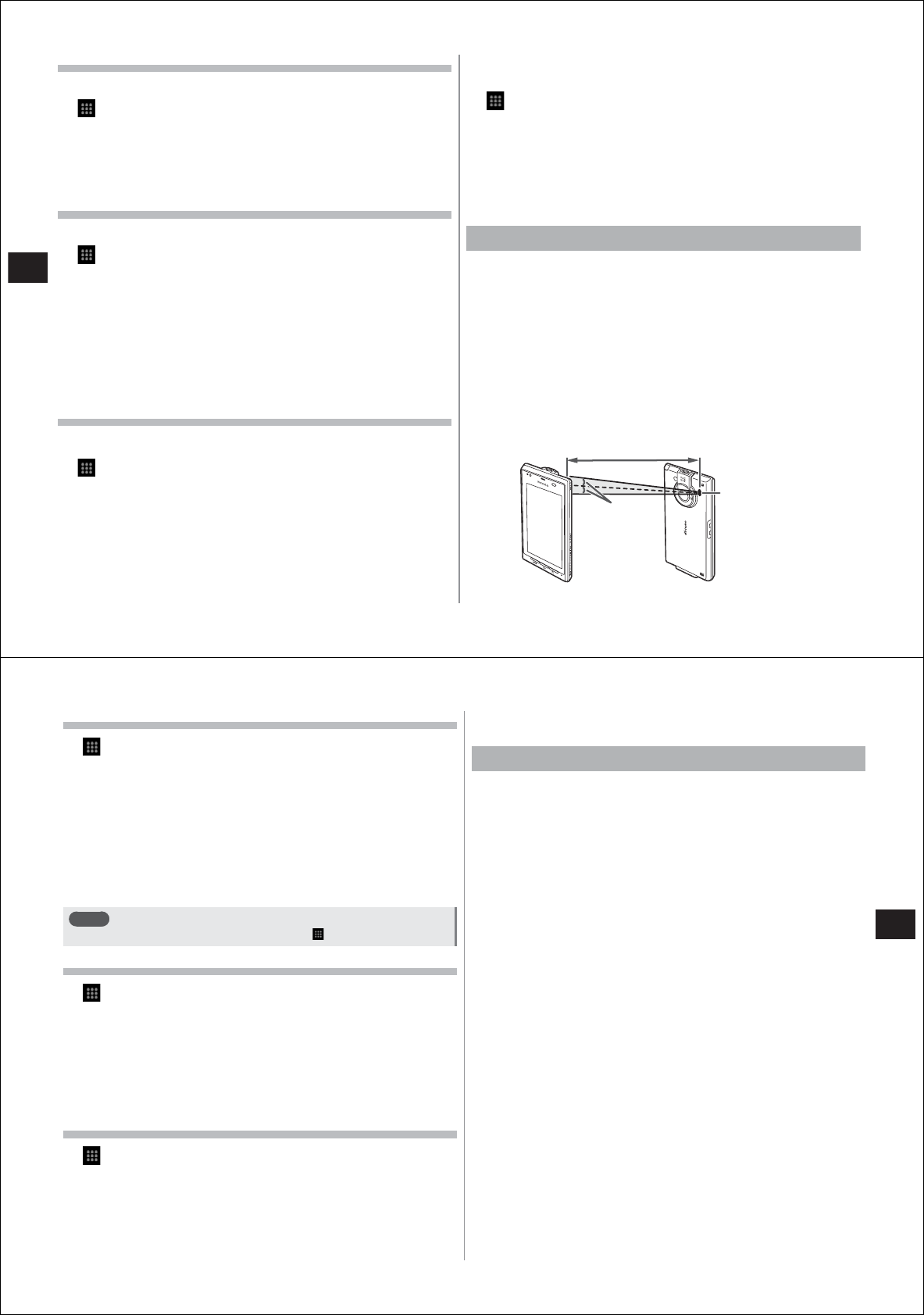
58
Settings
Manually scanning Wi-Fi networks
●
Enable Wi-Fi in advance.
1
→
"Settings"
→
"Wireless controls"
→
"Wi-Fi
settings"
2
M→
"Scan"
Scanning of Wi-Fi networks is started, and detected Wi-Fi networks
are displayed at the "Wi-Fi networks" section.
Manually adding Wi-Fi networks
●
Enable Wi-Fi in advance.
1
→
"Settings"
→
"Wireless controls"
→
"Wi-Fi
settings"
2
Tap "Add Wi-Fi network"
3
Enter the network SSID of the Wi-Fi network you
want to add, and select security
4
If necessary, enter additional security information
5
Tap "Save"
Wi-Fi detailed settings
■
Checking the MAC address
1
→
"Settings"
→
"Wireless controls"
→
"Wi-Fi
settings"
2
M→
"Advanced"
The MAC address is displayed under "MAC address".
■
Using static IP addresses
You can also enter static IP addresses for connecting to Wi-Fi networks.
1
→
"Settings"
→
"Wireless controls"
→
"Wi-Fi
settings"
2
M→
"Advanced"
3
Select the "Use static IP" checkbox
4
Tap "IP address" and other entry items, and enter
the required information
Using IrDA communications
You can send and receive contacts to and from other FOMA terminals
and other devices that have an IrDA communications function.
●
IrDA communications is limited to within approximately 20 cm. Also,
the infrared port must not be moved or re-oriented until data
communications is completed.
●
If the infrared port is dirty, wipe clean with a soft, dry cloth taking care
not to scratch the port. Dirt on the port might result in IrDA
communications failure.
●
IrDA communications sometimes cannot be performed properly in
direct sunlight, under fluorescent lighting or near infra-red devices.
●
Data communications sometimes cannot be performed easily
depending on the other party's FOMA terminal.
Infrared port
Within approximately 20 cm
15°
59
Settings
Receiving contacts via IrDA communications
1
→
"Settings"
→
"Wireless controls"
→
"Receive
IrDA"
■
To receive one contact
Tap "Import one contact".
After receiving the contact data, tap "add to the contact list"
→
"OK".
■
To receive all contacts
"Import all contacts"
→
enter a 4-digit authentication pass
code
→
"Receive".
After receiving the contact data, select "add to the contact list" or
"delete all before add", and tap "OK".
Note
●
Contacts can also be received by tapping
→
"IrDA".
Sending contacts via IrDA communications
1
→
"Contacts"
2
Tap the contact you want to send
●
The recipient must set his or her FOMA terminal to the receive
standby mode.
3
M→
"Send via IrDA"
4
Tap "OK" when the transmission is completed
Sending your own contact via IrDA communications
1
→
"Phone"/"Contacts"/"Owner info"
2
M→
"IrDA"
●
The recipient must set his or her FOMA terminal to the receive
standby mode.
3
Select the checkbox of the item you want to send,
and tap "Send"
4
Tap "OK" when the transmission is completed
Using the Bluetooth function
You can send data to nearby Bluetooth devices by wireless
communications using the Bluetooth function on your FOMA terminal.
You can also talk handsfree or listen to music wirelessly if you connect
a Bluetooth earphone microphone or wireless headphones to your
FOMA terminal.
●
For details on the Bluetooth supported version and profiles, see P. 138.
●
For details on settings and operation methods, refer to the manual for
the connected Bluetooth device.
●
A wireless connection between your FOMA terminal and all Bluetooth
devices is not guaranteed.
■
Cautions when using the Bluetooth function
Pay attention to the following points to ensure a good connection.
1. Keep the distance between your FOMA terminal and another
Blueto
oth device to within approximately 10 m with no obstructions in
sight.
The distance for ensuring a good connection may become
significantly shorter depending on the surrounding environment
(walls, furniture, etc.) or the structure of a building.
2. Move your FOMA terminal and Bluetooth device at least 2 m away
from other equipment (electrical appliances, AV devices, OA devices,
etc.) before connec
ting them. In particular, move your FOMA
terminal
and Bluetooth device at least 3 m away from microwave ovens
because of the extreme effect. Otherwise, a normal connection
sometimes cannot be made when such equipment is turned on. Also,
your FOMA terminal and Bluetooth device are subject to noise from
TV or radio sets, disrupting images.










