User's Manual
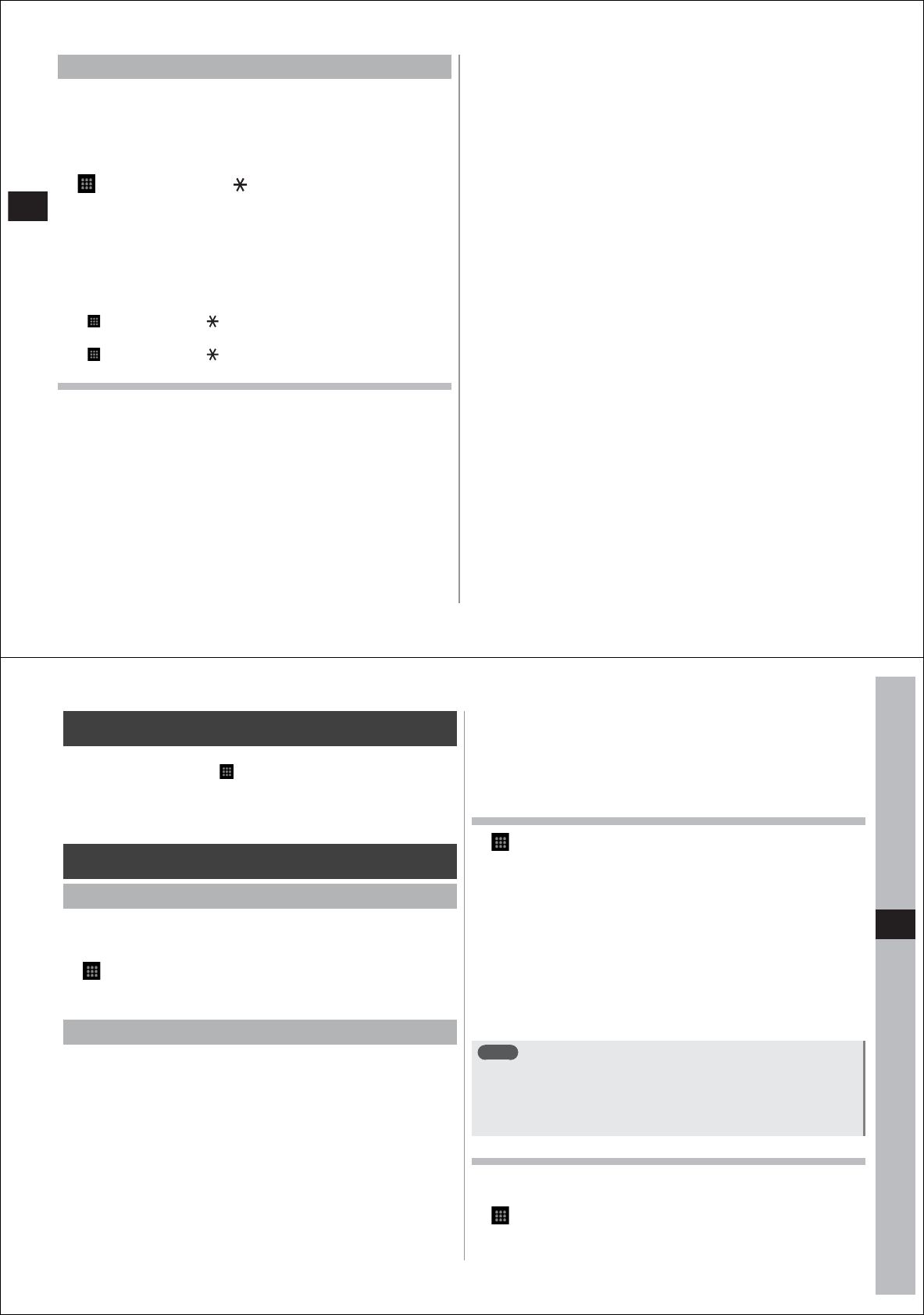
56
Call/Network Services
Setting the Public mode (Power off)
The Public mode (Power off) is an automatic answering service used to
ensure good manners in public places.
Set the Public mode (Power off) to play a message for the caller stating
that your FOMA terminal is turned off or are somewhere where your
FOMA terminal must be turned off (hospital, airplane, near priority seats
on a train, etc.), and that the call will be
disconnected.
1
→
"Phone"
→
enter " 25251"
→
"SEND"
The Public mode (Power off) is set. (Nothing changes on the
Homescreen.)
When a call is received while the Public mode (Power off) is set and
your FOMA terminal is turned off, a message will be played to the
caller stating that you cannot answer the call since you are in a
place where mobile phones must be turned off and that you will call
back later.
■
Disabling the Public mode (Power off)
→
"Phone"
→
enter " 25250"
→
"SEND"
■
Checking the Public mode (Power off) setting
→
"Phone"
→
enter " 25259"
→
"SEND"
When the Public mode (Power off) is set
The Public mode (Power off) remains set until it is disabled. The setting
is not disabled merely by turning your FOMA terminal on.
The Public mode (Power off) message is played even if your FOMA
terminal is outside the service area or you are out of signal range.
●
A message is played for the caller stating that you are in a place
where your FOMA terminal must be turned off, and the call is
disconnected.
57
Settings
About the settings menu
You can make various settings on your FOMA terminal from the settings
menu. To display this menu,
→
"Settings".
●
Some settings menu items are described in chapters other than this
one. To find which page each item is described on, check the Index
(P. 148) at the back of this Instruction Manual.
Wireless controls
Setting the Airplane mode
When this mode is set, wireless communications (telephone, packet
communications and Bluetooth function) on your FOMA terminal are
disabled.
1
→
"Settings"
→
"Wireless controls"
2
Select the "Airplane mode" checkbox
Using the Wi-Fi function
You can use the Wi-Fi function on your FOMA terminal to connect to
your home or in-company network and the access point of public
wireless LAN services to use mail and the Internet.
■
Radio interference with the Bluetooth function
Wireless LANs (IEEE802.11b/g) use the same frequency band (2.4
GHz) as the Bluetooth function. For this reason, using the wireless LAN
function of your FOMA
terminal at the same time as the Bluetooth
function may cause radio interference, a drop in communications speed,
noise, or failed connections.
The same phenomena will also occur if a Bluetooth device is used
nearby even when only the wireless LAN function of your FOMA
terminal is used. If this happens, perform the fol
lowing measures:
1.
Keep your FOMA terminal at least 10 m away from the Bluetooth
device.
2. Turn the Bluetooth device off if it is within 10 m of your FOMA
terminal.
■
Available channels
The Wi-Fi function on your FOMA terminal can be used in the frequency
bands of channels 1 to 11.
Enabling the Wi-Fi function to connect to a network
1
→
"Settings"
→
"Wireless controls"
2
Select the "Wi-Fi" checkbox
Available Wi-Fi networks are scanned by enabling the Wi-Fi
function.
3
Tap "Wi-Fi settings"
The names and security settings (open network or protected by
security) of detected networks are displayed at the "Wi-Fi networks"
section.
4
Select the Wi-Fi network, and tap "Connect"
●
When a security-protected Wi-Fi network is selected, enter the
preset security key, and tap "Connect".
Note
●
Packet communications can be used even when the Wi-Fi function
is enabled. Note, however, that Wi-Fi is given priority while a Wi-Fi
network connection is established. When the Wi-Fi network
connection is disconnected, communications automatically
switches over to packet communications.
Enabling notification of an open network
Set notification when a Wi-Fi open network is detected.
●
Enable Wi-Fi in advance.
1
→
"Settings"
→
"Wireless controls"
→
"Wi-Fi
settings"
2
Select the "Network notification" checkbox










