User's Manual
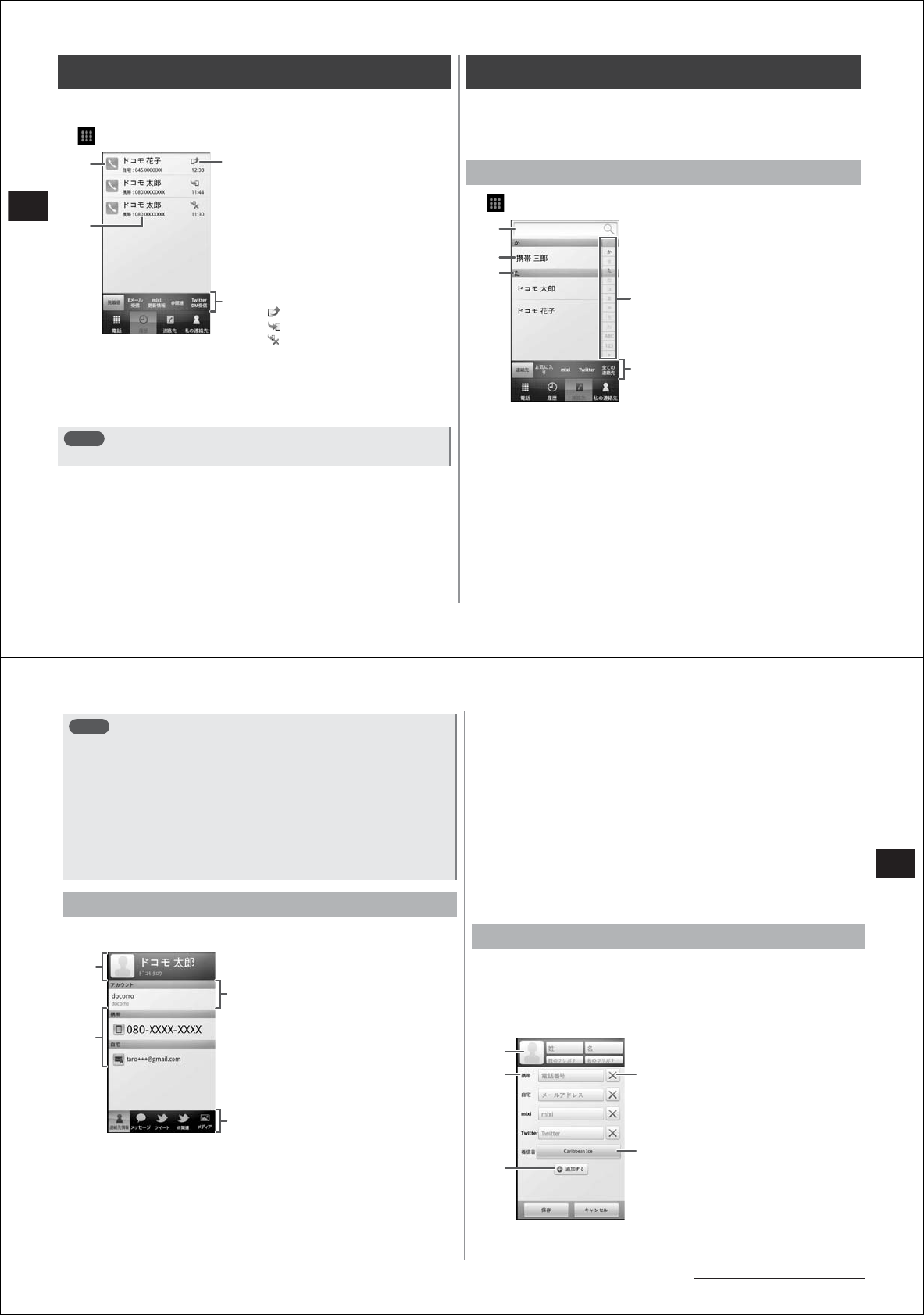
46
Call/Network Services
Checking histories
You can check your FOMA terminal's dialed/incoming call history,
Twitter send/receive history, mixi update information, etc.
1
→
"Phone"/"Contacts"/"Histories"
①
Tap to dial a call
②
Name or telephone number
Tap to display the action list. Tap
an item in the action list, and
display dialed calls, SMS
transmission, contact registration
or the personal information
screen.
You can delete the history by
tapping for one second or more.
③
History icons
Outgoing call history
Incoming call history
Missed call history
④
Palette selection tab
■
History screen sub-menus
You can refresh the display, customize palettes (P. 46), delete history
lists, and set accounts (P. 68) by pressing
M
in the history screen.
Note
●
Sub-menu items differ according to the palette.
About contacts
Besides telephone numbers and email addresses, you can import
account information, such as Twitter and mixi, to contacts. This way,
you can contact registered parties or check update information through
simple operation from contacts.
Displaying the contact list
1
→
"Contacts"
①
Search box
Enter the name (first or last,
(kana)) in this search box to
search for contacts.
②
Name
Tap to display the personal
information screen.
You can make outgoing calls,
send SMS, register favorites,
edit/delete/share contacts, and
perform other operations by
tapping for one second or more.
③
Index bar
④
Index
Jumps to the index bar of the
tapped letter.
⑤
Palette selection tab
■
Contact list sub-menus
You can register contacts (P. 45), delete contacts, refresh the display,
customize palettes (P. 46), set accounts (P. 68), import/export contacts
(P. 47), and perform other operations by pressing
M
in the contact
list.
①
③
④
History screen
(Dialed/incoming palette)
②
③
①
②
④
Contact list
(Contact palette)
⑤
47
Call/Network Services
Continued on next page
Note
●
Sub-menu items differ according to the palette.
●
mixi accounts and Twitter accounts are synchronized by
mM→
"Refresh" on a Favorite palette or on all contact palettes. Google
accounts are not synchronized.
●
To synchronize Google accounts, in the contact list
mM→
"Account
settings"
→
select the Google account
→mM→
"Sync now".
●
Only contacts with telephone numbers can be displayed or contacts
of specific mail accounts or groups can be displayed by
mM→
("More"
→
)"Display options" on the contact palette or on all contact
palettes.
Displaying personal information
1
Tap a name on the contact list
①
Face shot and name
②
Personal registered information
Displayed items differ according
to the contact's registered
information.
Outgoing calls can be made or
SMS or email can be sent by
tapping an item
or tapping it for
one second or more.
③
Contact's email account
④
Palette selection tab
The following palettes are available in the personal information screen.
The palette to be displayed can be set at "Customizing palettes" (P. 46).
●
Personal information palette
You can check the registered information of the selected person.
●
Messages palette
You can check the history of SMS sent/received from the selected
person, and send SMS to that person.
●
Twitter/Twitter@/Twitter DM palette
You can check tweets, replies and direct messages from the selected
person, and send replies and direct messages to that person.
●
Media palette
You can acquire the photo or video of the selected person from
Picasa or YouTube.
■
Personal information screen sub-menus
You can edit/delete contacts, refresh the display, send via IrDA,
customize palettes (P. 46), and set accounts (P. 68) by pressing
M
in
the personal information screen.
Registering a contact
1
In the contact list,
M→
"Create new"
2
Select an email account
●
When a docomo account is selected, you can enter mixi and
Twitter account information.
①
Tap to set the face shot
②
Tap to change the label
A new label can be created by
selecting "Custom".
③
Tap to add items and labels
④
Tap to delete items
⑤
Tap to set the ringtone
①
Personal information screen
(Personal information palette)
④
③
②
②
③
①
④
⑤










