User's Manual
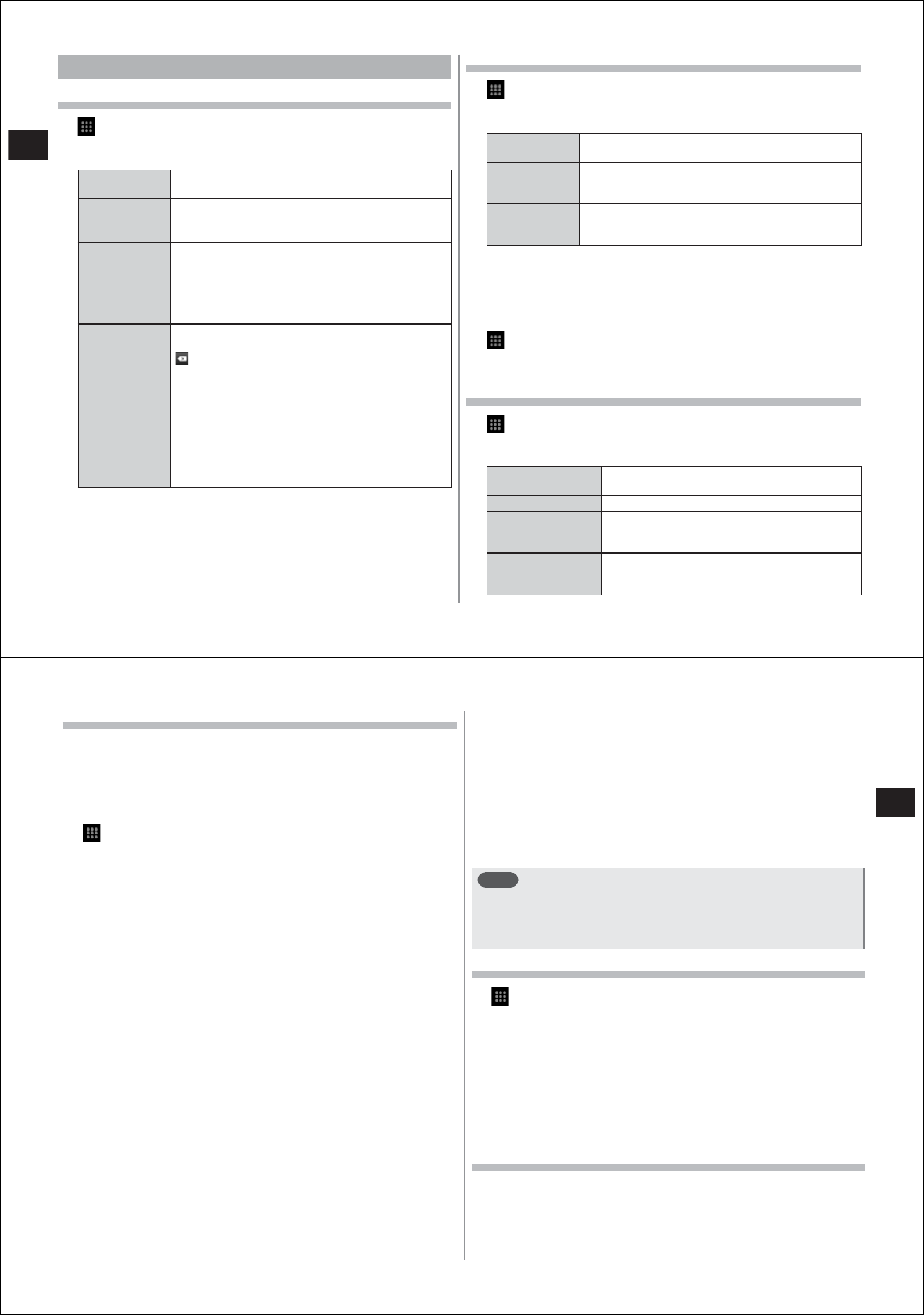
40
Before Using the FOMA Terminal
Setting ATOK
Setting the ATOK keyboard
1
→
"ATOK"
→
"Software keyboard"
2
Set the required items
Keypad sound When this checkbox is selected, the operation tone
sounds each time you tap a key.
Keypad
vibration
When this checkbox is selected, your FOMA terminal
vibrates each time you tap a key.
Input mode* Sets the input mode on the number keyboard.
Auto cursor
moving*
When the "Enable auto cursor moving" checkbox is
selected, the cursor automatically moves to the right
and stands by for entry of the next character if you
do not tap for a set period of time during multi-
tapping.
You can also set the tap interval or time it
takes until the cursor moves.
Character
delete key*
When "[BS]Backspace" is selected, the character
immediately to the left of the cursor is deleted when
is tapped.
When "[CLR]Clear" is selected, the character
immediately to the right of the cursor is deleted when
"Clear" is tapped.
Gesture guide* When setting by gesture input Pro, if this checkbox
is deselected and "OK" is tapped, the gesture guide
is no longer displayed.
When this checkbox is selected, you can set the time
until the gesture guide is displayed after a key is
tapped.
* Number keyboa
rd only
Entry/conversion related settings
1
→
"ATOK"
→
"Entering/Converting"
2
Set the required items
Input
prediction
When this checkbox is selected, predictive
conversion candidates are displayed.
Showing
prediction
cand
If this checkbox is selected with predictive conversion
enabled, input predictive candidates are displayed
before the next character is entered.
Auto space
insert
If this checkbox is selected, a space is automatically
inserted after a word is applied in the English input
mode (P. 36,
P. 3 7) .
■
Deleting learned data
Once a phrase or expression is entered, it is automatically stored in
memory, and is displayed as a predictive conversion candidate. All
learned data can be deleted and your FOMA terminal can be returned
to its default state by initializing learned data.
1
→
"ATOK"
→
"Entering/Converting"
2
"Initializing learning data"
→
"OK"
Changing the keyboard design
1
→
"ATOK"
→
"Design"
2
Set the required items
Theme Sets the design theme of the ATOK software
keyboard.
Font size Sets the text size of conversion candidates.
number of lines to
display (vertical
screen)
Sets the number of lines to display conversion
candidates in the portrait display mode.
number of lines to
display (horizontal
screen)
Sets the number of lines to display conversion
candidates in the landscape display mode.
41
Before Using the FOMA Terminal
User dictionary
You can register frequently used words to a user dictionary in advance.
When you enter characters with the same reading, words in the user
dictionary will be given priority over other conversion candidates and
displayed first.
■
Registering words to a user dictionary
1
→
"ATOK"
→
"Tools"
→
"Dictionary utility"
The ATOK dictionary utility screen is displayed.
2
M→
"
新規登録
(New)"
3
Enter the word to register at "
単語
(Word)"
4
Enter the reading at "
読み
(Reading)"
5
Select the part of speech, and tap "
登録
(Register)"
■
Modifying registered words
1
In the ATOK dictionary utility screen, tap the word
you want to modify
2
Modify its registered content, and tap "
修正
(Modify)"
■
Deleting registered words
■
Deleting one dictionary entry
1
In the ATOK dictionary utility screen, tap the word
you want to delete for one second or more
2
"
削除
(Delete)"
→
"
はい
(Yes)"
■
Deleting all entries
1
In the ATOK dictionary utility screen,
M→
"
全削除
(Delete all)"
→
"
はい
(Yes)"
■
Saving registered words to microSD card
1
In the ATOK dictionary utility screen,
M→
"
一覧出
力
(Output list)"
2
At the "
場所
(Output to)" field, select "sdcard" and
select the folder to save the registered words in
3
Enter the file name
4
"OK"
→
"
実行
(Execute)"
→
"
閉じる
(Close)"
Note
●
To read word data saved on the microSD card, do the following:
In the ATOK dictionary utility screen,
mM→
"
一括登録
(Batch
register)"
→
at the "
場所
(Output to)" field, select "sdcard"
→
select
the folder
→
select the file
→
"OK"
→
"
登録
(Register)"
→
"
閉じる
(Close)"
Adding common phrases
1
→
"ATOK"
→
"Tools"
→
"Common phrase utility"
The common phrase list screen is displayed.
●
You can add new categories by
M→
"
カテゴリー
(Category)"
→M→
"
新規作成
(New)".
2
M→
"
新規作成
(New)"
3
Enter the common phrase, and select the category
at the "
カテゴリー
(Category)" field
4
Tap "
登録
(Register)"
Editing common phrases
■
Editing the body text of common phrases
1
Select the common phrase you want to edit in the
common phrase list screen










