User's Manual
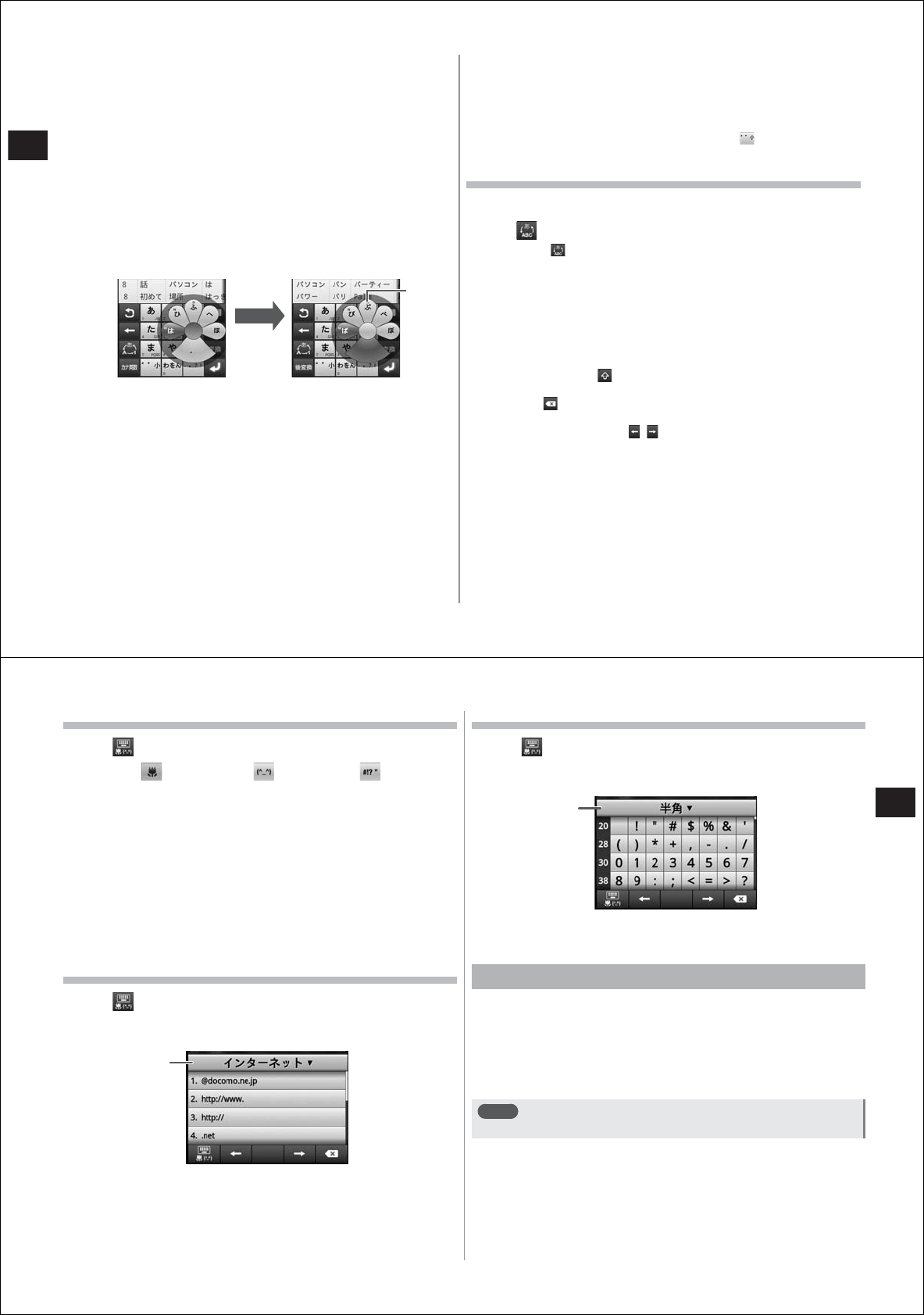
38
Before Using the FOMA Terminal
■
Mobile phone input
In this input mode, you continuously tap a key assigned the character
you want to enter until the desired character is displayed.
■
Gesture input
In this input mode, if you tap and leave your finger on the key assigned
the character you want to enter, characters (gesture guide) will be
displayed around that key. Slide your finger to the desired character
without removing your fi
nger from the screen.
●
To enter ten-ten, maru, or small characters, slide once or twice
downwards without removing your finger from the screen. A gesture
guide for ten-ten, maru, or small characters will be displayed around
that key. Slide your finger to the desired character without removing
your finger from the screen.
Example) To enter "
ぱ
"
●
In the alphanumeric input mode, you can switch between uppercase
and lowercase characters by sliding downwards without removing
your finger from the screen.
■
Gesture input Pro
In addition to entry in gesture input mode, you can quickly continuously
tap a key assigned the character you want to enter until the desired
character is displayed.
■
Flick input
In this input mode, if you tap and leave your finger on the key assigned
the character you want to enter, characters (flick guide) will be displayed
on that key. Flick towards the desired character without removing your
finger from the screen.
●
To enter ten-ten, maru, or small characters, tap once or twice after
flicking.
Entering on the QWERTY keyboard
1
Select the QWERTY keyboard (P. 35)
2
Tap to select the desired input mode
●
If you tap for one second or more, the ATOK menu will be
displayed, and you can make ATOK settings or register dictionary
terms, and select the English/Japanese input modes.
3
Enter text
●
Conversion candidates are displayed at the top of the keyboard
each time you enter text. You can display conversion candidates
not on screen by scrolling to the left and right.
●
You can toggle between the uppercase screen and the lowercase
screen by tapping
. Numbers can be entered in the lowercase
screen.
●
Tapping deletes the character immediately to the left of the
cursor.
●
To move the cursor, tap / .
●
Predictive conversion candidates are not included in the displayed
conversion candidates by tapping "
変換
(Convert)" after entering
text.
●
Entered text can be converted to hiragana, double-byte katakana,
single-byte katakana, or English characters by tapping "
後変換
(Post-convert)" after entering text.
Slide twice
downwards
Gesture
guide
39
Before Using the FOMA Terminal
Entering by the pictogram/emoticon/symbol palette
1
Tap for one second or more
2
Slide to (pictogram)/ (emoticon)/ (symbol)
without removing your finger from the screen
3
Select the category, and select the pictogram/
emoticon/symbol you want to enter from the item
list
●
You can display categories not on screen by scrolling the category
field at the top of the palette to the left and right.
●
You can display items not on screen by scrolling the item list to the
left and right.
●
You can display the history list beginning with the newest entered
item by tapping "
履歴
(History)" at the top left of the palette. You
can also enter items from this history list.
Entering common phrases
1
Tap for one second or more
2
Slide to "
定型文
(Common phrases)" without
removing your finger from the screen
3
Select the category, and tap the common phrase
you want to enter from the list
Entering from the character code table
1
Tap for one second or more
2
Slide to "
文字コード
(Character codes)" without
removing your finger from the screen
3
Select the category, and tap the character you want
to enter from the list
Switching to the Android keyboard
You can also switch to the Android keyboard to enter English
characters.
●
The Android keyboard does not support the Japanese input mode.
1
Tap the text entry field for one second or more
2
"Input method"
→
"Android keyboard"
Note
●
To return to the ATOK keyboard, select "ATOK" at step 2.
Category
Category










