User's Manual
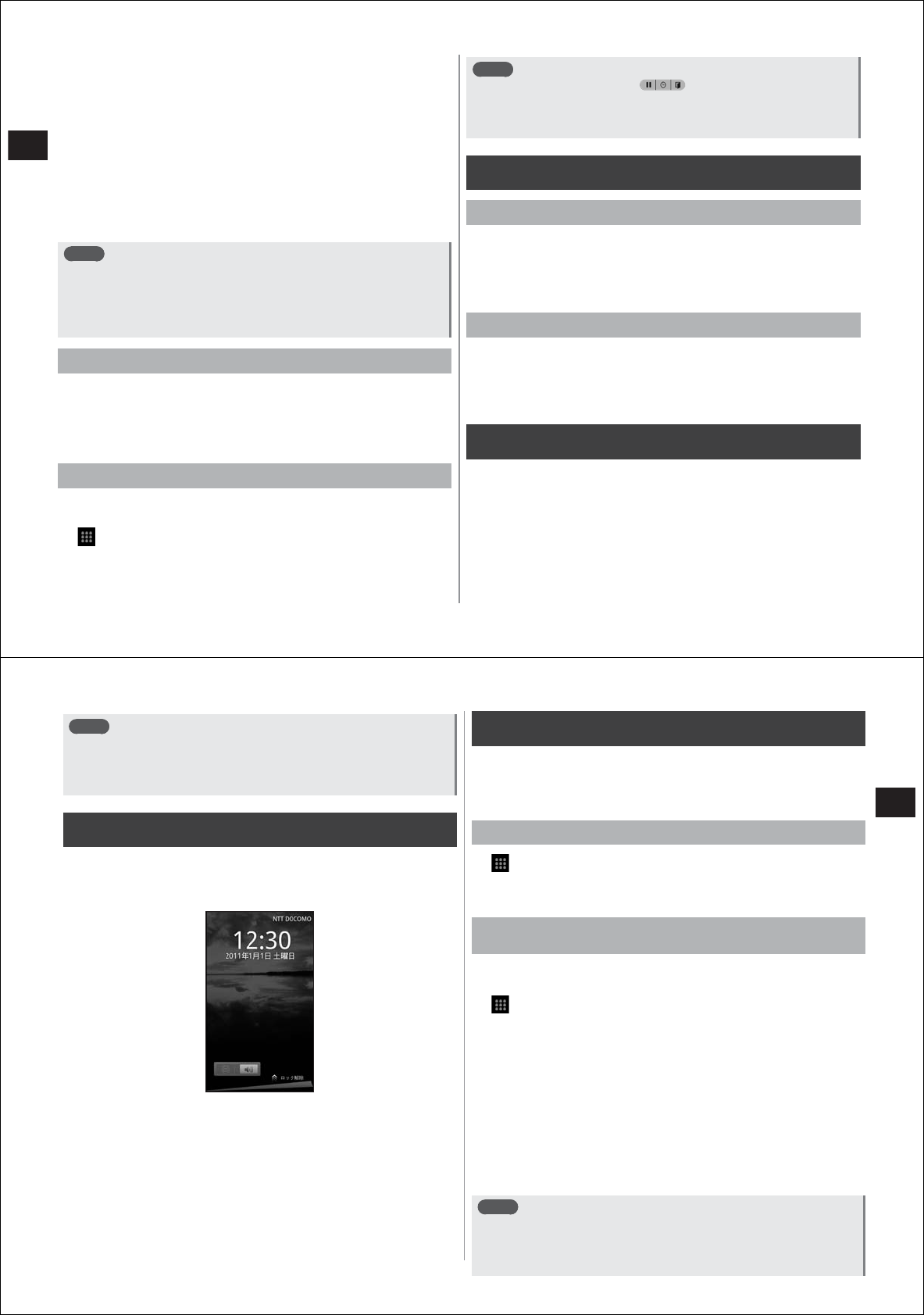
26
Before Using the FOMA Terminal
4
When charging ends, disconnect the microUSB
plug from your FOMA terminal, and close the
external connector terminal cover
5
Disconnect the AC adapter from the external
connector terminal on the charging microUSB
adapter
●
Draw out the adapter horizontally while pressing in the release
buttons on both sides of the connector.
6
Disconnect the AC adapter power plug from the
power outlet
Note
●
The FOMA charging microUSB adapter T01 is for connecting the
AC adapter to your FOMA terminal. Even if your FOMA terminal is
connected to a PC via the FOMA USB cable, for example, data
communications or charging cannot be performed. For connecting
to a PC, use the PC connection USB cable T01 (provided).
Charging using the PC connection USB cable
You can charge your FOMA terminal from a PC if your FOMA terminal is
connected to the PC by the PC connection USB cable (provided).
●
When the "
新しいハードウェアの検索ウィザードの開始
(Start new
hardware search wizard)" screen is displayed on the PC, select "
キャ
ンセル
(Cancel)".
Playing back slideshows during charging
You can play back slideshows by various methods after charging has
begun.
1
→
"SlideShow"
2
Select the "Enable when charging" checkbox
3
Set the image and image transition method
Note
●
During slideshow playback, is displayed at the bottom
right of the screen. When this is tapped, the following operations
are possible from the left: pause, clock display, and return to
previous operation screen.
Turning your FOMA terminal on/off
Turning your FOMA terminal on
1
Keep
C
pressed (for about two seconds) until your
FOMA terminal vibrates once and the notification
LED lights (green)
After a while, the key lock screen is displayed.
Turning your FOMA terminal off
1
Keep
C
pressed until the Phone options menu is
displayed
2
"Power off"
→
"OK"
When the display goes out
If you have not operated your FOMA terminal for a set period of time,
the display indication will automatically go out and your FOMA terminal
will enter the Sleep mode.
1
Press
C
or
A
The Sleep mode is deactivated, and the key lock screen is displayed.
27
Before Using the FOMA Terminal
Note
●
To manually set your FOMA terminal to the Sleep mode, press
cC
while the display is active.
●
The Sleep mode is deactivated when you receive an incoming call
or SMS.
When the key lock screen is displayed
1
Slide "Unlock" at the bottom right of the screen
upwards
This cancels the key lock.
Setting access points
Access points for Internet connection are pre-registered. However, you
can add or change these access points as required.
●
sp-mode and mopera U access points are already set. At purchase,
the sp-mode is set as the default access point.
Checking the access point in use
1
→
"Settings"
→
"Wireless controls"
→
"Mobile
networks"
→
"Access Point Names"
●
At purchase, the "sp
モード
(sp-mode)" checkbox is selected.
Setting additional access points
[New APN]
●
Never set the MCC to other than 440 and the MNC to other than 10.
Otherwise, they will no longer be displayed on screen.
1
→
"Settings"
→
"Wireless controls"
→
"Mobile
networks"
→
"Access Point Names"
2
M→
"New APN"
3
"Name"
→
enter the name of the network profile to
create
→
"OK"
4
"APN"
→
enter the access point name
→
"OK"
5
Enter other items required by the
telecommunications carrier
6
M→
"Save"
Note
●
When the MCC and MNC settings have been changed and the
access point is no longer shown on the access point name screen,
either reset the
se settings to their defaults or manually set the
access point.
Key lock screen










