User's Manual
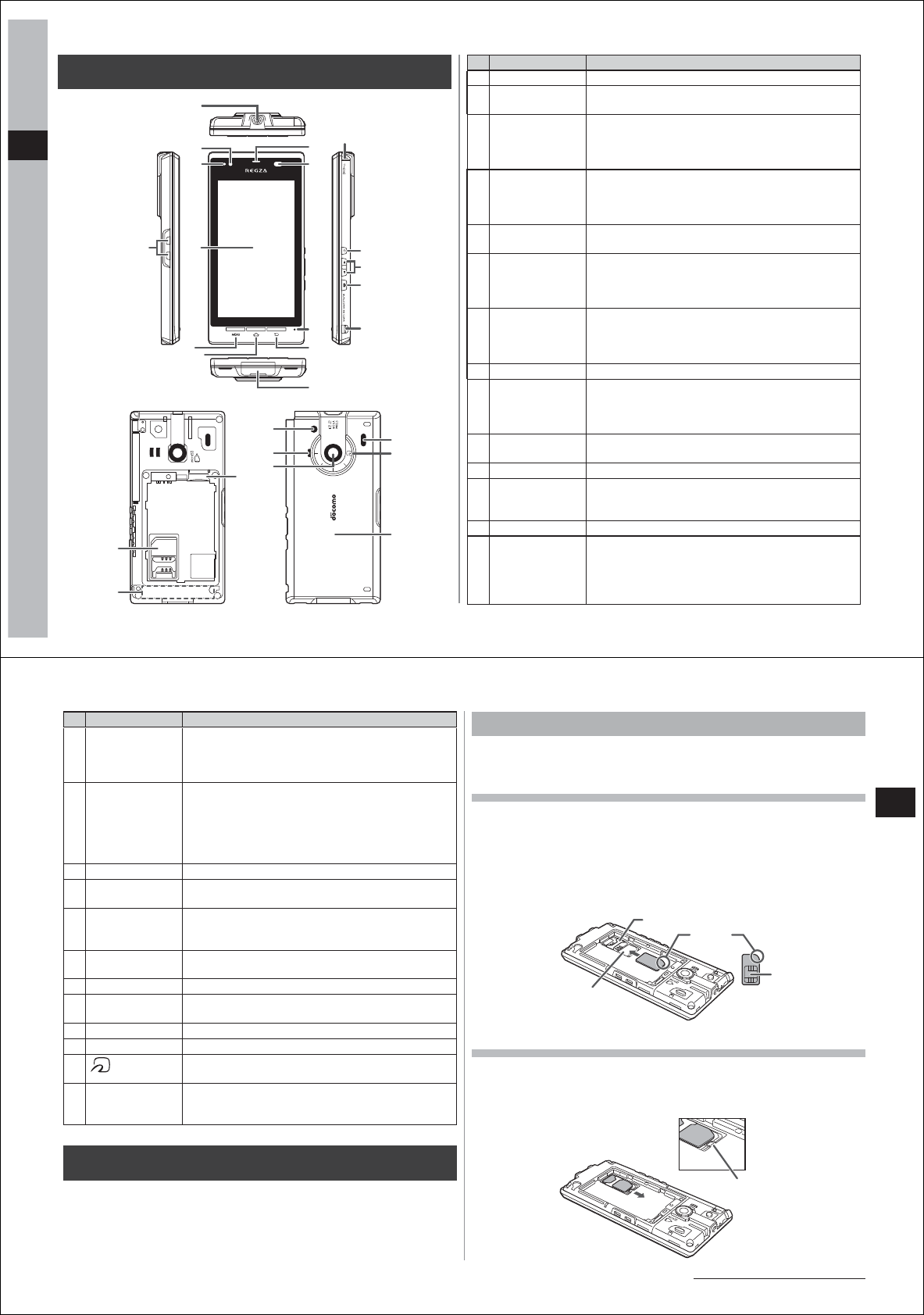
20
Before Using the FOMA Terminal
Part names and functions
Name Description
①
Charger terminal Terminal for charging using the desktop holder.
②
Stereo earphone
jack
Connects commercially available stereo
earphones.
③
Brightness
sensor
Detects the brightness of the surrounding area to
automatically adjust the brightness of the display's
backlight. Do not cover the sensor area with your
hand. This may interfere with the sensor.
④
Notification LED
・
Lit (red): Charging in progress
・
Flashing (green): Incoming call or missed call
notification, new/unread mail, etc.
・
Lit (green) once: Power on
⑤
Display
(Touch panel)
Slide your finger to scroll screens, or tap items to
select them.
⑥
Menu key
M
Pressing quickly displays option menus that are
available in the current screen.
Pressing for a long time during text entry displays/
hides the keyboard.
⑦
Home key
A
Pressing for a long time displays recently used
applications.
Pressing quickly returns the display to the home
screen.
⑧
Earpiece You can hear the other party's voice from here.
⑨
Proximity sensor This sensor is for preventing inadvertent or
erroneous operation of the touch panel during a
call. Sticking a protective sheet or stickers on the
proximity sensor might cause it to malfunction.
⑩
Microphone Your voice is sent out from here. This becomes the
MIC during recording.
⑪
Back key
R
Returns the display to the previous screen.
⑫
External
connector
terminal
Connect the FOMA charging microUSB adapter
T01 or PC connection USB cable T01 (provided).
⑬
1Seg antenna Extend this antenna to watch 1Seg.
⑭
Power key
C
Press for a long time to turn the power on (P. 24).
Pressing this for a long time while the power is on
sets/disables the
manner mode, Public mode and
Airplane mode, and turns the power off.
Pressing quickly sets/disables the Sleep mode (P. 24).
⑭
⑯
⑰
⑮
⑨
⑪
⑫
⑩
⑧
⑬
⑤
②
③
⑥
①
④
⑦
㉕
㉖
㉔
⑳
㉒
㉓
㉑
⑱
⑲
21
Before Using the FOMA Terminal
Continued on next page
Name Description
⑮
Volume keys
E
/
F
Adjust the other party's voice or speaker volume
(P. 43).
Pressing
F
for one second or more sets/disables
the Manner mode.
⑯
Camera key
D
Pressing for one second or more activates the
camera.
This is used as the shutter key in the shooting
screen or for starting/ending video shooting.
Press quickly to activate composition of
STARMEMO.
⑰
Strap hole
―
⑱
docomo UIM
card slot
Attach the docomo UIM card (P. 19) here.
⑲
Built-in antenna The FOMA antenna is built-in. To receive calls in
better reception conditions, do not cover the
antenna with your hand during use.
⑳
microSD card
slot
Insert the microSD card into here (P. 70).
㉑
Camera light This lights during camera shooting.
㉒
Speaker You can hear ringtones, music and the other party's
voice during use of the speaker phone.
㉓
Camera lens Shoots still pictures and video (P. 89).
㉔
Infrared port Used for IrDA communications.
㉕
mark Hold this mark up to the reader when using
Osaifu-Keitai.
㉖
Back cover Do not peel off the sticker on the rear of the back
cover. Doing so might disable reading/writing of the
IC card.
docomo UIM card
The docomo UIM card is an IC card that stores the telephone number
and other customer information. Telephone calls and email cannot be
made or received or other operations cannot be performed unles
s the
docomo UIM card is properly attached to your FOMA
terminal.
●
For details on the docomo UIM card, refer to the manual for the
docomo UIM card.
Attaching/removing the docomo UIM card
●
Before attaching/removing the docomo UIM card, be sure to first turn
your FOMA terminal off, and remove the back cover and battery pack.
Attaching the docomo UIM card
1
Insert the docomo UIM card into the guide with its
IC surface face down
●
Pay attention to the direction the notch is facing.
●
For details on how to remove the back cover and the battery pack,
see "Removing the back cover" (P. 15) and "Removing the battery
pack" (P
. 21), respectively.
Removing the docomo UIM card
1
Slide the docomo UIM card in the direction of the
arrow while pressing against the removal clasp with
your finger
docomoUIMcard
compartment
Guide
IC
Notch
Removal clasp










