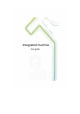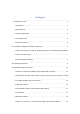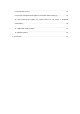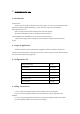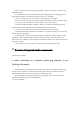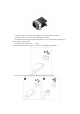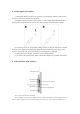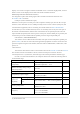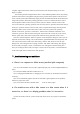Use Instructions
Table Of Contents
- Ⅰ. Instructions for use
- Ⅱ. Overview of Integrated machine components
- Ⅲ, operating instructions
- Ⅳ, troubleshooting and solutions
- 1. There is no response to HDMI access (medical sp
- 2. The machine runs with a blue screen or a blue s
- 3. Hard disk problem
- 4. Automatically restart or keep restarting after
- 5. wifi problem
- 6. Bluetooth problem
- 7. There is no sound or no sound from the HDMI of
- 8. The CPU fan is noisy
- 9. Two lines of English words appear in the system
- 10. After entering the system, the screen cannot b
- 11. USB power supply problem
- 12. Adapter problem
- Ⅴ, special tips
(5) Do not put anything into the Integrated machine, and do not put water containers on the
Integrated machine.
(6) In thunderstorm weather (especially when there is lightning), please unplug the power
plug and antenna plug to cut off the power,power source, try to shut down.
(7) Do not step on the power cord, and do not twist the power cord together.
(8) Do not overload the external connection socket on the wall to avoid fire or electric shock.
(9) Use a dry, soft cloth (without volatile substances) to wipe the machine.
(10) If your Integrated machine computer is broken, you cannot disassemble and repair it
yourself. Must be taken with professional maintenance personnel get in touch.
(11) If you do not use the device for a long time, please store it in a dry place.
(12) When installing this equipment for exhibition use, please do not directly place it on the
floor or carpet to avoid danger.
(13) Please make sure that the Integrated machine is installed in a suitable position, such as
installed on a wall, suspended hang on a mobile cart, please install it under the guidance of a
professional. (Use or display do not directly put the Integrated machine on its back or stand on the
floor when viewing)
(14) If you do not use the device for a long time, please unplug the power plug.
Ⅱ
. Overview of Integrated machine components
Connect to the computer
1. When connecting to a computer, please pay attention to the
following information
Find the small icon of the interface on the back of the computer to match the interface with
the icon. If your computer is connected to the interface panel All ports are marked with color,
please match the connection connector and port according to the color.
Note: Depending on the specific model type, your computer may not have some of the
interfaces mentioned in this part of the description.
(1) Power connection