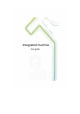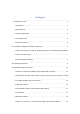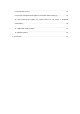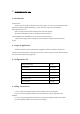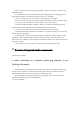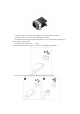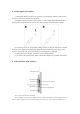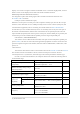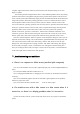Use Instructions
Table Of Contents
- Ⅰ. Instructions for use
- Ⅱ. Overview of Integrated machine components
- Ⅲ, operating instructions
- Ⅳ, troubleshooting and solutions
- 1. There is no response to HDMI access (medical sp
- 2. The machine runs with a blue screen or a blue s
- 3. Hard disk problem
- 4. Automatically restart or keep restarting after
- 5. wifi problem
- 6. Bluetooth problem
- 7. There is no sound or no sound from the HDMI of
- 8. The CPU fan is noisy
- 9. Two lines of English words appear in the system
- 10. After entering the system, the screen cannot b
- 11. USB power supply problem
- 12. Adapter problem
- Ⅴ, special tips
computer supports multi-touch, which can be used at the same time,When using two or more
fingers to operate.
After clicking the left and right buttons, there is a more difficult problem, that is, the pointing
operation of the mouse is using,When using the mouse, point the mouse pointer to the file on the
screen, and the system will automatically display the relevant Information about the file. But when
using touch operation, this kind of pointing operation is not easy to realize.If the device uses an
electromagnetic induction touch screen, hover the stylus at a distance of about 1cm above the
screen,Can realize the "pointing" operation; but now many devices, especially multi-touch devices,
mostly use A pressure-sensitive screen is used, and it is required that the finger must be pressed
against the surface of the screen to take effect. In this case, how to perform the "pointing"
Instead of “left-click”, open the “Control Panel”, and then enter “Hardware and Sound”-“Pen
And touch", open the "Pen and Touch" dialog box and switch to the "Touch" tab, in the "Touch
Pointer" option Next, select "Show touch pointer when interacting with items on the screen."
Click the "Advanced Options" button to open the Advanced Options dialog box, where you can
adjust the virtual mouse settings, such as left-handed or right-handed habits, the transparency and
size of the virtual mouse, and the cursor after setting, click the “OK” button to close all open
dialog boxes. After setting the above settings, click the “OK” button.After setting, after tapping
the screen with your finger or stylus, a virtual mouse icon will appear around the touch point.
Then you can drag the mouse with your finger or stylus to move the pointer, or click the left side
of the mouse right click to realize mouse click operation.
Ⅳ
, troubleshooting and solutions
1. There is no response to HDMI access (medical split computer)
(1) You can check whether the TV mode is adjusted properly (the TV has multiple HDMI/VGA
ports);
(2) Connect the HDMI cable first and then turn it on;
(3) Try changing the HDMI cable or changing the TV or monitor (try the machine with VGA if
necessary);
(4) You can uninstall the graphics card driver and install it again (updates are also possible),
and then try again (less cases);
(5) You can restore the factory default values of the TV and try again.
2. The machine runs with a blue screen or a blue screen when it is
turned on, or there is no display problem when it is turned on
(1) After the machine runs for a period of time with a blue screen, try to patch or reinstall the
system.