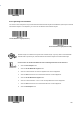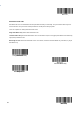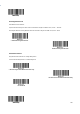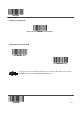User's Guide
Enter Setup
185
** Exit Setup
Chapter 7 Data Formatter
Introduction
You may use the Data Formatter to modify the scanner’s output. For example, you can use the Data Formatter to insert
charactersatcertainpointsinbarcodedataortosuppress/replace/sendcertaincharactersinbarcodedataasitisscanned.
Normally, when you scan a barcode, it gets outputted automatically; however, when you create a format, you must use a
“send”command(seethe“SendCommands”sectioninthischapter)withintheformatprogrammingtooutputdata.Multiple data
formats can be programmed into the scanner. The maximum size of all data formats created is 2048 characters. By
default,thedataformatterisdisabled.Enableitwhenrequired.Ifyouhavechangeddataformatsettings,andwishtoclear all formats
and return to the factory defaults, scan the Default Data Format codebelow.
**Default Data Format
Add a Data Format
Dataformatisusedtoeditbarcodedata.Whenyoucreateadataformat,youmustselectoneofthefourlabels(Format_0, Format_1,
Format_2 and Format_3) for your data format, specify the application scope of data format (such as barcode type and
data length) and include formatter commands. Multiple data formats may be created using the same label. When
scanneddatadoesnotmatchyourdataformatrequirements,youwillhearthenon-matcherrorbeep(ifthenon-matcherror beep
isON).
There are two methods to program a data format: Programming with barcodes and programming with serial commands.
Programming with Barcodes
The following explains how to program a data format by scanning the specific barcodes. Scanning any irrelevant barcode
or failing to follow the setting procedure will result in programming failure. To find the alphanumeric barcodes needed to
create a data format, see the “Digit Barcodes” section in Appendix.
Step 1: Scan the Enter Setup barcode.