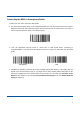User's Manual
7
7
(1) Click “
(4) Turn it
devices.
5.
A
fter
t
6. Befo
r
lang
u
can
n
Note: T
m
g
T
c
o
m
Settings”.
t
on and sea
t
he connect
i
r
e using W
o
u
age. Then
,
n
ot send to
s
his product
m
ust suppor
t
uarantee a
c
T
he commu
n
o
ndition bet
w
m
ay also aff
e
rch the
i
on is compl
e
o
rdPad file
,
scan the
b
s
martphone/
t
complies
w
t
the same
S
c
onnection
b
n
ication spe
e
w
een the p
r
e
ct the com
m
(2) Clic
k
(5) Sele
connect
e
ted, the bl
u
or relative
b
arcodes an
t
ablet, plea
s
w
ith Bluetoot
S
PP or HI
D
b
efore the p
r
e
d and ran
g
r
oduct and
d
m
unication s
BS80
X
k
“General”.
ct “BS80XX
X
.
u
e Function
APP, pleas
e
d the barco
s
e scan the
R
h standard
s
D
. For other
r
oduct has
b
g
e of the pr
o
d
evice to w
h
peed and r
a
X
XXX
X
X” to
LED on the
e
set keyb
o
de data will
R
estore Fa
c
s
. The devic
Bluetooth
d
b
een tested.
o
duct may
v
h
ich it is co
n
a
nge of the
s
(3) Cli
c
(6) Th
e
mean
s
scanner wil
l
o
ard langua
show on t
h
c
tory Defa
u
e that com
m
d
evices with
v
ary due to
n
nected. Co
n
s
canner.
BS8
0
c
k “Bluetoo
t
e
“Connect
e
s
the conne
c
l
illuminate.
ge of the
d
h
e cursor si
d
u
lts barcode
m
unicate wi
t
other profil
e
obstacles a
n
ndition on t
h
0
XXXX C
o
t
h”.
e
d” messag
e
c
tion is OK.
d
evice to U
S
d
e. If the d
a
.
t
h this prod
u
es, we can
n
n
d radio w
a
h
e host dev
i
o
nnected
e
S
A
a
ta
u
ct
n
ot
a
ve
i
ce