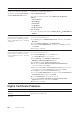User's Manual
382
|Troubleshooting
Problems With Installed Optional 550-sheet feeder
If an optional 550-sheet feeder does not operate correctly following installation or stops
working, perform the following:
• Turn off the printer, wait for 10 seconds, and then turn it on again. If this does not fix
the problem, unplug the printer, and then check the connection between the
optional 550-sheet feeder and the printer.
• Print the system settings report to see if the optional 550-sheet feeder is listed in the
Installed Options list. If the optional 550-sheet feeder is not listed, re-install it. See
"Report / List."
• Make sure that the optional 550-sheet feeder is selected in the print driver you are
using.
The following table lists corrective actions for related problems. If the suggested
corrective action does not correct the problem, contact Dell.
Wi-Fi Direct Problems
NOTE:
• Wi-Fi Direct is available on Dell H625cdw and Dell H825cdw.
Cannot setup wireless connection
with WPS-PIN (Wi-Fi Protected
Setup-Personal Identification
Number).
Check if the PIN you have entered on the computer is correct.
Problem Action
The optional 550-sheet feeder does
not work correctly.
Make sure that the optional 550-sheet feeder is correctly installed
on the printer. Re-install the feeder. See "Removing the Optional
550-Sheet Feeder," and refer to the installation instruction that
comes with the optional 550-sheet feeder.
Make sure that the print media is loaded correctly. See "Loading
Print Media in Tray1 and the Optional 550-Sheet Feeder."
Problem Action
The mobile device cannot discover
the printer.
The printer may be connected to another mobile device via Wi-Fi
Direct. Disconnect the printer and the mobile device. See
"Disconnecting Wi-Fi Direct Network."
The printer cannot disconnect from
the mobile device even when the
procedure in "Disconnecting Wi-Fi
Direct Network" has been
performed.
The mobile device may be automatically reconnecting to the
printer. Reset the passphrase for Wi-Fi Direct and disconnect the
mobile device. See "Resetting the Passphrase."
The network mode of the printer
cannot be set to Ad-hoc mode.
Make sure that Wi-Fi Direct is set to Disable.
Wi-Fi Direct cannot be set to
Enable.
Make sure that the network mode is set to Infrastructure mode.
Problem Action