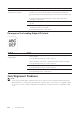User's Manual
Trou bl eshooti n g |
379
Make sure that the scanner is configured correctly. Check the
program you want to use to make certain that the scanner job is
being sent to the correct port.
Make sure that the scanner sharing feature of a Macintosh is
disabled before you scan documents via an ICA compatible
program such as Image Capture. The printer does not support the
scanner sharing feature of Mac OS X. Select a printer which is
directly connected to the computer via USB or wired/wireless LAN
and scan documents.
The printer scans very slowly. Graphics are scanned more slowly than text when using the Scan to
Email or Scan to Network Folder feature.
Communication speed becomes slow in scan mode because of the
large amount of memory required to analyze and reproduce the
scanned data.
Scanning images at a high resolution takes more time than scanning
at a low resolution.
Document misfeeds or multiple
feeds occur in the DADF.
Make sure that the DADF roller assembly is installed properly.
Make sure that the document’s paper type meets the specifications
for the printer. See "Supported Print Media."
Make sure that the document is properly loaded in the DADF.
Make sure that the document guides are adjusted properly.
Make sure that the number of document sheets does not exceed
the maximum capacity of the DADF.
Make sure that the document is not curled.
Fan the document well before loading it in the DADF.
Vertical blanks or streaks appear on
the output when scanned using the
DADF.
Clean the DADF glass. See "Cleaning the Scanner."
A smear appears at the same
location on the output when
scanned using the document glass.
Clean the document glass. See "Cleaning the Scanner."
Images are skewed. Make sure that the document is loaded straight in the DADF or on
the document glass.
Before loading the document(s) on the DADF, straighten the edges
of the stack of the document(s).
Diagonal lines appear jagged when
scanned using the DADF.
For documents of thick paper, use the document glass.
Message appears on your computer
screen:
• "Device can’t be set to the H/W
mode you want."
• "Port is being used by another
program."
• "Port is Disabled."
• "Scanner is busy receiving or
printing data. When the current
job is completed, try again."
• "Invalid handle."
• "Scanning has failed."
There may be a copy or print job in progress. When the current job
is complete, try the job again.
The selected port is currently being used. Restart your computer
and try again.
The cable may be improperly connected or the printer may be
turned off.
The scanner driver is not installed or an operating environment is
not set up properly.
Make sure that the port is properly connected and the printer is
turned on. Then restart your computer.
Make sure that the USB or Ethernet cable is connected properly.
Problem Action