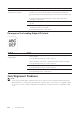User's Manual
Trou bl eshooti n g |
377
Fax Problems
NOTE:
• If Panel Lock Control is set to Enable, you need to enter the four-digit password to enter the
Admin Settings menu.
The copy is misaligned or skewed. Before loading the document(s) on the DADF, straighten the edges
of the stack of the document(s).
Load the document correctly, and align the document guides to the
document. See "Loading a Document in the Duplex Automatic
Document Feeder (DADF)."
Problem Action
The printer is not working, there is
no display and the buttons are not
working.
Unplug the power cord and plug it in again.
Make sure that there is power to the electrical receptacle.
No dial tone sounds. Make sure that the phone line is connected properly. See
"Connecting Your Printer to a Telephone Line."
Make sure that the phone socket in the wall is working by plugging
in another phone.
Diagnose the fax connection. See "Fax Line Test."
The numbers stored in the memory
do not dial correctly.
Make sure that the numbers are stored in the memory correctly.
Print a Phone Book list.
The document does not feed into
the printer.
Make sure that the document is not wrinkled and you are putting it
in correctly. Check that the document is of the right size, not too
thick or thin.
Make sure that the DADF cover is firmly closed.
Faxes are not received
automatically.
The FAX mode should be selected.
Make sure that there is paper in the paper tray.
Check if MPF Memory Full is displayed on the touch panel.
If the time interval specified for the following features is too long,
change the time interval shorter such as 30 seconds.
• Auto Rec Fax
• Auto Rec TEL/FAX
• Auto Rec Ans/FAX
Diagnose the fax connection. See "Fax Line Test."
The printer does not send faxes. Sending Fax should show up on the touch panel.
Check the other fax machine you are sending to, to see if it can
receive your fax.
Check the dialing type for Tone , Pulse(10PPS) or
Pulse(20PPS).
Make sure that the document is loaded in the DADF or on the
document glass.
Diagnose the fax connection. See "Fax Line Test."
The incoming fax has blank spaces
or is received in poor quality.
Check the printer by making a copy.
The toner cartridge may be empty. Replace the toner cartridge. See
"Replacing the Toner Cartridges."
A noisy phone line can cause line errors. Set the fax modem speed
to a slower speed.
The remote machine may be faulty.
Problem Action