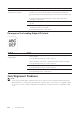User's Manual
376
| Troubleshooting
Multipurpose Feeder (MPF) Multi-feed Jam
Noise
Copy Problems
Problem Action
Print media multiple feeds
occur in the MPF.
1 Check the media type you are using.
If using coated paper, proceed to step 2a.
If using other type of print media, proceed to step 2b.
2a Load coated paper one sheet at a time.
If the problem persists, proceed to step 3.
2b Use print media that is not damp.
If the problem persists, proceed to step 3.
3 Fan the print media.
If the problem persists, proceed to step 4.
4 Wipe the retard roller in the MPF where the multi-feed occurred with
a cloth moistened with water.
If the problem persists, proceed to step 5.
5 Decrease the number of print media to be loaded to the MPF.
If the problem persists, contact Dell.
Problem Action
The printout has noise. 1 To specify the cause of the noise, perform the Auto Registration
Adjustment.
If the problem persists, proceed to step 2.
2 Replace the waste toner box. See "Replacing the Waste Toner Box."
If the problem persists, proceed to step 3.
3 Replace the drum cartridges. See "Replacing the Drum Cartridges."
If the problem persists, proceed to step 4.
4 Replace the toner cartridge (K). See "Replacing the Toner Cartridges."
If the problem persists, proceed to step 5.
5 Replace the toner cartridge (Y). See "Replacing the Toner Cartridges."
If the problem persists, proceed to step 6.
6 Replace the toner cartridge (M). See "Replacing the Toner Cartridges."
If the problem persists, proceed to step 7.
7 Replace the toner cartridge (C). See "Replacing the Toner Cartridges."
If the problem persists, contact Dell.
Problem Action
A document loaded in the DADF
cannot be copied.
Make sure that the DADF cover is firmly closed.
Make sure that the release lever is properly positioned.
Vertical blanks or streaks appear on
the output when scanned using the
DADF.
Clean the DADF glass. See "Cleaning the Scanner."
Clean inside the printer by using the cleaning rod. See
"
Cleaning the
LED Print Head.
"