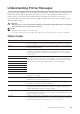User's Manual
306
| Using Digital Certificates
See "Starting the Dell Printer Configuration Web Tool."
b Click Print Server Settings the Security tab SSL/TLS Certificate
Management.
c Click the category from the Category list.
d Select the Wireless LAN (Server) of use from the Certificate Purpose list.
e From Certificate Order, select how the certificates are sorted in Certificate List.
This setting is not necessary if you do not need to specify the order for the
certificates.
f Click Display the List.
The certificate displayed with an asterisk as "*Valid" in the Validity column is the
certificate associated with the use purpose and actually used.
4 Set WPA-Enterprise for PEAPV0-MS-CHAPV2, EAP-TTLS PAP, or EAP-TTLS CHAP.
a Start the Dell Printer Configuration Web Tool.
See "Starting the Dell Printer Configuration Web Tool."
b Click Print Server Settings the Print Server Settings tab Wi-Fi.
c Click WPA-Enterprise-AES/WPA2-Enterprise-AES from the Encryption list of
Secure Settings.
NOTE:
• WPA-Enterprise-AES/WPA2-Enterprise-AES becomes available only when the following
steps are set correctly:
- Importing a Digital Certificate
- Setting a Digital Certificate
- Confirming the Settings of a Digital Certificate
d Set EAP-Identity, Login Name, and Password of WPA-Enterprise.
e Select either of the following from the Authentication Method list of
WPA-Enterprise:
• PEAPV0 MS-CHAPV2
•EAP-TTLS PAP
•EAP-TTLS CHAP
f Click Apply New Settings.
Setting Client Certificate for IEEE 802.1x (EAP-TLS)
NOTE:
• To manage digital certificates, you must set up HTTPS communication. See "Preparing to Use
HTTPS Communication."
• This feature is enabled only when Enable is set for IEEE 802.1x (EAP-TLS).
1 Import a certificate to be used with SSL Client. See "Importing a Digital Certificate."
2 Set a certificate to be used with SSL Client. See "Setting a Digital Certificate."
3 Make sure that the certificate is set correctly. See "Confirming the Settings of a
Digital Certificate."
4 After restarting the printer, the IEEE 802.1x (EAP-TLS) certificate is presented when
IEEE 802.1x communication with the RADIUS server starts. When the RADIUS server
is set to require a client certificate, the client certificate provided by the printer is
verified by the RADIUS server.