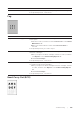User's Manual
368
|Troubleshooting
Light-Induced Fatigue
2a Specify Decrease Ghosting to On.
a Press the (Information) button, and then tap the Tools tab
Admin Settings Maintenance Decrease
Ghosting.
bTap On.
c Tap OK.
If the problem persists, proceed to step 2b.
2b Adjust the transfer bias.
a Press the (Information) button and tap the Tools tab
Admin Settings Maintenance Adjust Transfer
Belt Unit.
bTap K Offset or YMC Offset, and then decrease the value.
If the problem persists, proceed to step 3.
2c Adjust the transfer bias.
a Press the (Information) button and tap the Tools tab
Admin Settings Maintenance Adjust Transfer
Belt Unit.
bTap K Offset or YMC Offset, and then increase the value.
If the problem persists, proceed to step 3.
3 Make sure that the correct print media is being used. See "Supported
Print Media." If not, use the print media recommended for the printer.
If the problem persists, proceed to step 4.
4 Replace the drum cartridges. See "Replacing the Drum Cartridges."
a After you replace the drum cartridges, click Chart Print on the
Diagnosis tab.
bClick Ghost Configuration Chart.
The Ghost Configuration Chart is printed.
If the problem persists, contact Dell.
Problem Action
The printout has
light-induced fatigue pattern.
1 Check the light fatigue pattern using the Pitch Configuration Chart.
a Start the Tool Box, and then click Chart Print on the Diagnosis
tab.
bClick Pitch Configuration Chart.
The Pitch Configuration Chart is printed.
If the pattern on the output match with that on the Pitch
Configuration Chart, proceed to step 2.
If the problem persists, contact Dell.
Problem Action