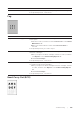User's Manual
366
| Troubleshooting
Vertical Blanks
2 Replace the drum cartridges. See "Replacing the Drum Cartridges."
a After you replace the drum cartridges, click Chart Print on the
Diagnosis tab.
bClick Pitch Configuration Chart.
The Pitch Configuration Chart is printed.
If the problem persists, contact Dell.
Problem Action
The printout has vertical
blanks.
1 Clean inside the printer by using the cleaning rod. See
"
Cleaning the
LED Print Head.
"
a After the cleaning is completed, start the Tool Box, and then click
Chart Print on the Diagnosis tab.
bClick Pitch Configuration Chart.
The Pitch Configuration Chart is printed.
If the problem persists, proceed to step 2.
2 Check if the light path is not covered.
a Remove the drum cartridges, and then keep them in the dark
place. See "Replacing the Drum Cartridges."
bCheck the light path, and then remove the shielding.
c Re-install the drum cartridges. See "Installing a Drum Cartridge."
dStart the Tool Box, and then click Chart Print on the Diagnosis
tab.
e Click Pitch Configuration Chart.
The Pitch Configuration Chart is printed.
If the problem persists, proceed to step 3.
3 Replace the drum cartridges. See "Replacing the Drum Cartridges."
a After you replace the drum cartridge, start the Tool Box, and then
click Reports on the Printer Setting Reports tab.
bClick Color Test Page.
The Color Test Page is printed.
If the problem persists, contact Dell.
Problem Action