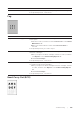User's Manual
Trou bl eshooti n g |
365
Black Printout (Partial or Entire Page)
Equally Spaced Colored Dots
Problem Action
Part or the entire printout is
black.
1 Make sure that the drum cartridges are installed correctly. See
"Installing a Drum Cartridge."
If the problem persists, proceed to step 2.
2Check that Output Color is set to Color in the print driver.
a On the Graphics tab, Make sure that Output Color is set to Color.
If the problem persists, proceed to step 3.
3 Replace the drum cartridges. See "Replacing the Drum Cartridges."
a After you replace the drum cartridges, click Chart Print on the
Diagnosis tab.
bClick 4 Colors Configuration Chart.
The 4 Colors Configuration Chart is printed.
If the problem persists, contact Dell.
Problem Action
The printout has equally
spaced colored dots
1 Locate the cause of the problem using the Pitch Configuration Chart.
a Start the Tool Box, and then click Chart Print on the Diagnosis
tab.
bClick Pitch Configuration Chart.
The Pitch Configuration Chart is printed.
c Compare the space between the color spots on your output with
that on the Pitch Configuration Chart, and then locate the cause
of the problem.
If the location of the problem is drum cartridge, proceed to step 2.
If the cause of the problem is not located, contact Dell.