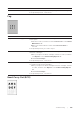User's Manual
364
|Troubleshooting
Streaks
3Disable the Toner Saver in the print driver.
a On the Others tab, check that Off is selected in the Toner Saver
drop-down menu.
If the problem persists, proceed to step 4.
4 The print media surface may be uneven. Try changing the Paper Type
setting in the print driver. For example, change the plain paper to
thick.
a On the General tab, change the Paper Type setting.
If the problem persists, proceed to step 5.
5 Verify that the correct print media is being used. See "Supported Print
Media." If not, use the print media recommended for the printer.
If the problem persists, proceed to step 6.
6 Replace the drum cartridges. See "Replacing the Drum Cartridges."
a After you replace the drum cartridge, start the Tool Box, and then
click Reports on the Printer Setting Reports tab.
bClick Color Test Page.
The Color Test Page is printed.
If the problem persists, contact Dell.
Problem Action
Streaks appear on the
printout.
1 The toner cartridges may be low or need to be replaced. Check the
amount of toner left in each toner cartridge.
a Check the toner level in the Status tab in the Status Monitor.
bReplace the toner cartridges as necessary.
If the problem persists, proceed to step 2.
2 If you are using non-Dell brand toner cartridges, enable the Non-Dell
Toner option.
a Start the Tool Box, and then click Service Tools on the Printer
Maintenance tab.
bMake sure that the On check box under Non-Dell Toner is
selected.
If the problem persists, proceed to step 3.
3 Replace the drum cartridges. See "Replacing the Drum Cartridges."
a After you replace the drum cartridge, start the Tool Box, and then
click Reports on the Printer Setting Reports tab.
bClick Color Test Page.
The Color Test Page is printed.
If the problem persists, contact Dell.
Problem Action