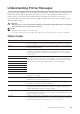User's Manual
Using Digital Certificates |
303
and the network device such as PC on which the certificate and IPsec are set
identically as on the printer.
Setting the SSL-Use Server Certificate (HTTP/IPP)
NOTE:
• To manage digital certificates, you must set up HTTPS communication. See "Preparing to Use
HTTPS Communication."
1 Import the certificate to be used with the SSL-use server. See "Importing a Digital
Certificate."
2 Set the certificate to be used with the SSL-use server. See "Setting a Digital
Certificate."
3 Make sure that the certificate is set correctly. See "Confirming the Settings of a
Digital Certificate."
NOTE:
• Check that the newly set certificate, not the self-signed certificate, is associated.
4 After restarting the printer, the certificate set as described above is used as the server
certificate when executing communication with HTTP/IPP-SSL/TLS.
Setting SMTP-SSL/TLS Communication
1 Start the Dell Printer Configuration Web Tool.
See "Starting the Dell Printer Configuration Web Tool."
2 Click Print Server Settings the Security tab SSL/TLS.
3 Select the Enable check box for SMTP-SSL/TLS Communication.
4 Click Apply New Settings.
The printer is restarted and SMTP-SSL/TLS Communication is enabled.
Setting LDAP-SSL/TLS Communication
1 Start the Dell Printer Configuration Web Tool.
See "Starting the Dell Printer Configuration Web Tool."
2 Click Print Server Settings the Security tab SSL/TLS.
3 Select the Enable check box for LDAP-SSL/TLS Communication.
4 Click Apply New Settings.
The printer is restarted and LDAP-SSL/TLS Communication is enabled.