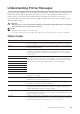User's Manual
302
| Using Digital Certificates
See "Starting the Dell Printer Configuration Web Tool."
2 Select Print Server Settings the Security tab SSL/TLS Certificate
Management.
3 Select the category from the Category list.
4 Select the purpose of use from the Certificate Purpose list.
5 Click Display the List.
NOTE:
• If the list includes more than 20 certificates, click Next to display the next page.
6 Select the certificate to be exported.
7 Click Certificate Details.
8 Click Export This Certificate.
Setting the Features
You can set various security features using digital certificates.
• "Setting the Certificate in the IPsec Digital Signature Mode"
• "Setting the SSL-Use Server Certificate (HTTP/IPP)"
• "Setting SMTP-SSL/TLS Communication"
• "Setting LDAP-SSL/TLS Communication"
• "Setting for Wireless LAN WPA-Enterprise (EAP-TLS)"
• "Setting for Wireless LAN WPA-Enterprise (PEAPV0-MS-CHAPV2, EAP-TTLS PAP,
EAP-TTLS CHAP)"
• "Setting Client Certificate for IEEE 802.1x (EAP-TLS)"
Setting the Certificate in the IPsec Digital Signature Mode
NOTE:
• To manage digital certificates, you must set up HTTPS communication. See "Preparing to Use
HTTPS Communication."
1 Import the certificate to be used with IPsec. See "Importing a Digital Certificate."
2 Set the certificate to be used with IPsec. See "Setting a Digital Certificate."
3 Make sure that the certificate is set correctly in IPsec. See "Confirming the Settings of
a Digital Certificate."
4 Select Print Server Settings the Security tab IPsec.
5 Select the Enable check box for Protocol.
6 Click Digital Signature from the IKE list.
7 Set each item, as necessary.
8 Click Apply New Settings.
After restarting the printer, IPsec communication using digital signatures is enabled.
You can execute IPsec communication (Digital Signature Mode) between the printer