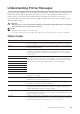4 Enter a password. NOTE: • The password is not necessary when importing a PKCS#7 format certificate, which has the filename extension of p7b. 5 Re-enter the password. 6 Click Browse of File Name, and then select the file to be imported. 7 Click Import. Setting a Digital Certificate NOTE: • To manage digital certificates, you must set up HTTPS communication. See "Preparing to Use HTTPS Communication." 1 Start the Dell Printer Configuration Web Tool. See "Starting the Dell Printer Configuration Web Tool.
5 Select the purpose of use from the Certificate Purpose list. 6 Click Display the List. NOTE: • If the list includes more than 20 certificates, click Next to display the next page. The certificate displayed with an asterisk as "*Valid" in the Validity column is the certificate associated with the purpose of use and currently used. Deleting a Digital Certificate NOTE: • To manage digital certificates, you must set up HTTPS communication. See "Preparing to Use HTTPS Communication.
See "Starting the Dell Printer Configuration Web Tool." 2 Select Print Server Settings Management. the Security tab SSL/TLS Certificate 3 Select the category from the Category list. 4 Select the purpose of use from the Certificate Purpose list. 5 Click Display the List. NOTE: • If the list includes more than 20 certificates, click Next to display the next page. 6 Select the certificate to be exported. 7 Click Certificate Details. 8 Click Export This Certificate.
and the network device such as PC on which the certificate and IPsec are set identically as on the printer. Setting the SSL-Use Server Certificate (HTTP/IPP) NOTE: • To manage digital certificates, you must set up HTTPS communication. See "Preparing to Use HTTPS Communication." 1 Import the certificate to be used with the SSL-use server. See "Importing a Digital Certificate." 2 Set the certificate to be used with the SSL-use server. See "Setting a Digital Certificate.
Setting for Wireless LAN WPA-Enterprise (EAP-TLS) NOTE: • To manage digital certificates, you must set up HTTPS communication. See "Preparing to Use HTTPS Communication." • WPA-Enterprise is available only when Infrastructure is selected as Network Type. • Make sure to import the certificate with Internet Explorer. • After importing a PKCS#12 format certificate, the secret key is not exported even if you execute exporting. • Wireless network is available on Dell H625cdw and Dell H825cdw.
Make sure that the certificate is set correctly. See "Confirming the Settings of a Digital Certificate." 7 Set WPA-Enterprise for EAP-TLS. a Start the Dell Printer Configuration Web Tool. See "Starting the Dell Printer Configuration Web Tool." b Click Print Server Settings the Print Server Settings tab Wi-Fi. c Click WPA-Enterprise-AES/WPA2-Enterprise-AES from the Encryption list of Secure Settings.
See "Starting the Dell Printer Configuration Web Tool." b Click Print Server Settings the Security tab SSL/TLS Certificate Management. c Click the category from the Category list. d Select the Wireless LAN (Server) of use from the Certificate Purpose list. e From Certificate Order, select how the certificates are sorted in Certificate List. This setting is not necessary if you do not need to specify the order for the certificates. f Click Display the List.
Understanding Printer Messages The touch panel displays error messages describing the current state of the printer and indicates possible printer problems you must resolve. This chapter provides a list of status codes or error messages, and informs you what you can do to clear error messages. When you contact customer support about an error, have the status codes and messages ready.
Status-Code What you can do 016-505 E-mail POP3 server login error. Tap Close, or wait for 60 seconds for the printer to recover. Make sure that user name and password used for POP3 server are set correctly. 016-506 SMTP server is not configured. Tap Close, or wait for 60 seconds for the printer to recover. Make sure that SMTP server or POP server is set. 016-507 E-mail SMTP server login error. Tap Close, or wait for 60 seconds for the printer to recover.
Status-Code What you can do 016-766 The e-mail exceeds the SMTP server size restriction. Tap Close, or wait for 60 seconds for the printer to recover. Contact the SMTP server administrator. 016-767 The e-mail address of the recipient is incorrect. Tap Close, or wait for 60 seconds for the printer to recover. Check e-mail address, and then try scanning again. 016-768 The e-mail address of the sender is incorrect. Tap Close, or wait for 60 seconds for the printer to recover.
Status-Code What you can do 031-527 Unable to resolve the SMB server hostname. Tap Close, or wait for 60 seconds for the printer to recover. Set DNS address, or set forwarding destination server address as IP address. 031-528 Unable to connect to the SMB server. Tap Close, or wait for 60 seconds for the printer to recover. Check if the printer can communicate via network with the forwarding destination SMB server.
Status-Code What you can do 031-541 Invalid user name specified for SMB server. Tap Close, or wait for 60 seconds for the printer to recover. Check if login name (user name) is correct. 031-542 TCP/IP not initialized. Tap Close, or wait for 60 seconds for the printer to recover. Wait for a while and try the same operation again. Contact the customer support if this failure is repeated. 031-543 SMB server login error. Tap Close, or wait for 60 seconds for the printer to recover.
Status-Code What you can do 031-580 Failed to obtain a file or folder name of the FTP server. Tap Close, or wait for 60 seconds for the printer to recover. Check the server access right. 031-581 FTP scan file or folder name limit exceeded. Tap Close, or wait for 60 seconds for the printer to recover. Change the file name and forwarding destination folder, or move or delete file in forwarding destination folder. 031-582 Unable to write a scan file to the FTP server location.
Status-Code What you can do 033-776 The size of the fax document data is too large and may have exceeded the space available in memory. Lower the scan resolution rate and then try scanning again. See "Resolution." 033-788 Tap Close, or wait for 60 seconds for the printer to recover. Try the following: • Remove the received fax, or wait for a while until sending a fax is completed. • Print the fax job stored using the Secure Receive feature. See "Receiving Faxes in the Secure Receiving Mode.
Status-Code What you can do 091-921 Make sure that the drum cartridge of the specified color is fully installed. See "Replacing the Drum Cartridges." 091-922 091-923 091-924 091-931 Remove the used drum cartridge of the specified color, and then install a new cartridge. See "Replacing the Drum Cartridges." 091-932 091-933 091-934 091-942 Reinsert the drum cartridge of the specified color. If the message remains, replace the cartridge. See "Replacing the Drum Cartridges.
Message Cause Action Cannot access the LDAP address book. The LDAPS server certificate is not correct. An SSL authentication error on connection to the LDAP server; the server certificate data is incorrect. Check the root certificate of the LDAP server SSL certificate on the printer. Cannot access the LDAP An SSL authentication error on address book. The LDAPS SSL connection to the LDAP server; the client certificate is not set. LDAP server cannot acquire an SSL client certificate.
Message Cause Action Invalid search characters or LDAP User Mapping incorrectly configured for Configuration Web Tool. The LDAP search filter fails to work Remove special characters, and then search again. See "LDAP User properly as special characters are used in your search condition or on Mapping." the LDAP User Mapping page on the Dell Printer Configuration Web Tool. Network connection is not ready. Try again later.
Specifications Operating System Compatibility Supported Operating Systems Microsoft® Windows Vista® (32bit) Microsoft® Windows Vista® (64bit) Microsoft® Windows Server® 2008 (32bit) Microsoft® Windows Server® 2008 (64bit) Microsoft® Windows® 7 (32bit) Microsoft® Windows® 7 (64bit) Microsoft® Windows Server® 2008 R2 Microsoft® Windows® 8 (32bit) Microsoft® Windows® 8 (64bit) Microsoft® Windows® RT Microsoft® Windows Server® 2012 Microsoft® Windows® 8.1 (32bit) Microsoft® Windows® 8.
Width 420 mm (16.54 inches) Depth 499 mm (19.65 inches) Weight 30.7 kg (67.68 lb)* Weight * includes toner cartridges and drum cartridges.
Management Information Base (MIB) Compatibility MIB is a database containing information about network devices such as adapters, bridges, routers, or computers. This information helps network administrators manage the network and analyze performance, traffic, errors, and so on. Your printer complies with standard industry MIB specifications, allowing the printer to be recognized and managed by various printer and network management software systems. Environment Operation Temperature 10 – 32°C (50 – 89.
Print speed Simplex: 24 ppm (A4), 25ppm (Letter) (Dell H625cdw) 29 ppm (A4), 30 ppm (Letter) (Dell H825cdw/Dell S2825cdn) Duplex: 18 ppm (A4), 17 ppm (Letter) (Dell H625cdw) 19 ppm (A4), 20 ppm (Letter) (Dell H825cdw/Dell S2825cdn) Paper size * A4, B5, A5, B6, A6, Letter, Executive, Folio (8.5 x 13"), Legal, Statement, Envelope #10, Monarch, DL, C5, Custom* Width: 76.2 mm (3 inches) to 215.9 mm (8.5 inches) Length: 127 mm (5 inches) to 355.6 mm (14 inches) for MPF 148 mm (5.8 inches) to 355.
Copy speed When using the document glass to make sequential copies of a document with pages scanned one by one Simplex (Dell H625cdw): Color 14 cpm (A4)/25 cpm (Letter) or more Black & White 24 cpm (A4)/25 cpm (Letter) or more Simplex (Dell H825cdw/Dell S2825cdn): Color 14 cpm (A4)/30 cpm (Letter) or more Black & White 29 cpm (A4)/30 cpm (Letter) or more Duplex (Dell H625cdw): Color 14 cpm (A4)/17 cpm (Letter) or more Black & White 24 cpm (A4)/17 cpm (Letter) or more Duplex (Dell H825cdw/Dell S2825cdn): Co
148 mm (5.8 inches) to 355.6 mm (14 inches) for Tray1 190.5 mm (7.5 inches) to 355.6 mm (14 inches) for the optional 550-sheet feeder Scanner Specifications Compatibility TWAIN, TWAIN-Net, Windows® Image Acquisition (WIA)*1, Scan Service for Web Services on Devices (WSD)*2 Scan resolution Optical: 600 × 400 dpi, 600 × 600 dpi Enhanced (Pull Scan): • TWAIN – 50 × 50 to 9,600 × 9,600 dots/25.4 mm • WIA*3 – 75/100/150/200/300/400/600 dots/25.4 mm Enhanced (Push Scan): 200/300 (Default)/400/600 dots/25.
* Transmission time applies to memory transmission of text data scanned in Standard resolution with the Error Correction Mode (ECM) using only ITU-T No.1 Chart. Wireless Connection Specifications NOTE: • Wireless connection is available on Dell H625cdw and Dell H825cdw. Connectivity technology Wireless Compliant standards IEEE 802.11b, 802.11g, and 802.11n Bandwidth 2.4 GHz Data transfer rate IEEE 802.11n: 65 Mbps IEEE 802.11g: 54, 48, 36, 24, 18, 12, 9, and 6 Mbps IEEE 802.11b: 11, 5.
6 Maintaining Your Printer Maintaining Your Printer 324 | 325
Maintaining Your Printer You need to complete certain tasks to maintain optimum print quality. Checking the Status of Supplies If the printer is connected to the network, the Dell™ Printer Configuration Web Tool can provide instant feedback on remaining toner levels. Enter the printer's IP address in your web browser to view this information. You can also set the printer to send you an e-mail alert when the printer needs supplies.
2 Click the Order Supplies at:. Using the Dell Supplies Management System NOTE: • For OS X, you can order consumables from the Status Monitor Widget. See "Using the Status Monitor Widget for Macintosh." • For Linux, you can order consumables from the Status Monitor Console. See "Using the Status Monitor Console for Linux." For Windows®: The following procedure uses Windows® 7/Windows® 10 as an example. 1 Click Start All Programs Dell Printers Dell Printer Hub or Dell Print Management Tool.
• • • • • Direct sunlight Dusty places A car for a long period of time An environment where corrosive gases are present A humid environment Replacing the Toner Cartridges WARNING: • Before replacing the toner cartridges, read and follow the safety instructions in the Important Information. Dell toner cartridges are available only through Dell. You can order cartridges online at www.dell.com/supplies or by phone. For details about how to order cartridges by phone, see "Contacting Dell.
CAUTION: • Do not shake the used toner cartridge. Shaking the cartridge may cause the toner to spill out. Installing a Toner Cartridge 1 Unpack a new toner cartridge of the desired color. 2 Shake the new toner cartridge six times to distribute the toner evenly. 3 Align the toner cartridge to the notches on the associated cartridge slot, and then insert the toner cartridge. 4 Push the toner cartridge all the way in until you feel a click.
5 Close the front cover. Replacing the Drum Cartridges You need to replace all drum cartridges (yellow, magenta, cyan, and black) at a time. WARNING: • Before replacing the drum cartridges, read and follow the safety instructions in the Important Information. CAUTION: • Protect the drum cartridges against bright light. If the right side cover remains open for more than 3 minutes, print quality may deteriorate. Removing the Drum Cartridge 1 Open the right side cover.
3 Gently pull the waste toner box upwards. CAUTION: • Take care not to drop the waste toner box while you are removing it. • After removing the waste toner box, do not touch the parts shown in the illustration. Your hands may get dirty or stained with toner. 4 Place the waste toner box on a level surface. Always keep the side that was attached to the printer facing up.
CAUTION: • Never let the side that was attached to the printer face down. This may cause the toner to spill out. 5 Pull down the tab on the drum cartridge that you want to replace. 6 Pull the drum cartridge halfway out by pulling the tab, and then support the drum cartridge from underneath with your other hand and pull it out completely. 7 Repeat the steps 5 and 6 and remove the other three cartridges.
Installing a Drum Cartridge 1 Unpack a new drum cartridge of the desired color. 2 Remove the orange protective cover from the drum cartridge. 3 Insert the drum cartridge into the associated cartridge slot, and then push until it stops. 4 Pull up the tab on the drum cartridge. 5 Repeat the steps 1 to 4 to insert the other three cartridges. 6 Pull out the cleaning rod from inside the printer.
7 Insert the cleaning rod into one of the four holes of the tabs on the drum cartridges until it stops, and then pull it out. NOTE: • It is not necessary to move the cleaning rod back and forth repeatedly. 8 Repeat step 7 for the other three holes. 9 Return the cleaning rod to its original location. 10 Reinsert the waste toner box. Make sure that the two indented parts on the bottom go into the brackets on the printer.
Y M C K 11 Push on the handle of the waste toner box until it clicks. 12 Close the right side cover. Replacing the Waste Toner Box WARNING: • Before replacing the waste toner box, read and follow the safety instructions in the Important Information. Removing the Waste Toner Box 1 Open the right side cover.
2 Push down the latch to release the waste toner box from the printer. 3 Gently pull the waste toner box upwards. Make sure that the side that was attached to the printer is facing up so that the waste toner does not spill out. CAUTION: • Take care not to drop the waste toner box while you are removing it. • After removing the waste toner box, do not touch the parts shown in the illustration. Toner can soil or stain your hands.
4 Insert the used waste toner box into the plastic bag that came with the new waste toner box and seal the bag. Installing a Waste Toner Box 1 Unpack a new waste toner box. 2 Insert the waste toner box. Make sure that the two indented parts on the bottom go into the brackets on the printer. Y M C K 3 Push on the handle of the waste toner box until it clicks. 4 Close the right side cover.
Cleaning Inside the Printer Cleaning the Color Toner Density (CTD) Sensor NOTE: • Clean the CTD sensor only when an alert for the CTD sensor is shown on the Status Monitor or touch panel. 1 Make sure that the printer is turned off. 2 Pull up the handle lever of the rear cover, and open the rear cover. 3 Clean the CTD sensor with a clean and dry cotton swab. 4 Close the rear cover.
Cleaning the LED Print Head To prevent deterioration of printing quality due to stains on the LED print head, clean the LED print head regularly by using the cleaning rod or whenever you replace the drum cartridges. 1 Open the right side cover. 2 Push down the latch to release the waste toner box from the printer. 3 Gently pull the waste toner box upwards. CAUTION: • Take care not to drop the waste toner box while you are removing it.
4 Place the waste toner box on a level surface. Always keep the side that was attached to the printer facing up. WARNING: • Never let the side that was attached to the printer face down. This may cause the toner to spill out. 5 Pull out the cleaning rod from inside the printer. 6 Insert the cleaning rod into one of the four holes of the tabs on the drum cartridges until it stops, and then pull it out. NOTE: • Insert the cleaning rod with the pad side up.
7 Repeat step 6 for the other three holes. 8 Return the cleaning rod to its original location. 9 Insert the waste toner box. Make sure that the two indented parts on the bottom go into the brackets on the printer. Y M C K 10 Push on the handle of the waste toner box until it clicks.
11 Close the right side cover. Cleaning the Scanner Keeping the scanner clean helps ensure the best possible copies. It is recommended to clean the scanner at the start of each day and during the day, as needed. 1 Slightly dampen a soft lint-free cloth or paper towel with water. 2 Open the document cover.
3 Wipe the surface of the document glass, DADF glass, white strip, and white document cover until it is clean, and then wipe with a dry cloth or paper towel until it is completely dry. NOTE: • Handle the white strip with care. 4 3 1 2 1 White Strip 2 White Document Cover 3 Document Glass 4 DADF Glass 4 Pull the tab to open the DADF chute cover and hold it open.
1 Duplex Sensor Glass 2 White Strip 6 Gently close the DADF chute cover. 7 Close the document cover. Cleaning the DADF Feed Rollers Keeping the DADF feed rollers clean helps ensure the best possible copies. It is recommended to clean the DADF feed rollers at regular intervals. 1 Open the DADF cover. 2 Wipe the DADF feed rollers with a dry soft lint-free cloth or paper towel until they are clean. If the DADF feed rollers get stained with ink, documents that go through the DADF can also become stained.
2 Remove any paper from the DADF, and then retract the document stopper. 3 Remove any paper in the output tray, and then return the output tray extension. 4 Lift the printer and move it gently. WARNING: • Two people are required to lift the printer.
NOTE: • If you move the printer over a long distance, remove the toner cartridges from the printer to prevent toner from spilling, and then pack the printer into a box. See "Replacing the Toner Cartridges." Removing Options If the printer location needs to change or the printer and the optional 550-sheet feeder need to be shipped to a new location, the optional 550-sheet feeder must be removed from the printer. For shipping, pack the printer and the optional 550-sheet feeder securely to avoid damage.
3 Gently lift the printer off the optional 550-sheet feeder, and then place it on a level surface. WARNING: • Two people are required to lift the printer. 4 Connect all the cables into the rear of the printer, and then turn on the printer.
7 Troubleshooting Troubleshooting 348 | 347
Troubleshooting Clearing Jams NOTE: • Careful selection of appropriate print media and proper loading allow you to avoid paper jams. See "Print Media Guidelines." Identifying the Location of Paper Jams CAUTION: • Do not attempt to clear any jams using tools or instruments. This may permanently damage the printer. The following illustration shows where paper jams may occur along the print media path.
the following procedures. NOTE: • To prevent document jams, use the document glass for thick, thin, or mixed documents. • To resolve the error displayed on the touch panel, you must clear all print media from the print media path. Clearing Documents From the Document Feed Area and Document Exit Area 1 Remove the remaining documents from the DADF. 2 Open the DADF cover. 3 Remove any jammed documents from inside the DADF cover by gently pulling the document straight up. 4 Lift the document feeder tray.
6 Close the DADF cover, and then load the documents back into the DADF. 7 Tap Start. Clearing Documents From Inside the DADF Chute Cover If you cannot remove the jammed document from the document output tray or cannot find any jammed documents, open the DADF chute cover and remove the jammed documents from there. 1 Open the document cover. 2 Pull the tab to open the DADF chute cover and hold it open.
3 Remove the document from inside the DADF chute cover by carefully pulling it to the left. 4 Gently close the DADF chute cover. 5 Close the document cover, and then load the documents back into the DADF. 6 Tap Start. Clearing Paper Jams From the Multipurpose Feeder (MPF) and Tray1 NOTE: • To resolve the error displayed on the touch panel, you must clear all print media from the print media path. 1 Gently pull and open the MPF.
2 Grasp both sides of the MPF, and then pull it out of the printer. 3 Pull tray1 out of the printer. 4 Remove the jammed paper.
5 Insert tray1 into the printer, and then push until it stops. 6 Insert the MPF into the printer, and then load the paper back on the MPF. 7 Tap Start. Clearing Paper Jams From Inside the Rear Cover NOTE: • To resolve the error displayed on the touch panel, you must clear all print media from the print media path. Clearing Paper Jams From the Fusing Unit 1 Pull up the handle lever of the rear cover, and then open the rear cover.
2 Remove the jammed paper from below the fusing unit. 3 Pull the tab that is located above the fusing unit and hold the part open. 4 Remove the jammed paper. 5 Gently release the tab and close the part.
6 Close the rear cover. Clearing Paper Jams From the Rear Cover 1 Pull up the handle lever of the rear cover and open the rear cover. 2 Remove the jammed paper. 3 Close the rear cover.
Clearing Paper Jams From the Rear Chute When a status code for a paper jam inside the rear cover appear but you cannot find the jammed paper, check inside the rear chute. 1 Pull up the handle lever of the rear cover, and then open the rear cover. 2 Pull the tab to open the rear chute. 3 Remove the jammed paper.
4 Close the rear cover. Clearing Paper Jams From the Optional 550-Sheet Feeder NOTE: • To resolve the error displayed on the touch panel, you must clear all print media from the print media path. 1 Pull the optional 550-sheet feeder halfway out of the printer. 2 Hold the optional 550-sheet feeder with both hands, and then remove it from the printer.
3 Remove the jammed paper. 4 Insert the optional 550-sheet feeder into the printer, and then push until it stops. Basic Printer Problems Some printer problems can be easily resolved.
• The power cord is plugged into the printer and a properly grounded electrical outlet. • The printer is turned on. • The electrical outlet is not turned off at any switch or breaker. • Other electrical equipment plugged into the outlet is working. • All options are properly installed. If you have checked all of the above and still have a problem, turn off the printer, wait for 10 seconds, and then turn on the printer. This often fixes the problem.
Problem Action Print media misfeeds or multiple feeds occur. Make sure that the print media you are using meets the specifications for the printer. See "Supported Print Media." Fan the print media before loading it. Make sure that the print media is loaded correctly. Make sure that the width and length guides of the print media sources are adjusted correctly. Make sure that tray1, the optional 550-sheet feeder (tray2), or the Multipurpose Feeder (MPF) unit is securely inserted.
Light Printout Problem Action The printed result is too light. 1 The toner cartridges may be low or need to be replaced. Check the amount of toner left in each toner cartridge. a Check the toner level in the Status tab in the Status Monitor. b Replace the toner cartridges as necessary. If the problem persists, proceed to step 2. 2 If you are using non-Dell brand toner cartridges, enable the Non-Dell Toner option. a Start the Tool Box, and then click Service Tools on the Printer Maintenance tab.
Problem Action 8 Clean the toner in the drum cartridge. a After the cleaning is completed, press the (Information) button on the operator panel, and then tap the Tools tab Admin Settings Maintenance. b Tap Toner Refresh. NOTE: • The Toner Refresh feature uses the toner, and shorten the life of the toner cartridge and the drum cartridge. c After you refresh the toner in the drum cartridge, print a Color Test Page from the Report / List menu. If the problem persists, proceed to step 9.
Random Spots/Blurred Images Problem Action The printout has random spots or is blurred. 1 Make sure that the toner cartridges are installed correctly. See "Installing a Toner Cartridge." If the problem persists, proceed to step 2. 2 Make sure that the drum cartridges are installed correctly. See "Replacing the Drum Cartridges" and "Installing a Drum Cartridge." If the problem persists, proceed to step 3. 3 Replace the drum cartridges. See "Replacing the Drum Cartridges.
Problem Action 3 Disable the Toner Saver in the print driver. a On the Others tab, check that Off is selected in the Toner Saver drop-down menu. If the problem persists, proceed to step 4. 4 The print media surface may be uneven. Try changing the Paper Type setting in the print driver. For example, change the plain paper to thick. a On the General tab, change the Paper Type setting. If the problem persists, proceed to step 5. 5 Verify that the correct print media is being used.
Black Printout (Partial or Entire Page) Problem Action Part or the entire printout is black. 1 Make sure that the drum cartridges are installed correctly. See "Installing a Drum Cartridge." If the problem persists, proceed to step 2. 2 Check that Output Color is set to Color in the print driver. a On the Graphics tab, Make sure that Output Color is set to Color. If the problem persists, proceed to step 3. 3 Replace the drum cartridges. See "Replacing the Drum Cartridges.
Problem Action 2 Replace the drum cartridges. See "Replacing the Drum Cartridges." a After you replace the drum cartridges, click Chart Print on the Diagnosis tab. b Click Pitch Configuration Chart. The Pitch Configuration Chart is printed. If the problem persists, contact Dell. Vertical Blanks Problem Action The printout has vertical blanks. 1 Clean inside the printer by using the cleaning rod. See "Cleaning the LED Print Head.
Mottle ABC A BC DE DEF EF F Problem Action The printout is mottled. 1 Verity that the correct print media is being used. See “Supported Print Media.” If not, use the print media recommended for the printer. If the problem persists, proceed to step 2. 2 Raise the transfer unit voltage. a Start the Tool Box, and then click Adjust 2nd BTR on the Printer Maintenance tab. b Increase the voltage. See “Printer Maintenance.” 3 Replace the drum cartridges. See "Replacing the Drum Cartridges.
Problem Action 2a Specify Decrease Ghosting to On. a Press the (Information) button, and then tap the Tools tab Admin Settings Maintenance Decrease Ghosting. b Tap On. c Tap OK. If the problem persists, proceed to step 2b. 2b Adjust the transfer bias. a Press the (Information) button and tap the Tools tab Admin Settings Maintenance Adjust Transfer Belt Unit. b Tap K Offset or YMC Offset, and then decrease the value. If the problem persists, proceed to step 3. 2c Adjust the transfer bias.
Problem Action 2 Replace the drum cartridges. See "Replacing the Drum Cartridges." If the problem persists, contact Dell. Fog Problem Action The printed result is foggy. 1a If you use a non-Dell brand toner cartridge, enable the Non-Dell Toner option. a Start the Tool Box, and then click the Service Tools on the Printer Maintenance tab. b Make sure that the On check box under Non-Dell Toner is selected. If the problem persists, proceed to step 2.
Problem Action Bead-Carry-Out (BCO) occurs. 1 If the printer is installed in a high altitude location, set the altitude of the location. a Start the Tool Box, and then click Service Tools on the Printer Maintenance tab. b Under Adjust Altitude, select the value close to the altitude of the location where the printer is installed. If the problem persists, proceed to step 2. 2 Replace the drum cartridges. See "Replacing the Drum Cartridges." If the problem persists, contact Dell.
Problem Action The printout has horizontal bands. 1 Locate the cause of the problem using the Pitch Configuration Chart. a Start the Tool Box, and then click Chart Print on the Diagnosis tab. b Click Pitch Configuration Chart. The Pitch Configuration Chart is printed. If the location of the problem is drum cartridge, proceed to step 2. If the cause of the problem is not located, contact Dell. 2 Replace the drum cartridges. See "Replacing the Drum Cartridges.
Problem Action The printout is wrinkled. 1 The printout is stained. Verify that the correct print media is being used. See "Supported Print Media." If not, use the print media recommended for the printer. If the problem persists and printing on an envelope, proceed to step 2. If the problem persists and printing on print media other than envelopes, contact Dell. 2 Make sure that the wrinkle of the four edges of the envelope is within 30 mm.
Incorrect Margins on the Top and Side Problem Action The top and side margins are 1 incorrect. Make sure that the margins are set correctly on the program being used. If the problem persists, contact Dell. Disorganized Color Registration Problem Action Color registration is out of alignment. 1 Adjust the settings of the paper type on the print driver to those of the tray or feeder. If the problem persists, proceed to step 2. 2 Execute auto color registration adjustment.
Tray1/Optional 550-Sheet Feeder Misfeed Jam Problem Action Print media misfeeds occur in 1 tray1 or the optional 550-sheet feeder. Make sure that tray1 or the optional 550-sheet feeder is properly inserted. If the type of the print media being used is thick, proceed to 2a. If the type of the print media being used is thin, proceed to 2b. If the type of the print media being used is coated, proceed to 2c. If using paper other than the above, proceed to steps 2d and 2e.
Problem Action 2d Make sure that the envelope is properly loaded in the MPF as instructed in "Loading Envelopes in the MPF." If the problem persists, proceed to step 3c. 2e Make sure that the print media is not damp. If the print media is not damp, proceed to step 3a. If the print media is damp, proceed to step 3c. 3a Fan the print media. If the problem persists, proceed to step 3b. 3b Wipe the retard roller in the MPF with a cloth moistened with water. If the problem persists, proceed to step 4a.
Multipurpose Feeder (MPF) Multi-feed Jam Problem Action Print media multiple feeds occur in the MPF. 1 Check the media type you are using. If using coated paper, proceed to step 2a. If using other type of print media, proceed to step 2b. 2a Load coated paper one sheet at a time. If the problem persists, proceed to step 3. 2b Use print media that is not damp. If the problem persists, proceed to step 3. 3 Fan the print media. If the problem persists, proceed to step 4.
Problem Action The copy is misaligned or skewed. Before loading the document(s) on the DADF, straighten the edges of the stack of the document(s). Load the document correctly, and align the document guides to the document. See "Loading a Document in the Duplex Automatic Document Feeder (DADF)." Fax Problems NOTE: • If Panel Lock Control is set to Enable, you need to enter the four-digit password to enter the Admin Settings menu.
Problem Action Some of the words on an incoming The remote machine had a temporary document jam. fax are stretched. There are lines on the documents you send. Check the surface of the document glass and DADF glass for marks and clean it. See "Cleaning the Scanner." The printer dials a number, but the connection with the remote machine fails. The remote machine may be turned off, out of paper, or cannot answer incoming calls.
Problem Action Make sure that the scanner is configured correctly. Check the program you want to use to make certain that the scanner job is being sent to the correct port. Make sure that the scanner sharing feature of a Macintosh is disabled before you scan documents via an ICA compatible program such as Image Capture. The printer does not support the scanner sharing feature of Mac OS X. Select a printer which is directly connected to the computer via USB or wired/wireless LAN and scan documents.
Problem Action Make sure that the following settings have been set correctly on the The printer does not properly Dell Printer Configuration Web Tool. transfer scan data to a specified destination via the Scan to Email or Scan to Network Folder: Scan to Network Folder feature. Check the following settings under Address Book Server Address. • Server Address • Share Name • Server Path • Login Name • Login Password Scan to Email: Check the following setting under Address Book • Address E-Mail Address.
Problem Action The certificate cannot be imported. The time setting may be incorrect. Check validity period of the certificate as well as the time setting of the device. The certificate file may be incorrect. Make sure that the password is correct. Make sure that the file type is PKCS#7/#12 or x509CACert. Make sure that the attribute information such as key Usage or Extended key usage of the certificate to be imported is set correctly. The browser may be incorrect. Use Internet Explorer.
Problem Action Cannot setup wireless connection with WPS-PIN (Wi-Fi Protected Setup-Personal Identification Number). Check if the PIN you have entered on the computer is correct. Problems With Installed Optional 550-sheet feeder If an optional 550-sheet feeder does not operate correctly following installation or stops working, perform the following: • Turn off the printer, wait for 10 seconds, and then turn it on again.
Scanner Driver/Printer Utility Problems Problem Action Unable to retrieve the Address Book Make sure that the USB or Ethernet cable is connected properly. data from the printer on the Address Make sure that the printer is turned on. Book Editor. Make sure that the scanner driver is installed on your computer. The Address Book Editor retrieves the Address Book data via the scanner driver when the printer is connected using a USB cable.
Appendix Appendix 384 | 385
Appendix Dell™ Technical Support Policy Technician-assisted technical support requires the cooperation and participation of the customer in the troubleshooting process and provides for restoration of the operating system, software program and hardware drivers to the original default configuration as shipped from Dell, as well as the verification of appropriate functionality of the printer and all Dell-installed hardware.