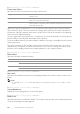User's Manual
Understanding the System Menus |
101
❚
Admin Settings > Network >
Ethernet
NOTE:
• When using a wired network, the Wi-Fi | WPS menu is not available.
Checks or specifies network settings.
❚
Admin Settings > Network > Ethernet >
IP Mode
Configures the IP mode.
❚
Admin Settings > Network > Ethernet >
TCP/IP
Configures TCP/IP settings.
SSID Displays the name that identifies the Wi-Fi Direct
network. You can also specify the name with up to
32 alphanumeric characters. "DIRECT-XX" cannot be
changed. Check it when selecting the Wi-Fi Direct
network name on your mobile device.
Passphrase Displays the passphrase. Check it when entering the
passphrase into your mobile device.
Print
Passphrase
Prints the passphrase. Check it when entering the
passphrase into your mobile device.
Reset
Passphrase
Resets the passphrase.
WPS Setup Configures the Wi-Fi Direct network using WPS.
Push Button
Configuration
Configures the Wi-Fi Direct network with Wi-Fi
Protected Setup-Push Button Configuration
(WPS-PBC).
PIN Code Configures the Wi-Fi Direct network using PIN code
assigned by the printer.
Print PIN Code Prints the PIN code. Check it when entering PIN
assigned to the printer into your mobile device.
Reset Code Resets the PIN code.
Dual Stack Uses both IPv4 and IPv6 to set the IP address.
IPv4 Mode
IPv6 Mode
Get IP Address AutoIP Sets the IP address automatically. A random value in the range of
169.254.1.0 to 169.254.254.255 that is not currently in use on the
network is set as the IP address. The subnet mask is set as 255.255.0.0.
BOOTP Sets the IP address using BOOTP.
RARP Sets the IP address using RARP.
DHCP Sets the IP address using DHCP.
Panel Use this option when you want to set the IP address manually on the
operator panel.