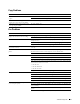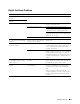User's Manual
516
Troubleshooting Guide
Problems With Installed Optional Accessory
If an option does not operate correctly following installation or stops working:
• Turn off the printer, wait for 10 seconds, and then turn on the printer. If this does not fix the problem, unplug the
printer, and check the connection between the option and the printer.
• Print the system settings report to see if the option is listed in the Printer Options list. If the option is not listed, re-
install it. See "Report / List."
• Ensure the option is selected in the printer driver you are using.
The following table lists printer's option and corrective action for related problem. If the suggested corrective action
does not correct the problem, call customer service.
Wi-Fi Direct Problems
Scanner Driver/Printer Utility Problems
Problem Action
550-sheet feeder
• Ensure the 550-sheet feeder is correctly installed on the printer. Re-install the
feeder. See "Removing the Optional 550-Sheet Feeder" and "Installing the
Optional 550-Sheet Feeder."
• Ensure the print media is loaded correctly. See "Loading Print Media in Tray1 and
the Optional 550-Sheet Feeder" for more information.
Problem Action
The device cannot discover the printer. The printer may be connected to another device via Wi-Fi Direct. Disconnect the
printer and the device. See "Disconnecting Wi-Fi Direct Network."
The printer cannot disconnect from the
device even when the procedure in
"Disconnecting Wi-Fi Direct Network" has
been performed.
The device may be automatically reconnecting to the printer. Reset the passphrase
for Wi-Fi Direct and disconnect the device. See "Resetting the Passphrase."
The network mode of the printer cannot be
set to
Ad-hoc
mode.
Ensure that
Wi-Fi Direct
is set to
Disable
.
Wi-Fi Direct
cannot be set to
Enable
. Ensure that the network mode is set to
Infrastructure
mode.
Problem Action
Unable to retrieve the Address Book data
from the printer on the Address Book Editor.
Check that the USB or Ethernet cable is connected properly.
Ensure that the printer is turned on.
Ensure that the scanner driver is installed on your computer. (The Address Book
Editor retrieves the Address Book data via the scanner driver when the printer is
connected using a USB cable.)
The TWAIN driver cannot connect to the
printer.
Check that the USB or Ethernet cable is connected properly.
If using the network connection, check that IP address of the printer is set
correctly. To check the IP address, see "Scanning Using the TWAIN Driver."
Check whether the printer is turned on. If the printer is turned on, reboot it by
turning off the printer and then on again.
If a scan application is running, close the application once, restart the application,
and then try scanning again.