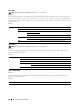User's Manual
Understanding the Printer Menus
229
Tile Settings
The Tile Settings screen appears when is tapped under the Print menu.
Use Tile Settings to create and edit custom tiles for Print.
Copy
You can configure a variety of copy features under the Copy menu.
NOTE:
Values marked by an asterisk (*) are the factory default menu settings.
Quantity
Purpose:
To specify the number of copies from 1 to 99.
Darken / Lighten
Purpose:
To make the copy darker or lighter than the original.
Va lu e s:
Select Tray
Purpose:
To specify the input tray.
Va lu e s:
Darken 3 Works well with light documents or faint pencil markings.
Darken 2
Darken 1
Normal
*
Works well with standard typed or printed documents.
Lighten 1 Works well with dark documents.
Lighten 2
Lighten 3
MPF The paper is fed from the MPF. When
Use Printer Driver
Settings
is set in
MPF
of
Tray Settings
,
Any
is displayed for
Size
and
Type
. If you start the copy job with
Any
as the paper size
and type,
A4
or
Letter
is selected as the paper size and
plain
is
selected as the paper type. If you want to specify the size and type of
paper in the MPF, select
MPF
and specify the paper size and type.
Paper Size mm series A4
(210x297mm)
*1
A5
(148x210mm)
B5
(182x257mm)