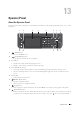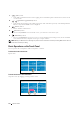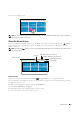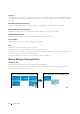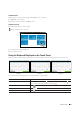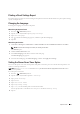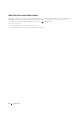User's Manual
Operator Panel 115
Printing a Panel Settings Report
The panel settings report shows current settings for the printer menus. For details about how to print a panel settings
report, see "Report / List."
Changing the Language
To change the language used on the touch panel:
When Using the Operator Panel
1
Press the
(Information)
button.
2
Tap the
Tools
tab, and then tap
Language Settings
.
3
Ta p
Panel Language
.
4
Tap until the desired language appears, and then tap the desired language.
5
Ta p
OK
.
When Using the Tool Box
1
Click
Start
o
All Programs
o
Dell Printers
o
Dell C2665dnf Color Laser Multifunction Printer
o
Tool Box
.
NOTE: For details about starting the Tool Box, see "Starting the Tool Box."
The
Tool Box
opens.
2
Click the
Printer Maintenance
tab.
3
Select
Panel Language
from the list at the left side of the page.
The
Panel Language
page appears.
4
Select the desired language from
Panel Language
, and then click
Apply New Settings
.
Setting the Power Saver Timer Option
You can set the power saver timer for the printer. The printer enters the power saver mode when the printer is not
used for a certain period of time.
NOTE: If Panel Lock Control is set to Enable, you need to enter the four digit password to enter the Admin
Settings
menu.
To set the power saver timer:
1
Press the
(Information)
button.
2
Tap the
Tools
tab, and then tap
Admin Settings
.
3
Ta p
System Settings
.
4
Ta p
General
.
5
Ta p
Power Saver Timer
.
6
Ta p
Sleep
or
Deep Sleep
.
7
Tap – or +, or use the number pad to enter the desired value.
You can specify from 1 to 30 minutes for
Sleep
or 1 to 30 minutes for
Deep Sleep
.
8
Ta p
OK
.