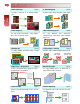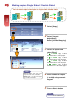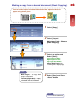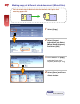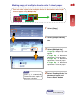Features This User Guide is printed on FUJI XEROX Office Color Capable Products.
01 Features Content Thank you for selecting the Fuji Xerox DocuCentre-II C3000. This quick user guide provides the fundamental Copy / Fax / Scan / Print operating procedures for ease use of the machine. Quick User Guide Organization ♣ Features Content ……………………………………………… Page 01 - 02 Describes the content of this guide and overview of the machine. ♣ Copy ……………………………………………………………. Page 03 - 13 Describes the copy features and operations. ♣ Fax ………….……………………………………………….…..
02 Overview Powering On / Off the machine Power Saver button -Press to exit power saver mode. Log In/Out button -Press to enter User ID & Passcode Power Switch Turn ON Machine Turn OFF machine To Login to User Account, press Log In/Out button & enter user details as follow. ( Note: Press Log In/Out button again to Logout.
03 COPY FEATURES Reduce/Enlarge Page 04 Page 05 To make copies single or double sided output. Copy To make a reduced or an enlarge output size.
Making reduced or enlarged copies from the original 04 You can make copies with scaling by selecting desired copy size ratio. Output A3 Copy Original A4 1 Select [Copy] 2 Select [Reduce / Enlarge] for desired ratio; select [More] for other presets. 3 Select [Paper Supply] for tray selection. 4 Enter number of copies (1 to 999) using numeric keypad. 5 Press button Note User Guide P.
05 Making copies Single Sided / Double Sided Copy You can make copies and output as single-sided / double-sided.
Making a copy from a bound document (Book Copying) 06 Copy You can make copies from bound document into separate sheets of paper using platen glass.
07 Making copy of different sized document (Mixed Size) You can make copy of different sizes documents and copies onto matching paper size. A 4 A 3 A 5 A 4 A 3 Copy A 5 1 Select [Copy] 2 Select [Layout Adjustment] tab Select [Mixed Sized Originals] and Select [ON] 3 Select “Auto%” on [Copy] and Select Paper Size required. [Auto Paper Tray] 4 Select [Save] and Press button Note User Guide P.
Making copy of multiple sheets onto 1 sheet paper 08 Copy You can make copies from multiple sheets of documents onto single sheet of paper using Multiple-Up. 1 Select [Copy] 2 Select [Output Format] tab. 3 Select [Multiple-Up] 1 Page Up - Multiple Up is not applied.
09 Making multiple copies from the original [sorting] To make copies output collated. Output can be stapled / hole punched. [Uncollated] 1,1...2,2...3,3... [Finishing] Stapled / Hole Punch Copy [Collated] 1,2,3…1,2.3… 1 Select [Copy] 2 Select [Copy Output] in [Copy] tab; or select [Output Format] tab, select [Copy Output / Stapling]. 3 Select [Collated], and select Finishing (if available).
Making copies with edge erased / image shifted 10 Copy To make copies with edge erased / image shifted 1 Select [Copy] 2 Select [Layout Adjustment] tab; Select Edge Erase or Image Shift (where applicable) 3 Edge Erase – set area to erase using arrow keys at 1mm increments each. Image Shift – set margin to shift using arrow keys at 1mm increments each. Select [Save] 4 Enter number of sets using numeric keypad and Press button Note User Guide P.
11 Making a copy into a booklet format (Booklet Creation) You can make copies from multiple sheets of documents onto both sides of the paper in page order to make a booklet 3 4 5 Optional feature: Folding & Staple Copy 1 2 1 Select [Copy] 2 Select A4 Landscape under Paper Supply 3 Select [Output Format] tab 4 Select [Booklet Creation] and choose option “Left Bind/Top Bind” or “Right Bind” and Select [Save] Optional: Finishing (Folding + Stapling) 5 Select [Save] and Press button Note Pr
Making an image printed repeatedly (Repeat Image) 12 Copy Make copy of a document / image onto 1 sheet of paper repeatedly. 1 Select [Copy] 2 Select [Output Format] tab. Select [Repeat Image] 1 Page Up – Image not repeated Auto Repeat – Auto repeat according to original document size, paper size and copy ratio.
13 Making copies of ID Card Copy To make copy of ID card both sides on the same page of paper 1 Select [Copy] 2 Select [Output Format] tab; Select [Multiple-Up] : 2 Up Select [Save] 3 Select [Layout Adjustment] tab; Select [Original Size] Enter the ID Card size (X=90 / Y=60) Select [Save] 4 Load ID Card at the top left corner on the platen glass and Press button 5 Turn over ID Card on place it at the same position; Press button. The ID Card will then be printed.
14 FAX FEATURES Page 15 To fax document using numeric keypads to a specific location Speed Dial/One Touch Page 15 To fax document using Speed Dial/One Touch Dial Address Book/Index Page 16 To fax documents using pre-registered numbers from the address book On-Hook Dialing Page 15 Use this feature to send or receive fax manually. Select {Manual Send} to send or [Exit (Line Cut)] to exit on-hook Broadcast Send Page 15 Fax Numeric Keypads To fax document to multiple locations.
15 Fax transmission to a single / multiple location(s) You can select fax feature on [Fax] screen to send document to single or multiple recipient(s). Fax 1 Select [Fax] 2 Enter recipient(s) fax number using numeric keypad. 3 Select [Next Recipient] button to enter multiple recipients’ fax number. 4 If multiple location fax is programmed, select [Yes] on confirmation screen to start fax transmission 5 Press the button Note User Guide P.
Making a fax transmission using Address Book Entries 16 You can specify fax recipients from pre-registered Address Book Fax 1 Select [Fax] 2 Select [Address Book] button to select recipients from the registered entries. 3 Select [ABC] [DEF] button to search Recipients by Index Search. 4 Or select recipients’ fax number from the One Touch Dial (001 – 070) or using Numeric Keypad 5 Press the button Note User Guide P.
17 Making a 2-sided fax transmission You can scan a 2 sided document and send in a single operation. Fax 1 Select [Fax] 2 Select [Address Book] button to select recipients or enter Fax number using Numeric Keypad 3 Or select recipients’ fax number from the One Touch Dial (001 – 070). 4 Select 2 Sided Originals - 2 Sided (Head to Head) or - 2 Sided (Head to Toe) 5 Press the button. Note Recipients’ fax number will be displayed on the Address list Note User Guide P.
Making a fax with a transmission report printed 18 Fax transmission results can be printed automatically after each fax transmission. Transmission Report– ASDFG EWTEt Fax 1 Select [Fax] 2 Select [Transmission Options] tab – Select Transmission Report 3 On the Transmission Report Screen, Select “ON” 4 Select [Address Book] button to select recipients or enter Fax number using Numeric Keypad 5 Press the button. Note User Guide P.
19 To register Fax Address and Group Send To store Fax addresses in the address book [up to 500 entries] Fax To Register Fax Address To Group PreRegistered Fax Address 1 All Services screen 1 All Services screen 2 Select [Setup Menu] - Select 2 Select [Setup Menu] – Select [Address Book] 3 Select an address e.g. 001 (not in use) - Press [Create/Delete] 4 Address Type: Select [Change Settings] Select - FAX – Save - 5 Fax Number: Select [Change Settings] enter recipient fax no.
20 SCAN FEATURES Scan to Mailbox Page 21 To scan documents and save the scanned data to a mailbox located at the machine. Mailbox Scan to Email Page 23 Importing Mailbox data Page 22 You can import scanned data to your computer using Mailbox Viewer program. Mailbox Scan to PC [SMB] Page 24 To scan documents and send the data to a computer on the network.
21 To Scan document to Mailbox You can scan and save the scanned data to a pre-registered mailbox and import to the computer using Mailbox Viewer application. Mailbox 1 Select [Scan to Mailbox] 2 Select required mailbox. Scan * Enter password if any 3 Select ‘Scanning color’ Select ‘2 Sided Original’ if necessary. 4 On the [Layout Adjustment] tab, select ‘Scan Resolution’ if necessary. 5 Press the button. Documents are scanned and stored at the selected mailbox. Note User Guide P.
To Import Mailbox data into personal computer 22 You can import scanned documents / data from mailbox to the computer using mailbox viewer program. Mailbox 1 From computer, Select 2 Select required scanner; * e.g. DocuCentre-II C3000 (192.168.0.14) – Click [Select Scanner] button 3 Enter Mailbox No and Password - Click [Open Mailbox] button 4 Select required file and click [Import] to computer. Default file location at C:\My Document\Fuji Xerox\Network Scan\ Note User Guide P.
23 To Scan document and transfer via Email You can scan & send the scanned data to selected recipients as e-mail attachment(s). 1 Select [Email] Scan 2 Select [Address Book] or use [Keyboard] to enter email address(s) 3 Select ‘Scanning Color’, select required file format if necessary. 4 Select [Layout Adjustment] tab - ‘Scan Resolution’ if necessary. 5 On the [Output Format] tab, select ‘File Name’ or ‘Split Send’ if necessary. Press the button. Note User Guide P.
To Scan document and transfer to PC (SMB) 24 You can scan and transfer the scanned documents to a computer on the network. 1 Select [Scan to FTP/SMB] select [Browse] to search location 3 Select ‘Scanning color’, 2 Sided Original’ and ‘file format’ if necessary. 4 Select [Layout Adjustment] tab - ‘Scan Resolution’ if necessary. 5 On the [Output Format] tab, select ‘File Name’. Press the button. Note User Guide P.
25 To scan a bound document (Book Scanning) Book Scanning allows you to scan a book onto separate sheets of paper in page order and transfer via any scanning method [Mailbox/Email/SMB] 1 Select preferred scan method e.g. Scan to PC Scan 2 Select File Format (e.g.
26 PRINTING FEATURES Page 27 Normal Print – prints as normal print Secure Print – stores print jobs on the machine and prints when UserID & password entered Sample Set – prints a trial copy Delayed Print – Temporarily stores print jobs on the machine to print it at specified time. Save to Mailbox – stores print job at registered mailbox and print upon required. Fax – PC Faxing. Secure Print Page 28 Paper Tray Selection Page 27 To specify paper tray for printing.
27 Making a Direct Print from computer From your application, you can print directly from computer. 1 From application, Select Printer – [Properties] 2 On the [Paper/Output] tab, Print select to select required paper tray. Click [OK] 3 Select
Making a Secure Printing from computer 28 Allows to set a password to a print job and temporarily stores print memory on the machine, and print upon entering password. 1 From application, Select Printer – [Properties] 2 On the [Paper/Output] tab, 3 From machine, Press [Job Status] button - Select tab. Select [Secure Print] 4 Select UserID - [Document List] button. Enter Passcode and press Confirm.
29 Making a 2-sided print (optional - Finishing) Files can be printed into 2 sided format with 2 sided flip on long edge or flip on short edge. 1 From application, Select Printer – [Properties] 2 On the [Paper/Output] tab, Print select <2 Sided Print> - 2 Sided Print - Flip on Short Edge 3 Select
Making a booklet print from computer 30 Booklet printing enables multi-page files printed 2-sided booklet format arranged in ascending order, and fold to form a booklet. 1 From application, Select Printer – [Properties] 2 On the [Layout] tab, select Select Booklet Creation Choose Binding [Left / Right] * Optional: Fold & Staple 3 A popup window displays the changes.
31 Prints multi pages in single sheet of paper You can print a multi-page files into a single print using Multiple-Up (from 2 Up to 32 Ups) 1 From application, Select Printer – [Properties] 2 On the [Layout] tab, select Print Choose from 1 Page Up to 32 Pages Up. Select ‘Image Order’ if required Select ‘Draw Outlines’ to insert borders after each page.
32 Making a printout with Watermarks From your application, you can insert watermark. 1 From application, Select Printer – [Properties] 2 Select
33 Making direct fax from computer You can perform PC Faxing from your application. 1 From application, Select Printer – [Properties] 2 On the [Paper/Output] tab, Print select [Job Type List] – Select ‘FAX’ and Click ‘OK’ on all open windows. 3 The ‘Fax Recipient’ window displayed. Enter recipient name and fax number on the text box and click [To>>] button. (Repeat step to add more than one recipient) 4 Select [OK] on all open windows to proceed.
34 MAINTENANCE Clearing Paper Jams Paper Jams in the Document Feeder 1 2 3 1. Open the DADF Cover. 2. Remove the jammed paper. If necessary, turn the green wheel to feed the jammed paper out of the DADF. 3. If a document is jammed underneath the inner cover, open the cover and turn the green wheel to remove the jammed paper. Close the inner cover, and then close the DADF Cover. Paper Jam Behind Cover A 2 3 1-2. Open Paper Tray 5 (Bypass Tray), which is located on the left side of the machine.
35 Clearing Paper Jams Paper Jams Behind Cover B 1 2 1. Lift up on the Cover B release lever to open the cover. The cover is located on the lower, left side of the machine. 2. Remove the jammed paper. Close the cover and make sure it latches into place Paper Jams Behind Cover C 1 2 1. Lift up on the Cover C release lever to open the cover. The cover is located on the lower, left side of the machine. 2. Remove the jammed paper. Close the cover and make sure it latches into place.
36 Clearing Paper Jams Paper Jam Behind Cover E 1 2 3 4 1. Open Paper Tray 5 (Bypass Tray), which is located on the left side of the machine. 2. Lift up on the Cover A release lever to open the cover. 3. Lift up on the Cover E release lever to open the cover. 4. Remove the jammed paper. Close Cover E and A. Make sure the covers latch into place. Close Paper Tray 5 (Bypass Tray). Paper Jam in Paper Tray 1, 2, 3, or 4 1 2 1. Gently pull out paper tray and remove any jammed paper.
37 Replacing Consumables Replacing Toner Cartridge 1 2 3 Paper Jams Important - before replacing new toner cartridge: i) Press [Machine Status] button on the Control Panel. ii) Select [Supplies] tab. Select the Toner Cartridge to be replaced iii) Select [Replace Cartridge] button. iv) The Toner Cartridge rotor will automatically rotate toner into the position required. v) The ‘Replace Cartridge’ screen will be displayed. 1. Ensure machine is idle before opening Front Cover.
38 Replacing Consumables Replacing Drum Cartridge 1 2 3 1-2. Gently pull out the used drum cartridge from the machine and place it on a few sheets of paper on a flat surface. Remove the new cartridge from its packaging. 3. Carefully pull on the protective sheet to remove the sheet from the cartridge. Align the guides on the cartridge with the machine, and then push the slider on the top edge all the way to the end marker to insert the cartridge into the machine.
39 Replacing Consumables Replacing Staple Cartridge (Finisher) 1 2 3 NOTE: The staple case contains approximately 5,000 staples. A message will be displayed on the Touch Screen when the machine runs out of staples. Make sure to have a replacement staple case available. 1. Open the Finisher Front Door. 2. Grasp the Staple Cartridge lever, move the cartridge to the right 3. Lift up to remove the cartridge from the machine.
Checking Billing Meter / Supplies Status (Consumables) 40 BILLING METER On the Machine Panel, press button. Select [Billing Meter / Print Report] tab - Select Billing Meter METER 1 : Number of full color (Copies + Prints) METER 2 : Number of B/W (Copies + Prints + Faxes) METER 3 : Number of large-size full color (Copies + Prints) METER 4 : Total of Meter 1 + Meter 2 SUPPLIES / CONSUMABLES On the Machine Panel, press button.
41 Logon to www.fujixerox.com.
Logon to www.fujixerox.com.my/support 1 Online Service & Support Request 42 Click on [Service & Support Request] Another service to bring us closer to you Upon receiving your request by FXM Call Center, the request will be logged into our system and you will be notified through e-mail with a report number. 2 Select [Technical Support & Consumables] Complete the form & Click on [Submit] Benefits : 1. No phone call is require 2. No more waiting / holding on the phone line 3.
This Quick User Guide is printed on FUJI XEROX Office Color Products. Copyright Reserved © 2008 by Customer Training Department Printed in Malaysia Contact Fuji Xerox Customer Training Department for more information. tel : +603 7882 2888 e-mail: mysallcto@mys.fujixerox.com June 2008 Edition 2.