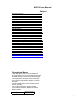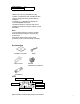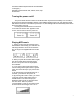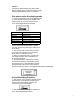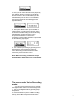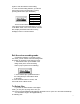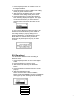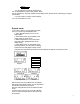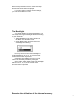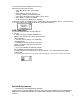User's Manual
10
You could examine the utilization of the memory
without being connected to the PC.
1. Press Play/Stop to turn on the Digital
Audio
2. Select Memory Info in the menu by
pressing Last/Next (the upside/downside
of the rolling wheel) button under Music or Rec. mode
3. Press Mode to confirm. The Digital
Audio will pops up a dialog box as following
to show the capacity of available memory. It will return to the Play interface after 2 seconds if there
is no button pressed. You could see the memory of the internal memory.
USB Connection
You could transmit MP3 files through USB port
of your PC.
1. Make sure your PC support USB devices.
(Refer to the manual of your PC for the information
about hardware).
2. Connect your PC directly or by USB cable
with digital audio.
3. LCD display window will show connecting
picture if connection is finished. Just like the
illustrator below.
4. If you have installed the attached software,
the PC will automatically find the device when
the Digital Audio is connected to the PC at the first time. If not, please install the manager
software first.
We strongly recommend users install the provided management software under Windows 98/XP/2000.
System Requirements
It is important to install Digital Audio manager
software before connecting Digital Audio to PC. After putting the Installation CD into CDROM Drive,
USB Driver is installed automatically. The Digital Audio manager software requires the following
systems:
Total Memory
128M Byte