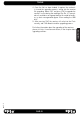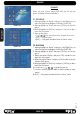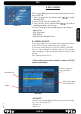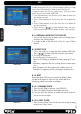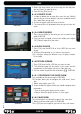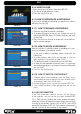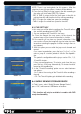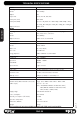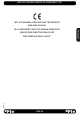Operation Manual
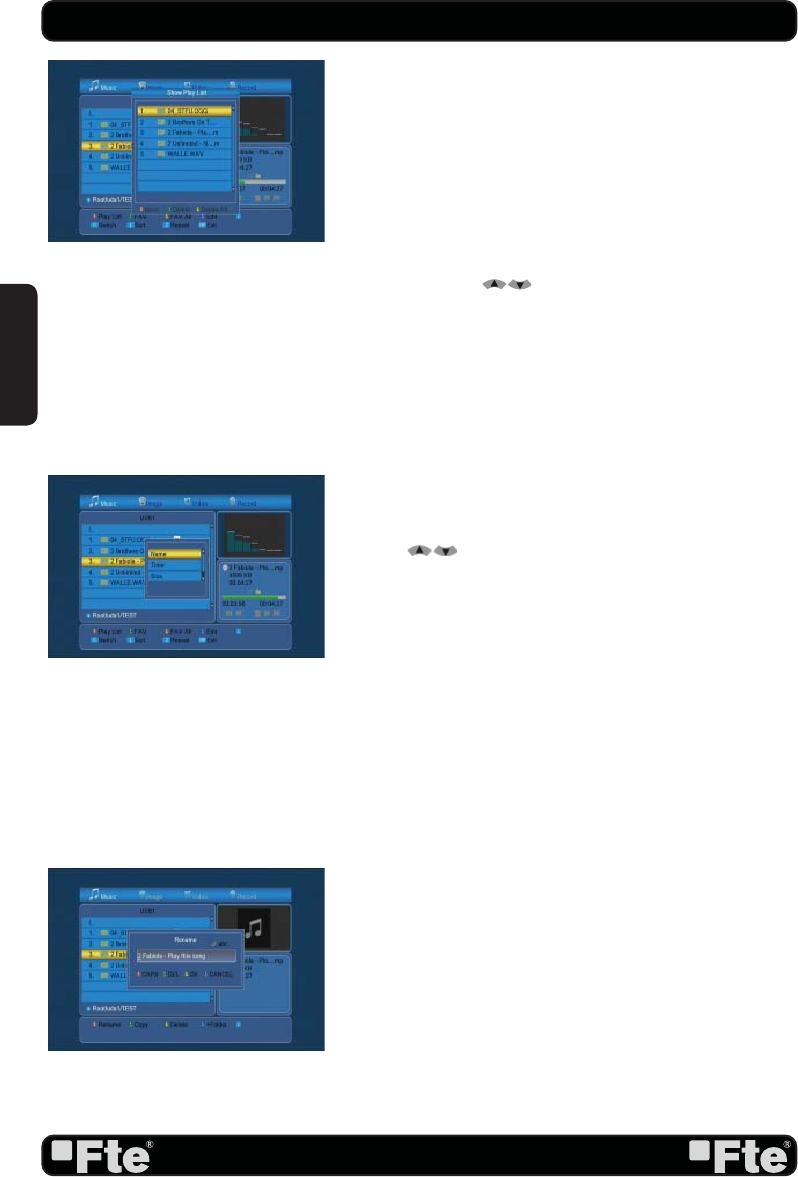
PAG.
34
rev 1.1
In order to open the Play list, you have to go the Music or Image
menu. Press [Red button] in order to open the Play list.
In order to open the play list, please press [OK] and select
which fi le you wish to open (OSD 59).
1. Press [Red button] in any fi le from a list in order to move it to
the position you wish.
2. Press [Green button] on any fi le from one list to delete the
fi le.
3. Press [Yellow button] on any fi le from one list to delete all
the fi les contained.
4. Press the keys [
] to move along the fi les and press
[OK] to enter and exit of the folders or open a fi le or playlist.
8.1.1.ADDING A NEW FILE TO THE LIST
1. Go over the fi le you want to add to your customized playlist
and press the [Green] button.
2. In order to add all the fi les to the Play list, press [Yellow
button].
8.1.2.SORT FILE
1. Press the [red] key to open the Sort window (OSD 60).
Press [ ] to select and [OK] to confi rm your choice.
2. The ways of sorting are:
- Default: Sorting by scanning result.
- Name (A-Z): Sorting in Alphabetical Order, ignoring “$” sym-
bol.
- Schedule: It organizes the fi les, placing the most recent ones
fi rst.
- Size: It organizes the fi les, placing the smallest ones fi rst.
- Favourites: It organizes the fi les, placing the favourites fi rst.
8.1.3. EDIT
Select the option “Edit” by pressing the key [Blue], When
you get to this option in the menu you will be able to re-
name,copy, delete and create new folders.
8.1.3.1. RENAME FILES
1. Press the key [Red] to rename a fi le (OSD 61).
2. Press OK [Yellow] to go out and modify the name.
3. Press the [Exit] key to leave. A window will ask for confi rma-
tion to save the changes.
8.1.3.2. COPY FILES
1. Press the key [Green] over the fi le you wish to copy in order
to get to the “Copy” menu
OSD 61
OSD 60
REC
OSD 59
ENGLISH