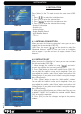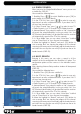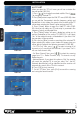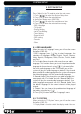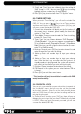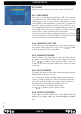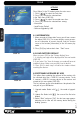Operation Manual
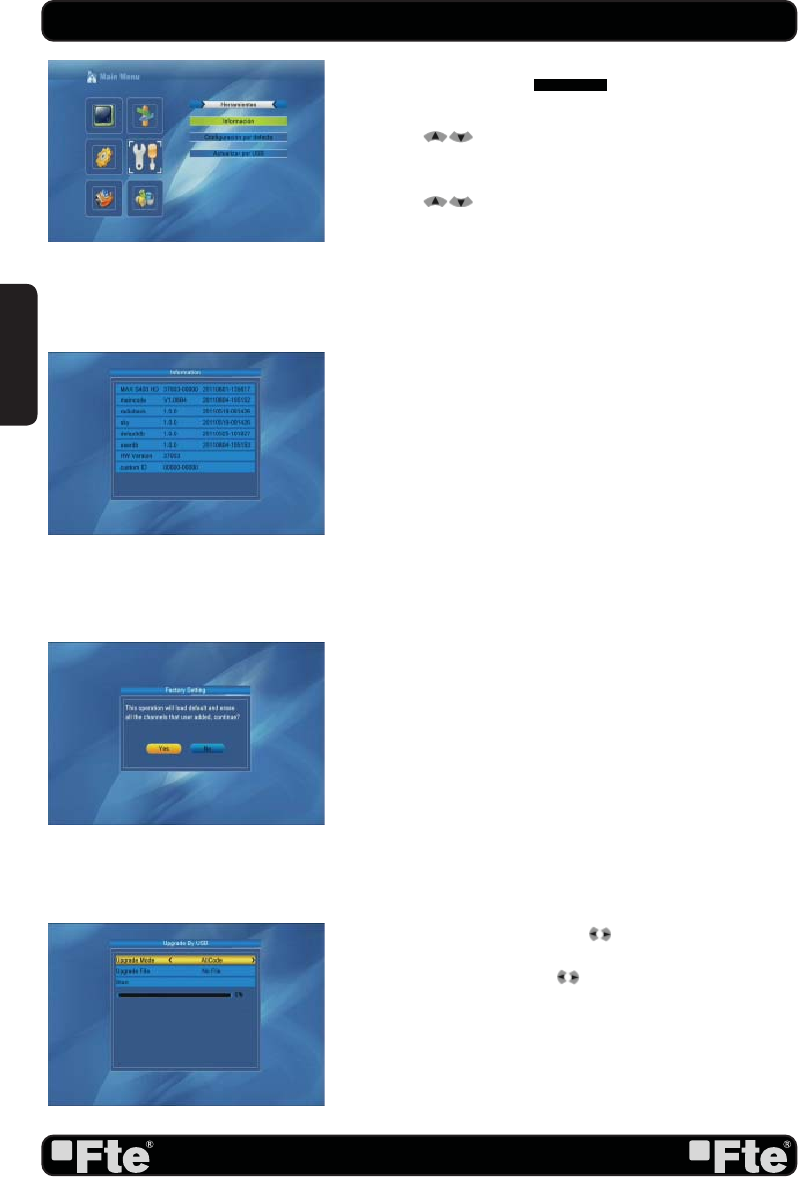
PAG.
30
rev 1.1
6.TOOLS
Press [Menu] in the TV mode to enter the main menu.
1. Press [ ] to select the Tools item.
2. Press [OK] to enter the selected item.
In the Tools menu (OSD 50):
3. Press [
] to select the wanted menu item.
4. Press [OK] to enter the selected item among.
- Information
- Load Factory Default
- Software Upgrade by USB
6.1 INFORMATION
1. When you enter to “Information” menu, you will see a screen
like above (OSD 51). The screen displays some parame-
ters of information of current channel, and this function
same as the function [Information] in the full screen play
mode.
2. Press [Exit] key to draw back from “Tools” menu.
6.2 LOAD FACTORY DEFAULT
When you press [OK] on the “Factory Setting” item:
1. A warning message will be displayed like the one beside
(OSD 52).
2. If you select “Yes” then all changes you made will be reset
to default values. Make sure you really want to do this!
3. Press [Exit] in both steps will close the window without
resetting the receiver.
6.3 SOFTWARE UPGRADE BY USB
This option allows updating the software of the receiver with
the received data from a USB 2.0 memory device. To do
it, connect a USB 2.0 memory device to the receiver and
accede to this menu option (OSD 53).
The last software version to be loaded must be placed at the
root path of your USB device.
1. Upgrade mode: Select with [ ] , the mode of upgrad-
ing.
2. Update fi le: Select with [ ] the name of the fi le to be
loaded.
3. Select “Start” and press [OK]. An alert message appears
indicating not to take out the memory device during the
loadiing process.
TOOLS
OSD 50
OSD 51
OSD 52
OSD 53
ENGLISH