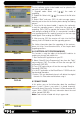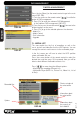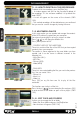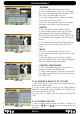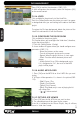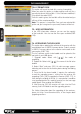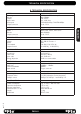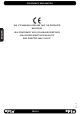Operation Manual
PAG.
41
rev 1.0
OSD 93
The last software version to be loaded must be placed at the
root path of your USB device.
1. Upgrade mode: Select with [ ], the mode of
upgrading.
2. Update fi le: Select with [ ], the name of the fi le to be
loaded.
3. Select “Start” and press [OK]. An alert message appears
indicating not to take out the memory device during the loading
process.
4. Once the fi le has been loaded, it requires the conformity
to end the upgrading process, writing into the receiver the
upgrading. Press [OK] to upgrade the receiver (OSD 92). In
case during the reading of the fi le, it is corrupted or it would be
a not appropriated for this model of receiver, an alert message
would appear “Error reading the USB disk”.
5. After pressing [OK] the receiver will write into the Flash
memory, and it will reboot to end the upgrading process.
For further information about the upgrading of the receivers,
please visit http://www.ftemaximal.com, in the chapter about
upgrading receivers.
6.6. SATCODX AUTO PROGRAMMING
This function is using the tables of the SatcoDX websites to
update your channel and satellite lists.
1. Start the SatcoDX application on your PC.
2. Select “SatcoDX Auto Programming” item from the “Tools”
menu and press [OK]. The screen will show the message “OK
to Proceed” (OSD 93).
3. Press [OK] again and you will see the message “Ready to
Download” (OSD 94).
4. In the PC application set the Baud Rate to 115200 and start
the download procedure.
! Caution: The new download channels will delete the original
channels list. Please be careful before using it.
6.7. SMART CARD
In this option, you can fi nd information about the conditional
access system. If there is no card or it is placed incorrectly,
information about “No card” o “Unknown” will be showed on the
screen. With a FELEC-CAS card, information about the card
will be showed (OSD 95).
Note: Card must be inserted with chip in upper side.
TOOLS
OSD 94
OSD 95
OSD 92
ENGLISH