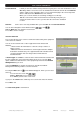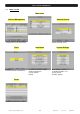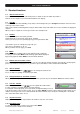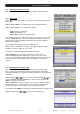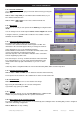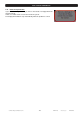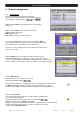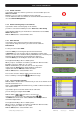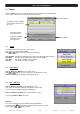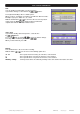Operation Manual
User’s manual · MAX IPT150
Technical changes and mistakes reserve - 15 - MAX IPT150 Version en_1.0 FTE Maximal
2.14. Favourite channel list
If no menu is opened, you can get your favourite channels list by pressing the
button FAV.
With the buttons Pup / Pdw you can switch between 8 different lists, if you
have marked channels before.
With the buttons
you can select a channel from this list.
2.15. Menu Audio
If all menus are closed you can open the menu Audio by pressing the button
Audio.
You can change here the audio output in Stereo, Left and Right audio format.
Testing the channels, you will be able to make the most suitable selection.
Standard selection is Stereo.
2.16. Signal and Channel information
Pressing the INFO button, with no menu activated,
You will see the channel information and the Signal Level Bar. This
information is the same that appears when you change the channels.
In the signal bar we can see the following information:
Channel Number, Channel Name, current Time and Date, Name of the
current event and brief description given by EPG.
Start and Stop time of the event and the indication of the current time
from the beginning in yellow colour.
This menu disposes of 2 keys of advanced functions. Blue and Yellow
keys. Through Blue key, you can get the technical information of the
shown channel at the top part of the window, as you can see in the
image:
Yellow key allows seeing which will be the next event indicated by EPG, with its start and stop times.
2.17. Changing favourite channels
With the buttons FAV+ and FAV- you can switch the favourite channels directly.
The Sequence for the channels is the established one before in main channel list.
2.18. Zoom Function
With the Zoom button you can see more details of the image.
By pressing the button OK you can select the enlargement.
If you want to stop, please press Exit.
2.19. Subtitles
When no menu is opened, you can start with Sub button the subtitle function.
Subtitles only can be displayed when the operator transmit them.
2.20. Direct buttons in the streaming function
Pressing the Green button out of the menus, it automatically start sending the video streaming that you have configured
in the menu Streaming Configuration.
With the Red button, it stops sending.