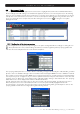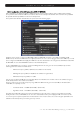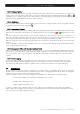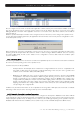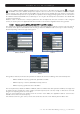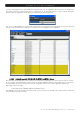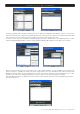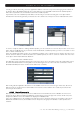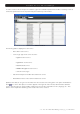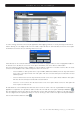User`s guide
User’s Guide · IPS – IPT – IPQ – IPLanTVManager
- 20 - IPS – IPT – IPQ – IPLanTVManager Version_en_1.0 FTE maximal
DVB-S / DVB-S2
In order to manage easier the services list, the application allows applying a filter to one of the previously mentioned four
fields. In this way, we can display a subset of services that complies the filter. To define this filter, click on the menu option
“View/Filter”. Once this is done, the following window comes up:
In this window, we can select the field to filter and the desired value. To apply the filter, we click on “Apply Filter” button. If
we want to remove the filter, we click on the menu option “View/Filter”, and click on “Remove Filter” button.
The service/frequency list stored in the database is enlarged with the results from consecutive searches. We can delete
services from the database in three different ways from the menu “Services”:
- Select a satellite or cable operator name (only for DVB-S, DVB-S2 and DVB-C) from the drop-down list and
click on the menu option “Delete xxx”. This option will erase all services/frequencies about the selected
satellite/operator.
- Select a network name from the drop-down list and click on the menu option “Delete Network”. This option
will erase all services/frequencies about the selected network.
- Select one or some services from the list and click on the menu option “Delete Service/s”. This option will
erase only the selected services.
All data about the services/transponders that have been found are saved in the file “SystemData.xml” located in the
application root path. We can export these data to another file ‘xml’ with the menu option “File/Export Database” (
).
Also, the application presents the option to work with other services lists, importing these data from a file with extension
‘xml’ (it is supposed to be exported previously). In order to do this, you click on the menu option “File/Import Database”
and select the file that contains the data (
).