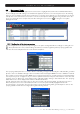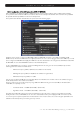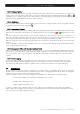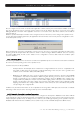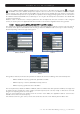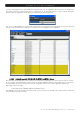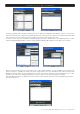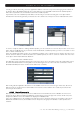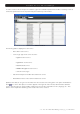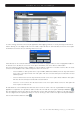User`s guide
User’s Guide · IPS – IPT – IPQ – IPLanTVManager
- 13 - IPS – IPT – IPQ – IPLanTVManager Version_en_1.0 FTE maximal
2.3.3. Firmware Update
The IP LAN TV Manager presents the option to update the firmware embedded in the selected device or in all devices
existing in the local segment, by clicking the menu options “Manager/Upload” and “Manager/Upload ALL” (
and
respectively in the icon bar). In both cases, a dialog window comes up, inviting you to introduce the binary file to upload.
Once the firmware update is finished, the device will be restarted.
2.3.4. Initialization
The menu option “Manager/Reset” allows initializing the selected device, leaving intact the current configuration including
the streaming services previously configured
.
2.3.5. Suspend and Resume
The menu options “Manager/Suspend”, “Manager/Resume”, “Manager/Suspend ALL”, and “Manager/Resume ALL”, allow
suspending or resuming the selected device or all existing devices in the local network (
and respectively in the icon
bar).
The device suspension implies that the device stops the streaming of all its running services. As a consequence of
suspension, the traffic light of the device will change to red and the green ticks of the running services to yellow. In the
same way, in “Streaming Services” tab, the green color of the running services will change to yellow.
When we resume the device, the previously suspended services will return to be streamed out. These services will return
to green.
A device initialization caused by either a hardware reset or a command from the application (Upload and Reset), implies a
resume of the all suspended services.
2.3.6. Management of the slots “Common Interface” (-CI)
When a device with the option hardware CI is connected, there is a new menu in the application: "CI Manager". By means
of this new menu, we will be able to obtain information about conditional access modules (CAM) inserted in the slots, and
carry out operations on them, as reset and power off. Also, we will be able to enter the proprietary menus of the CAM
inserted.
2.3.7. Events Logging
There are two buttons (arrows) in the right border of the main window in order to maximize or minimize the logging
window. This window contains a registration of all the events related to any change of the status in the devices or its
associated services. Besides, it includes a registration of the commands executed from menu option “Manager”.
2.4. Configuration
Firstly, we have to check that device is operating on the desired mode (see paragraph 2.1). In order to change the
operation mode, we should execute the corresponding menu option “Configuration/Set xxx Mode”. When we change the
operation mode, the previous service configuration is deleted.
Once the operation mode is selected, the configuration of a DVB-IP device will consist in the following steps:
- Search for the available services/transponders that the device receives.
- Definition of the streaming services.
- Start and stop the streaming services.
In order to configure a device, firstly we must connect to it. We remind you that a board connected is set up by three
different ways: doing a double click on the device, or selecting the device (simple click) and either clicking the ‘Connect’
icon or doing the menu option “Manager/Connect”.