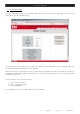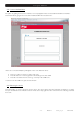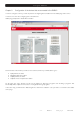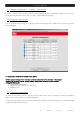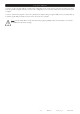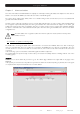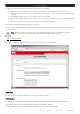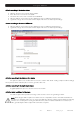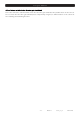Datasheet
User’s guide · RCM 310
- 15 - RCM 310 version_en_1.0 FTE maximal
The alarm list allows checking all the set alarms, as well as their current status:
• Validate: If the field is activated, the alarm will be processed. If it is not activated, it will not be processed.
• Edit: By pressing the pencil icon you will get to the alarm definition so you will be able to modify it if it is
necessary.
• Delete: By pressing the delete icon you will proceed to delete the alarm.
• Move: By pressing the arrows you can scroll up or down the alarm in the list in order to give more or less priority
to it.
• Status: If the warning is on, the alarm is activated. On the contrary it is deactivated.
The “Creating an alarm” button allows creating a new alarm.
In order to implement the changes, the “Implement” button must be pressed. In case you want to cancel the changes press
the “Cancel” button.
Note: When the status of any alarm in the list changes (Validate, Delete or Move) the alarm process will be
stopped. The alarm process comes back once the changes are implemented or cancelled.
4.2. Configuring alarms
The creation / edition window of the alarms is very extensive and requires a lot of attention.
Alarm name
The first thing to do is giving the alarm a name, so it can be easily recognized.
Activation type
The activation type of the alarm defines how the conditions in order to activate / deactivate an alarm are treated:
Simple: If one of the events set on the definition happens, the alarm will be activated.
Combined: All the events set on the definition must happen in order to get the alarm activated.