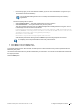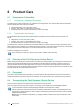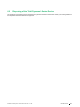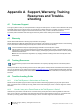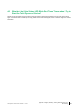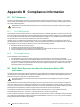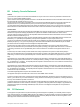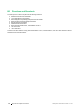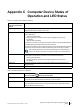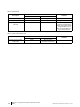User's Manual
Table Of Contents
- 1 Introduction
- 2 Safety
- 3 Overview of the Tobii Dynavox I–13 and I–16
- 4 Batteries in the Tobii Dynavox I-Series
- 5 Using the Tobii Dynavox I-Series
- 6 Product Care
- Appendix A Support, Warranty, Training Resources and Trouble-shooting
- Appendix B Compliance Information
- Appendix C Computer Device States of Operation and LED Status
- Appendix D Technical Specifications
- Appendix E Maximum Allowed Temperature
- Appendix F Approved Accessories
– Removes any apps your PC manufacturer installed. (If your PC came with Windows 10, apps from your
PC manufacturer will be reinstalled.)
The Configuration Manager will be re-run at startup and reinstall removed (Communicator)
applications.
Remove everything has two options:
– Without Clean the drive — This option will take about one hour to perform.
– With Clean the drive — This option will take many hours to perform.
This option will also present the user with a BIOS message about resetting BitLocker encryption. The ac-
tual message occurs at reboot and looks like this:
A configuration change was requested to Clear this computer’s TPM (Trusted Platform
Module)WARNING: Clearing erases information stored on the TPM: You will lose all cre-
ated keys and access to data encrypted by these Keys.
Press F12 to Clear the TPM.
Press ESC to reject this change request and continue
Select F12 to proceed with cleaning the drive or ESC to reject this change request and continue.
To completely remove all personal data choose to fully clean the driver.
6. Select Next to continue or Cancel to abort.
7. Select Reset to continue or Cancel to abort.
This will take several minutes. When finished, the Tobii Dynavox I-Series will reboot and you will be presented with the
Manual key entry menu.
Your Serial number and Product key will be auto filled with your information. You can also use the QR Code received with
the original purchase.
Select the Start option.
#12004244 Tobii Dynavox I-Series User’s manual v. - en-US
5 Using the Tobii Dynavox I-Series
41