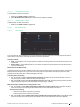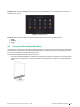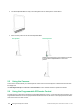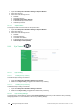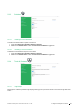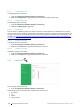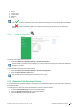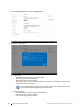User's Manual
Table Of Contents
- 1 Introduction
- 2 Safety
- 3 Overview of the Tobii Dynavox I–13 and I–16
- 4 Batteries in the Tobii Dynavox I-Series
- 5 Using the Tobii Dynavox I-Series
- 6 Product Care
- Appendix A Support, Warranty, Training Resources and Trouble-shooting
- Appendix B Compliance Information
- Appendix C Computer Device States of Operation and LED Status
- Appendix D Technical Specifications
- Appendix E Maximum Allowed Temperature
- Appendix F Approved Accessories
● Grid 3
● Look to Learn
● Look to Read
● Metacom
● Snap
If the symbol is visible after a feature, the I-Series Product Key(s) on the device are valid for that feature.
If the
symbol is visible after a feature, the I-Series Product Key(s) on the device are not valid for that
feature.
5.9.6 System & Diagnostics
To view the version and model of the device:
● Open the Tobii Dynavox Hardware Settings > System & Diagnostics.
This information is important to have available if you need to contact technicl support or inquire about additional
upgrade to your device.
To save the version and model of the device to a file:
1. Open the Tobii Dynavox Hardware Settings > System and Diagnostics.
2. Select the Save information to file button.
You can attach the file containing all the information into an e-mail.
5.10 Reset the Tobii Dynavox I-Series
If you have made a lot of different changes to the Tobii Dynavox I-Series and would like to start over, perform a Recovery
from within Windows.
The Tobii Dynavox I-Series uses 100% native Windows 10 recovery/reset functionality.
1. Access the Windows Settings icon from the Windows desktop.
2. Select the Updates and Security option in Windows Settings.
3. Select the Recovery option in the left column.
#12004244 Tobii Dynavox I-Series User’s manual v. - en-US
5 Using the Tobii Dynavox I-Series
39