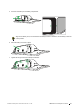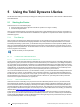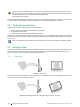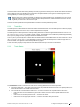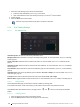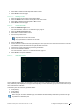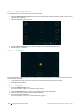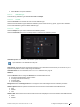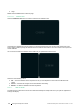User's Manual
Table Of Contents
- 1 Introduction
- 2 Safety
- 3 Overview of the Tobii Dynavox I–13 and I–16
- 4 Batteries in the Tobii Dynavox I-Series
- 5 Using the Tobii Dynavox I-Series
- 6 Product Care
- Appendix A Support, Warranty, Training Resources and Trouble-shooting
- Appendix B Compliance Information
- Appendix C Computer Device States of Operation and LED Status
- Appendix D Technical Specifications
- Appendix E Maximum Allowed Temperature
- Appendix F Approved Accessories
5. Select Close to accept the calibration.
5.3.4.1.6 Calibration Type
There are two (2) calibration types available: Accurate and Simple.
5.3.4.1.6.1 Accurate
Select the Accurate box to activate the most accurate calibration type.
With the Accurate calibration type activated the calibration process will be a seven (7) points, “pop the dots” calibration.
The Accurate calibration type is the default calibration type.
5.3.4.1.6.2 Simple
Select the Simple box if you want to customize the calibration process.
Select the Customize button next to the Simple button to customize the calibration process.
Calibration points: Select if 1, 2, 5, or 9 calibration points should be used.
1-point calibration is not available on PCEye Go.
Step-through: Toggle the Step-through On/Off check box to On to activate the function where you use the “S” key on a
keyboard or tap/click the screen to step through the calibration.
Calibration Area: For more information, see 5.3.4.1.6.2.1 Calibration Area, page 30.
Stimulus:
Select the Browse button to change the Stimulus from the default white dot into:
● One of the included stimulus, Image or Video
● An image of the user's favorite toy
● A favorite video
● Or something else.
Background: Select the Background button to change the color of the background for the calibration procedure.
Stimulus Speed: Select the speed for the stimulus to move around the screen between three different levels:
● Slow
● Medium
● Fast
Stimulus Size: Select the size of the stimulus when the stimulus is displayed on the screen between three different levels:
● Small
● Medium
#12004244 Tobii Dynavox I-Series User’s manual v. - en-US
5 Using the Tobii Dynavox I-Series
29