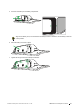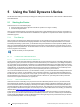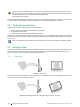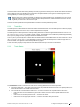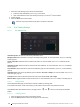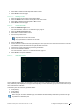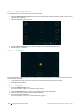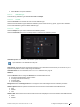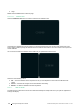User's Manual
Table Of Contents
- 1 Introduction
- 2 Safety
- 3 Overview of the Tobii Dynavox I–13 and I–16
- 4 Batteries in the Tobii Dynavox I-Series
- 5 Using the Tobii Dynavox I-Series
- 6 Product Care
- Appendix A Support, Warranty, Training Resources and Trouble-shooting
- Appendix B Compliance Information
- Appendix C Computer Device States of Operation and LED Status
- Appendix D Technical Specifications
- Appendix E Maximum Allowed Temperature
- Appendix F Approved Accessories
1. Select one of the following ways to access the Track Status:
● Select the Track Status Button, pos x in Fig y, on the device
● Open Track Status from within your Tobii Dynavox Snap™+ Core First
®
/ Communicator 5
2. Position the user.
3. Select the Close button when finished.
This button is eye region based so just gaze on the button to activate it.
5.3.4 Eye Tracking Settings
5.3.4.1 The Calibration Tab
Calibration profile: Will show the name of the profile that is active.
Manage profiles: Select this button to change to an already existing profile. For more information, see 5.3.4.1.1 Manage
Profiles, page 26.
Create new profile: Select this button to create a new profile. For more information, see 5.3.4.1.2 Create New Profile,
page 27.
Calibration results: Select this button to view the result of the calibration. For more information, see 5.3.4.1.3 Calibration
Results, page 27.
Test calibration: Select this button to open the test calibration page. For more information, see 5.3.4.1.4 Test Calibration,
page 28.
Calibration type: There are two (2) different types of calibration: Accurate or Simple. For more information, see 5.3.4.1.6
Calibration Type, page 29.
Track eyes: Select how the device should track the user’s eyes between: Both, Left or Right.
Wake-on-Gaze: Toggle the Wake-on-Gaze function on/off. For more information, see 5.3.4.1.7 Wake-on-Gaze®, page 30
5.3.4.1.1 Manage Profiles
On the Manage Profiles page you will be able to Activate or Delete an existing profile.
In the middle of the screen, under Active Profile, you will be able to see the name of the profile that is active.
All available profiles will be listed as button on the page, use the
and button to scroll through the available
profiles.
5.3.4.1.1.1 Activating a Profile
1. Select the button with the name of the profile to activate.
2. Select the Activate button located in the top right corner of the screen.
26
5 Using the Tobii Dynavox I-Series
#12004244 Tobii Dynavox I-Series User’s manual v. - en-US