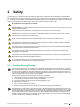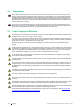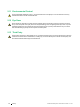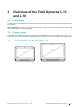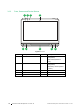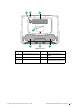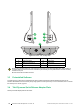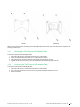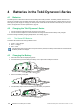User's Manual
Table Of Contents
- 1 Introduction
- 2 Safety
- 3 Overview of the Tobii Dynavox I–13 and I–16
- 4 Batteries in the Tobii Dynavox I-Series
- 5 Using the Tobii Dynavox I-Series
- 6 Product Care
- Appendix A Support, Warranty, Training Resources and Trouble-shooting
- Appendix B Compliance Information
- Appendix C Computer Device States of Operation and LED Status
- Appendix D Technical Specifications
- Appendix E Maximum Allowed Temperature
- Appendix F Approved Accessories
4 Batteries in the Tobii Dynavox I-Series
4.1 Batteries
The Tobii Dynavox I-Series device has one built-in battery and a battery indicator. The battery indicator will send out a
warning of Low battery when the battery drops below 10% of its capacity. If the Tobii Dynavox I-Series device is not pow-
ered up by the power supply for charging, the Tobii Dynavox I-Series device will shut down automatically. For more infor-
mation, see Appendix D Technical Specifications, page 51.
4.2 Charging the Tobii Dynavox I-Series
1. Connect the Power cable to the Power Connector on the device.
2. Connect the Power adapter to an electrical outlet and charge the tablet until the battery is fully charged.
For device storage and battery charging temperatures, see 2 Safety, page 11 .
4.2.1 The Status LED Behavior
The status LED will shine with three (3) different colors:
● Green — Fully charged
● Blue — Charging
● Red — Fault
If the LED blinks three (3) times when the power button is pressed, the battery level is below the critical level and
the battery needs to be charged.
4.3 Changing the Battery
1. Place the device with the display facing down.
2. Unscrew the five (5) screws holding the battery cover in place with a Phillips screw driver.
3. Remove the battery cover plate.
4. Pull the Battery strap to remove the battery from the battery compartment
20
4 Batteries in the Tobii Dynavox I-Series
#12004244 Tobii Dynavox I-Series User’s manual v. - en-US