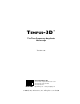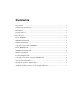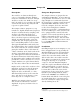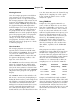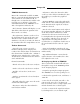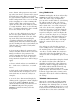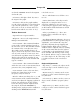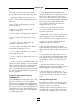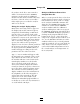TEMPUS-3D™ The Time-Frequency-Amplitude Microscope Version 1.01 FRYE ELECTRONICS, INC. FRYE P.O. Box 23391 • Tigard, OR 97281-3391 • USA (503) 620-2722 • (800) 547-8209 Fax: (503) 639-0128 http://www.frye.com • e-mail: general@frye.com © 2000 by Frye Electronics, Inc.
Contents Description ........................................................................................................... 1 Computer Requirements ...................................................................................... 1 Installation ........................................................................................................... 1 Getting Started ..................................................................................................... 2 User Interface ............
Tempus-3D Description Computer Requirements The world, as we know it through our senses, is constantly changing. Unfortunately, the world that we measure through analysis is steady state. With few exceptions, the tools we use to analyze the world assume that the data being analyzed will repeat in a regular fashion. The Tempus software is designed to run with Microsoft Windows® 95, 98 or NT 4.0 as its platform.
Tempus-3D text. The Status Bar notes the channel being displayed, the sampling rate of the signal being examined, and the octave used to analyze the signal. Getting Started Once the Tempus program is installed on your computer, the two portions of the program need to be set up to run together. The Tempus program really consists of two programs; the TEMPUS portion does the analysis and the TEMPUS-3D portion does the graphical display.
Tempus-3D • Play Inner—Plays the data in the darkened area of the analysis window (the data that will be presented in the graphical display). TEMPUS Commands Most of the commands available in TEMPUS are activated through buttons located at the bottom of each channel field, although some are found on the toolbar at the top of the screen. Below is a list of the command buttons in the TEMPUS screen and a description of what they do.
Tempus-3D mouse button. This program is most striking when you choose a portion of the signal that looks interesting. When you click on the signal with the right mouse button, a 60 millisecond portion of the screen is shaded (if the sampling rate is above 32 KHz). The analysis will be done on that part of the signal. To either side of the shaded section, is a single dark line. Those are the filtering lines; everything within those lines contributes to the analysis of the signal.
Tempus-3D refresh the screen. used in the TEMPUS-3D and a description of what they do. • Reset—This button resets all three axes to zero. • Left mouse click plus “Shift” key moves the origin of the graph. • Surface/Wireframe—The object can be displayed as a complex surface or as a wireframe. Whichever one you are currently using, the opposite name will appear on this button. Click this button to switch between the two.
Tempus-3D • Page Up—Rotates on the z-axis ten degrees in the clockwise (negative) direction 1. Once TEMPUS-3D has displayed the analysis in the form of a spectrogram, look for the axes. The frequency axis (z-axis) runs vertical along the screen, the time axis (x-axis) runs horizontal, and the amplitude axis (y-axis) runs perpendicular to the screen (this is sometimes described as coming out of the screen).
Tempus-3D the analysis. If the file is not renamed it will be overwritten when the TEMPUS program is used to make an additional analysis for that channel and that directory. Of course, if the file is lost, it is usually a fairly simple process to redo the analysis and recreate the file.