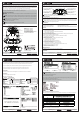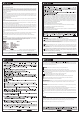Instructions
FrSky Electronic Co., Ltd www.frsky-rc.com Contact us : frsky@frsky-rc.com
Add:F-4,Building C, Zhongxiu Technology Park, No.3 Yuanxi Road, Wuxi, 214125, Jiangsu, China Technical Support: sales4tech@gmail.com
FrSky 2.4GHz ACCST Taranis X-Lite Manual
FrSky Electronic Co., Ltd www.frsky-rc.com Contact us : frsky@frsky-rc.com
Add:F-4,Building C, Zhongxiu Technology Park, No.3 Yuanxi Road, Wuxi, 214125, Jiangsu, China Technical Support: sales4tech@gmail.com
FrSky 2.4GHz ACCST Taranis X-Lite Manual
Step 6: Range
Range refers to X-Lite range check mode. A pre-flight range check should be done before each flying session.
Move the cursor to “Range” and press the center of Multi-function Joystick. In range check mode, the effective
distance will be decreased to 1/30. Press the center of Multi-function joystick or EXIT to exit.
Model Setup for Taranis X-Lite external RF Module – R9M Lite
The external RF module can be powered on or off by software. The setup process is the same as that for the
Internal RF module. If you use other brand RF module than FrSky, please choose the corresponding mode.
FrSky Electronic Co., Ltd www.frsky-rc.com Contact us : frsky@frsky-rc.com
Add:F-4,Building C, Zhongxiu Technology Park, No.3 Yuanxi Road, Wuxi, 214125, Jiangsu, China Technical Support: sales4tech@gmail.com
FrSky 2.4GHz ACCST Taranis X-Lite Manual
FrSky Electronic Co., Ltd www.frsky-rc.com Contact us : frsky@frsky-rc.com
Add:F-4,Building C, Zhongxiu Technology Park, No.3 Yuanxi Road, Wuxi, 214125, Jiangsu, China Technical Support: sales4tech@gmail.com
FrSky 2.4GHz ACCST Taranis X-Lite Manual
Step 2: Set the Channel Range
The Internal RF module of X-Lite supports up to 16 channels. The channel range is configurable, and needs
double check before use.
Step 3: Set the Receiver Number
When you create a new model, the system will assign you a receiver number automatically, but this can be easily
changed. The range of the receiver number is 00-63, with the default number being 01 (use 00 is not recommend-
ed). Once the receiver is set to desired number and is bound to the X-Lite, the bind procedure will not need to be
repeated unless the receiver number is changed. In this case, either set the receiver number to the previous one
or repeat the bind procedure.
Step 4: Bind
Bind refers to X-Lite binding mode. Move the cursor to “Bind”, press the center of Multi-function joystick, the cursor
will flash and the speaker will beep to remind you that the RF module has entered the bind mode. Then put your
receiver into binding mode and finish the bind procedure (refer to the receiver’s manual for details). Press the
center if the Multi-function Joystick or EXIT to exit.
Step 5: Set Failsafe mode
There are 4 failsafe modes: No pulse, Hold, Custom and receiver (this mode only used above OpenTX V2.0.0
firmware).
No Pulse: on loss of signal the receiver produces no pulses on any channel. To use this type, select it in the menu
and wait 9 seconds for the failsafe to take effect.
Hold: the receiver continues to output the last positions before signal was lost. To use this type, select it in the
menu and wait 9 seconds for the failsafe to take effect.
Custom: pre-set to required positions on lost signal. Move the cursor to “Set” and press the center of Multi-function
joystick, and you can see FAILSAFE SETTING screen below. Move the cursor to the channel you want to set
failsafe on, and press the center of Multi-function joystick. When moving the corresponding sticks or switches, you
will see the channel bar moving. Move the channel bar to the place you want for failsafe and long press the center
of Multi-function joystick to finish the setting. Wait 9 seconds before failsafe takes effect.
Receiver: set the failsafe on the receiver (see receiver instructions) in D16 or LR12 mode, select it in the menu
and wait 9 seconds for the failsafe to take effect.
Notice:
The above instructions do not apply to D-series receivers, which require the internal RF module of X-Lite to be in
D8 mode. For these receivers, failsafe must be set on the receiver side (see receiver instructions).
SBUS port always outputs, No Pulse could not perform properly on it. Set “Hold” or “Custom” for SBUS port.
To ensure the safety of yourself and others, please observe the following precautions.
Have regular maintenance performed.
Although your X-Lite protects the model memories with non-volatile
EEPROM memory (which does not require periodic replacement) and of a battery, it still should have regular
check-ups for wear and tear. We recommend sending your system to your FrSky Service Center annually during
your non-flying-season for a complete check-up and service.
Using a fully charged battery (DC 6.0~8.4V). A low battery will soon die, causing loss of control and a crash.
When you begin your flying session, reset your transmitter’s built-in timer, and during the session pay attention
to the duration of usage. Also, if your model used a separate receiver battery, make sure it is fully charged before
each flying session.
Stop flying long before your batteries become over discharged. Do not rely on your radio’s low battery
warning systems, intended only as a precaution, to tell you when to recharge. Always check your
transmitter and receiver batteries prior to each flight.
The MicroSD card (not provided with X-Lite) can store various files, such as model data, music, sound files,
pictures and text. The card is locked when it is pushed in all the way in. To remove the card, push in on the card
again, it will pop out allowing you to remove it.
Be sure to power off the transmitter before inserting or removing a MicroSD card.
As the MicroSD card is a precision device, do not use excessive force when inserting.
If model data generated by a transmitter with a new software version is copied to one with the older software,
the transmitter may not operate correctly. Before copying the model data, update the destination transmitter
to the new software version.
Do not expose the MicroSD card to dirt, moisture, water or fluids of any kind.
Never remove the MicroSD card or turn off power while entering data.
Never store the MicroSD card where it may be subject to strong static electricity or magnetic fields.
Do not expose the MicroSD card to direct sunlight, excessive humidity or corrosive environments.
Be certain to insert the MicroSD card in the correct direction.
Music and image files edited by a PC can be transferred onto the MicroSD card and used on your X-Lite
transmitter. Equipment for reading and writing MicroSD card is available at most electronics stores.
The life of the MicroSD card is limited due to the use of Flash memory. If you have a problem saving or reading
data after a long period of use you may need to purchase a new MicroSD card.
We are not responsible for, and cannot compensate for any failure to the data stored in the memory card for
any reason. Be sure to keep a backup of your models and data on your MicroSD card.
Taranis X-Lite and MicroSD cards use non-volatile memory devices so that the data stored is retained, even
without a backup battery. Nevertheless, it is good practice to backup the data in the transmitter to the MicroSD
card.
The clock for the transmitter does depend on the internal battery, which may need to be replaced occasionally.
FrSky is continuously adding features and improvements to our radio systems. Updating (via USB Port or the
MicroSD card) is easy and free. To get the most from your new transmitter, please check the download section
of the FrSky website for the latest update firmware and guide for adjusting your sticks. (www.frsky-rc.com)
More information about OpenTX can be found on: http://www.open-tx.org.
Note:
This equipment has been tested and found to comply with the limits for a Class B digital device,
pursuant to part 15 of the FCC Rules. These limits are designed to provide reasonable protection against
harmful interference in a residential installation. This equipment generates uses and can radiate radio
frequency energy and, if not installed and used in accordance with the instructions, may cause harmful
interference to radio communications. However, there is no guarantee that interference will not occur in a
particular installation. If this equipment dose cause harmful interference to radio or television reception,
which can be determined by turning the equipment off and on, the user is encouraged to try to correct the
interference by one or more of the following measures:
-Reorient or relocate the receiving antenna
-Increase the separation between the equipment and receiver
-Connect the equipment into an outlet on a circuit different from that to which the receiver is connected.
-Consult the dealer or an experienced radio/TV technician for help.
*RF warning for Portable device:
The device has been evaluated to meet general RF exposure requirement. The device can be used in
portable exposure condition without restriction.