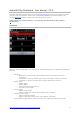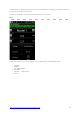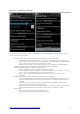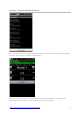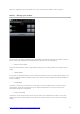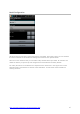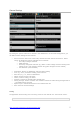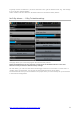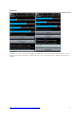User Manual
http://projects.onomato.biz/projects/android-dash!
5!
When the application receives frames from a Rx. The Rx status indicator will turn green.
Models... Manage your models
You can configure different Models in this application with specific settings. This makes it easy to
switch to the right configurations based on the module you're currently flying.
• Select Current Model
Using the radio button in front of the existing models you can easily switch the currently active
Model.
• Update Model
If you want to update a model you can use the edit button on the row of that specific Model. The
screen for editing a Model is similar to the screen used to create a Model. This will be handled in
the next chapter.
• Delete Model
To delete a model use the last button on the same line of the Model name. You will receive a
confirmation. Think twice because once you delete a Model there is no way to recover the
information assigned to that Model.
• Create new Model
The button at the end of the list can be used to create a new Model from scratch. In the next
chapter you will see what settings can be done per model and how you can create and modify
models.