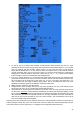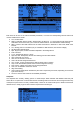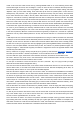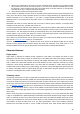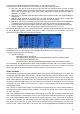User Manual
The stock sounds above use the best available quality, i.e. 16bit, 32kHz and PCM.
Audio operation is relatively simple as it only consists of 5 "and a half" Custom Functions:
● Play Track: Just play an audio file from the SD card when the associated switch is active. A repeat
option is available, when set the sound will repeat at the set interval as long as the switch is active. This
can be used to announce flight modes, gear position, flap position etc when the associated switch is
activated or on request.
● Play Value: Say the value of the selected parameter when the switch is active. The repeat parameter is
available too.
● BgMusic: Starts playback of a background music track (that can of course also be a timed flight
program announcement). The switch must stay on in order to continue playback.
● BgMusic ||: This pauses the background track while active, and resumes playback when deactivated.
The BgMusic switch must stay active the whole time or the track will start from the beginning again.
● Vario: Reproduces the sound of a glider variometer using the altitude or Vertical speed telemetry data.
● Volume: Adjusts the audio volume for the entire radio to the value of an input, e.g. a pot.
The following example shows a few Custom Functions set to announce what switches activate when they are,
as well as SHdown triggering playback of the value of Timer 2 followed by the consumption (mAh count
obtained from an FrSky FAS-100 current sensor onboard).
In addition to the sounds played by custom functions, there are a few predefined sounds that will be played
automatically when an event happens if an appropriately named file is placed in the right folder.
Currently the following events are supported:
● Flight Mode Change:
○ When flight mode is activated, file
/SOUNDS/(selected_language)/modelname/flightmodename-ON.wav is played if present
○ When flight mode is deactivated, file
/SOUNDS/(selected_language)/modelname/flightmodename-OFF.wav is played if present.
The "modelname" and "flightmodename" folder should be identical (including case) to your model's name and
flight mode name respectively, with spaces replaced by underscores. Of course only the files you want and
place on the card will be played, if something doesn't interest you then just don't put a file for it.
Global variables
We have already mentioned how global variables could be used to group multiple adjustments in one place, and
to make that adjustment flight mode specific. It was also noted that these could be adjusted in flight - this is
done using the Adjust GVx custom functions. Any time the custom function's switch is ON, the value of the
global variable will follow the selected input. As a reminder, there are 4 groups of inputs that can be switched
between by pressing ENTER LONG on the input field, and don't forget to tick the safety box once you're done
configuring and you've made sure the switch is off - again to avoid overwriting your GVAR by mistake while
scrolling the source list.
This is the way to adjust values in flight. The custom function's switch serves as a "lock" to freeze the value or
allow adjustment. When a variable is being updated, a popup with the variable name and new value will show
up on the main views.
One of the available sources for adjusting global vars is the list of channels. This is probably the main way you'll
use to adjust GVARs for a simple reason: Let's say you want to adjust a D/R ratio with the S1 pot. If you select
GV1 as the weight parameter of that rate line and just use the Adjust GV1 custom function with S1 as source,
you will now be adjusting your rate between -100% and +100%. Being able to disable and even reverse your
rate doesn't sound terribly fun, so you'll want to limit the adjustment range. The easiest way is to use a free
channel for that. Create a mixer line on say CH12, and use the weight/offset/curve parameters to make that
30